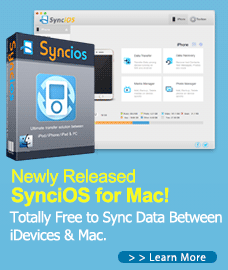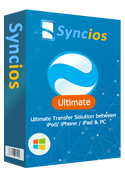iOS 11 Data Recovery: How to Recover Deleted Data on iPhone and iPad running iOS 11
Apple has released several beta version of iOS 11 since WWDC, and the official version would come later in the fall. iOS 11 has many great new features that impressed me, like the customized control center, text with Siri, new WiFi settings, etc. Maybe you can't wait to upgrade your iPhone/iPad to the iOS 11 beta to experience the new features, but you should be noted that the beta version is the developing version after all, which means that there are many bugs and battery draining issues need to be fixed, or it may cause all sorts of problems on your device. What's worse, with the beta version you always run the chance of losing data. (Update by editor: iOS 11 official version has been released.)
So if you still feel the need to install iOS 11 on your iPhone or iPad, you'd better backup your device data first, you can follow our tips here. And, if unfortunately, you have lost the data on your device, is there any way to recover them back? No worry, this tutorial has your back.
Recover lost data on iPhone/iPad after iOS 11 upgrade
Syncios Data Recovery, a comprehensive data recovery tool designed for iOS devices, provides 3 modes to help you recover lost data back to your device: Recover from iCloud backup, recover from iTunes backup, recover from iOS device directly. So with this handy data recovery tool, once you lost your data after upgrading to iOS 11, you can effortlessly recover them back even if you haven't backed up your idevice. Follow the tips below.
Step 1: Download and launch Syncios Data Recovery.
Before started, free download and install the great data recovery tool from below, both Windows version and Mac version are available, just download the compatible one according to your operating system, and launch it.
Download
Win Version
Download
Mac Version
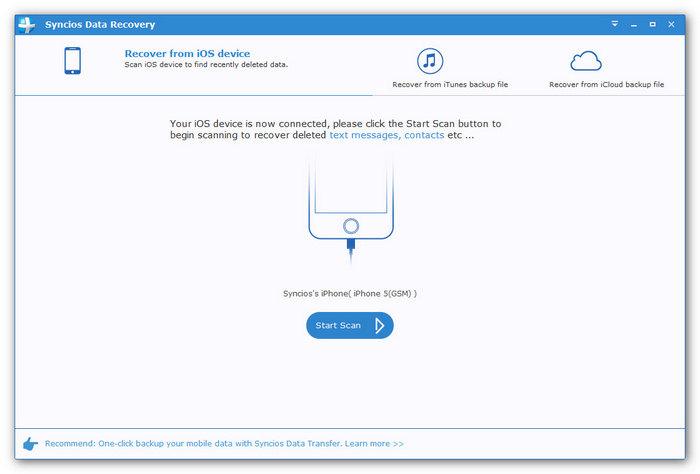
Step 2: Connect your iPhone/iPad to the program.
To recover lost data, connect your iOS device to the program with USB cable, select Start Scan mode on the main interface, click on the Start Scan button, Syncios would start scanning your iOS device, it may take some time according to the size of your data.
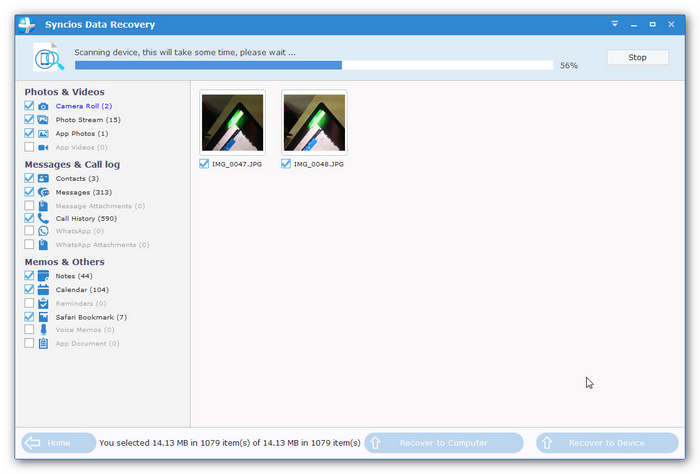
Step 3: Select lost data to recover to device.
After Syncios Data Recovery finished scanning and analyzing your iOS device, all found data would be listed on the left of the panel. You can simply click on each category to check it. Then select your desired data, clicking on the "Recover to device" or "Recover to Computer" button. After a while, the data would be recovered successfully, if you choose to recover the device, your device would reboot automatically after the process done.
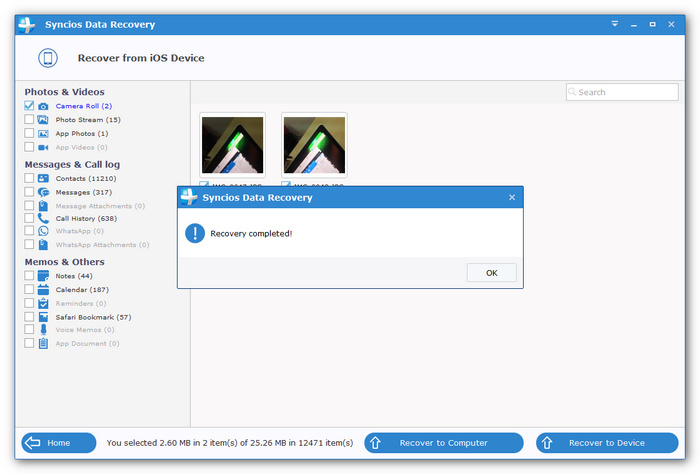
To increase the success rate of recovering deleted data from iOS 11 device directly, it is recommended that please do not perform any operation to your data after lost them, like adding new items or deleting some items, once you overwrote the data, the less chance you can recover them.
Support for all iPhone/iPad running iOS 5 - iOS 11
| iPhone | iPhone 7, iPhone 7 Plus, iPhone SE, iPhone 6s, iPhone 6s Plus, iPhone 6, iPhone 6 Plus, iPhone 5s, iPhone 5c, iPhone 5 |
| iPad | iPad Pro 12.9-inch, iPad Pro 9.7-inch, iPad Air 2, iPad Air, iPad 4th generation, iPad 3rd generation, iPad 2, iPad mini 4, iPad mini 3, iPad mini 2, iPad mini, |
| iPod | iPod 2nd-6th generation |