![]() One management tool for all smartphones to transfer files between PC & iOS/Android devices.
One management tool for all smartphones to transfer files between PC & iOS/Android devices.
To be different, you start to think how to make a cool ringtone for your own iPhone 16/16 Plus to replace the original ringtone of iPhone. We need our favorite song to remind us to pick a call, but how to make it possible? In this tutorial, I'll share you my own experience on how to make ringtone and transfer them to my iPhone for free. By the way, you can also custom other iOS devices' ringtones in this way. We are taking iPhone 16 as an example, please follow the simple guide below.
In this post, you are going to learn how to make ringtones, how to use the new ringtones and how to delete them if you don't want. Follow every part and a detailed video tutorial to get the skill of customizing your own iPhone ringtones.

To make ringtones to iPhone 16/16 Plus simply, the only tool we need is Syncios Phone Manager, a free handy tool, helps you customize any piece of audio file including your favorite songs into iPhone 16/16 Plus ringtones without using iTunes, you can make as many as ringtones you want, totally free and quickly. Let’s see how it works:
( Note: please make sure you've turned off iTunes totally before making ringtones with Syncios, because iTunes will delete any ringtones made by any third-party program automatically. )
Step 1: Download and install Syncios Phone Manager on your computer from below, then connect your iPhone 16/16 Plus to your computer and open iTunes.
Download
Win Version
Download
Mac Version
Step 2: Click on Toolkit on the top bar, and find Ringtone Maker tool. More tools like audio converter, video converter, file system and more are available here.
Tips: If you need export music from iPhone to computer, you can go to My Device on Syncios topbar then find Media > Audio and Export iPhone music to computer.

Step 4: Then you can choose the song you'd like to from computer and set the start and end of ringtone according to your needs. Click on Save & Import, the ringtone you've just made will be transferred to your iPhone 16/16 Plus directly.
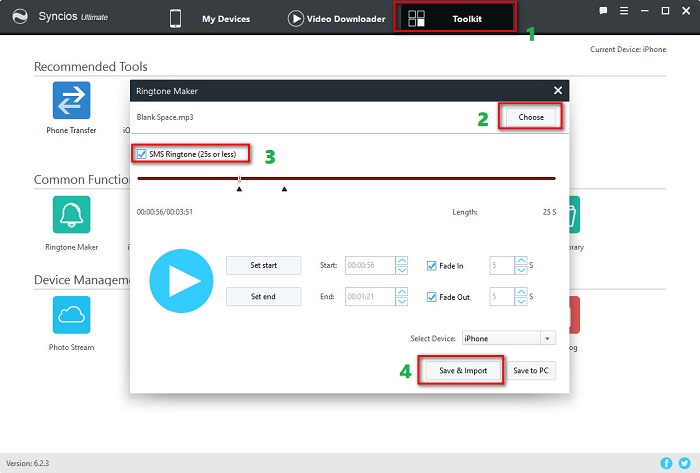
Many iOS users can't find a way to set their own ringtone if they are tired of the default ringtone. Here's how to use the custom ringtones you've just transferred on your iPhone 16/16 Plus
Step 1: Open the Settings on your iPhone 16/16 Plus
Step 2: Tap on Sounds.
Step 3: Then tap on Ringtone under Sounds and Vibration Patterns.
Step 4: A list is displayed with all the available ringtones to choose from. At the top of the list, you should see the custom ringtone that you transferred earlier from iTunes. Tap to select this ringtone as the default. Now whenever you receive an alert of this type, the selected ringtone will be played.
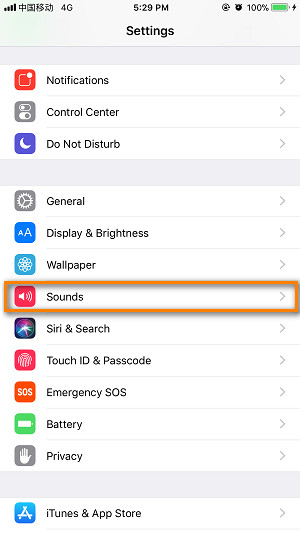 |
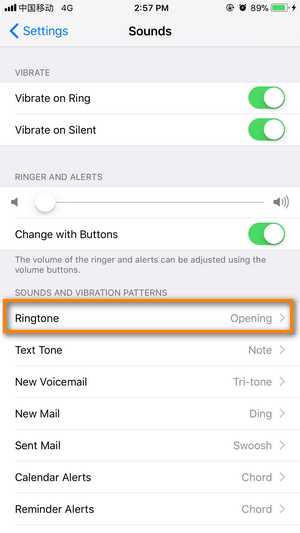 |
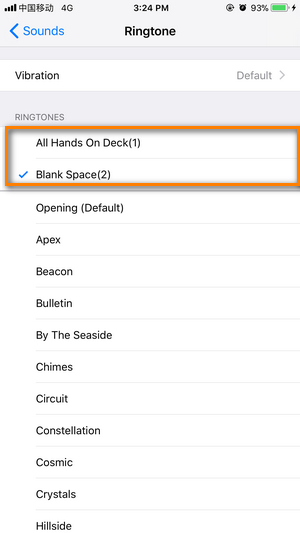 |
If you don't need the custom ringtones and want to remove them, you can also find a way on Syncios:
Step 1: Open Syncios on your computer and connect your iPhone 16/16 Plus to computer.
Step 2: Tap on Media, then you'll see Ringtones on the right sidebar under On My Device. Please click on Ringtones.
Step 3: Syncios will display a list of all the custom ringtones that you’ve transferred to your device. Tick off the ringtone you'd like to delete, and tap on Delete on the top.
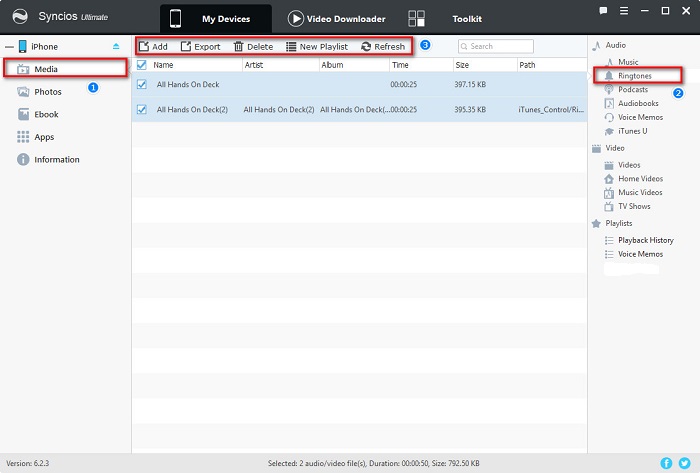
Related Articles