![]() One management tool for all smartphones to transfer files between PC & iOS/Android devices.
One management tool for all smartphones to transfer files between PC & iOS/Android devices.
Most iPhone users chat with their friends via Facebook Messenger. They chat with texts and photos a lot. If you accidentally delete or lose photos from Facebook messenger on your iPhone, how to retrieve deleted photos from Facebook. In this article, I will show you the easiest way to recover deleted Facebook photos on iPhone. Read this article carefully and follow all the steps below to get back the deleted Facebook photos on your iPhone.
Facebook allows you to check all your activities on your account. You can view the deletion of messages, photos and videos. Follow the steps given below to recover the deleted Facebook photos.
Step 1 : Sign in to http://Facebook.com
Step 2 : Go to the right corner, click the down arrow & then click Settings.
Step 3 : Click Your Facebook Information.
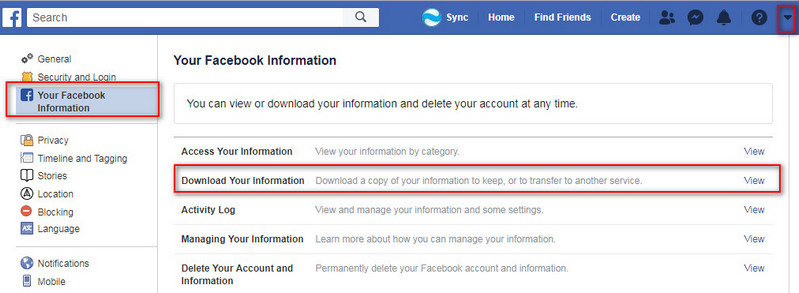
Step 4 : Go to Download Your Information and click View.
Step 5 : To add or remove categories of data from your request, click the boxes on the right side of Facebook.
Step 6 : Select other options, including:
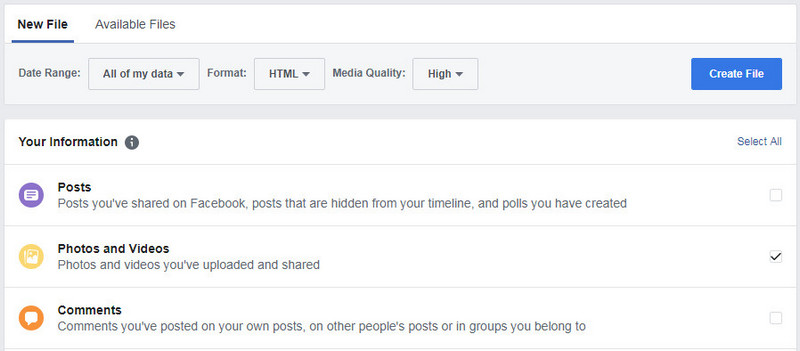
Step 7 : Click Create File to confirm the download request.
Step 1 : Go to the Available Files section of the Download Your Information tool.
Step 2 : Click Download and enter your password.
You can also click Show more to view information about your download request, such as the format and when it will expire.

The method on this guide will only recover deleted Facebook photos, in case they were unique photos that we didn't have a copy of on our hard drive. However, it is not possible to restore the photo's post, however, including any likes, shares, and comments. The same goes for any other type of post.
Step 1 : Open a new tab on Chrome and type: chrome://cache
Step 2 : press Ctrl+F to open the Chrome search, and type "_n.jpg."
Step 3 : select the whole URL with the mouse, right-click on it and select "Go to" on the context menu.
Tips:
Syncios Data Recovery can scan your iPhone and find the deleted data on your iPhone. It can find the deleted Facebook photos and other data, such as text messages, photos, videos, contacts, call history, notes, reminders, calendars, Whatsapp messages, facebook messages, etc. If you have iPhone backup files, it can also scan your iPhone backup file and extract Facebook photos from them. Syncios Data Recovery is the best choice for you, and here is why:
And Syncios Data Recovery also works well with all Windows and Mac OS versions, all iPhone models (including iPhone XS) and latest iOS 13. Now follow us to recover deleted notes on iPhone without backup. The sooner you scan your iPhone, the bigger chance to get them back.
Download and install Sycios Data Recovery on your computer > Run it > Connect your iPhone to the computer with USB cable.
Download
Win Version Download
Mac Version
When the device is connected successfully, below interface will show up.
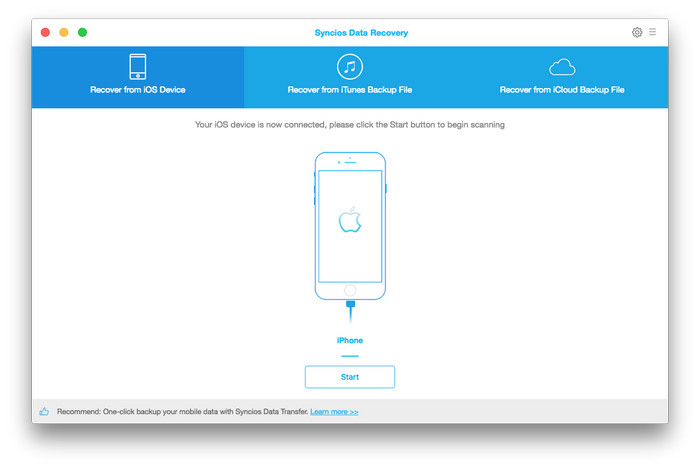
When Syncios analyzed and recognized your iPhone successfully, please click Start button to begin scanning to recover lost data. Scanning time will depend on the data on your iPod.
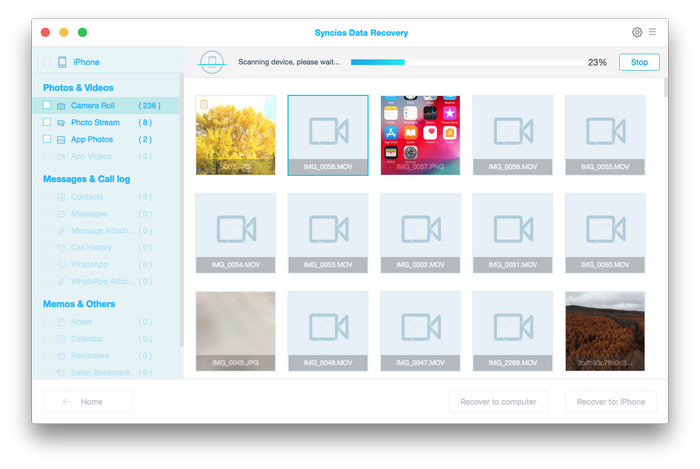
On the left side of the interface, you can find a data list. You can find the “App Photos” under the “Photos & Videos” section. Click and enter it. You will find all the Apps on your iPhone which has deleted photos. You can choose to "Recover to device" ot "Recover to computer".
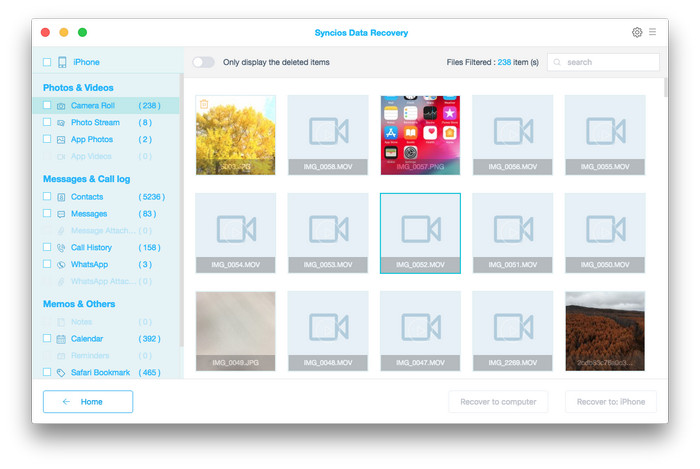
This iPhone Data Recovery can easily recover deleted Facebook photos on iPhone for you. It can also recover deleted messages, photos, videos, contacts, call history, notes, reminders, calendars, Whatsapp messages, voice memos, voicemails, iMessages on iPhone easily.
Restoring deleted Facebook Photos is limited to that you have made an iTunes backup before, and this backup contains the deleted Facebook Photos you want to recover. And during this process, all the current contents on your iPhone that are not included in the backup will be erased, and can’t get back anymore. In other words, after you made that backup, if you have taken some new photos, received new messages, created new notes, etc. they are not included in that backup, they will be erased when restoring and can’t be recovered.
What’s more, restoring iDevice to undelete Facebook Photos, you never know what contents in your backup, what content files will back to your iPhone, and if this backup contains the deleted notes you want to retrieve. You may even encounter a terrible situation that restoring iPhone with a wrong iTunes backup, this will drive you crazy. To help you locate the right iTunes back easily and ensure this back contains the deleted notes you want to retrieve, we recommend you an iOS data recovery tool – Syncios Data Recovery, which works as an iTunes backup extractor to preview iTunes backup files to see if it contains the files you want to retrieve, and helps you recover deleted files back to iPhone or computer.
Download and install Sycios Data Recovery on your computer > Run it > Connect your iPhone to the computer with USB cable.
Download
Win Version Download
Mac Version
After selecting Recover from iTunes backup file, all iTunes backup file for iOS device will be displayed in Syncios, just choose the one for your iPad and click Start Scan button to move further.
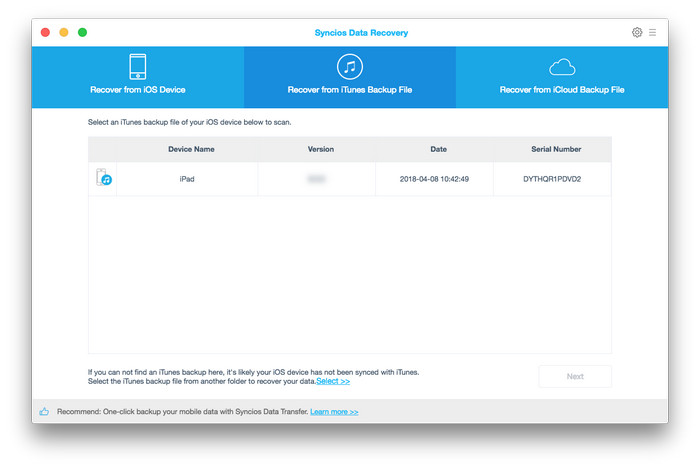
Once the scan progress is completed successfully, you can preview all files that are extracted from iTunes backup. Just tick App Photos and click Recover to retrieve found notes to your computer or iPhone.
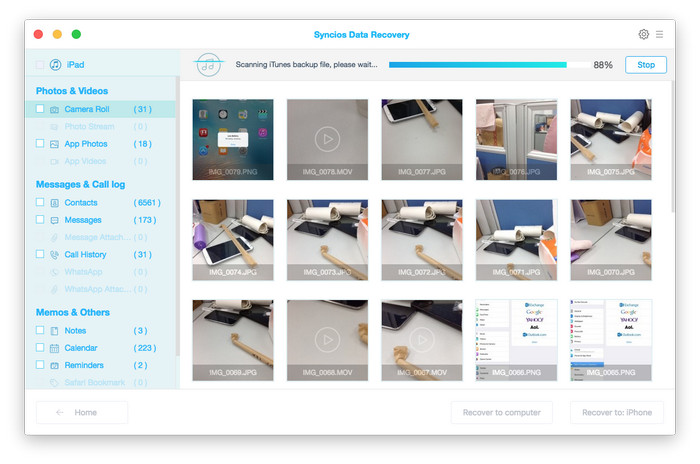
If you fail to find the deleted Facebook Photos you want to recover in this iTunes backup, you can repeat the steps above to scan another iTunes backup and see if it contains the Facebook Photos you want to retrieve. If you still failed, this means your iTunes backups don’t contain the Facebook Photos you want to recover, you can move to Part 3 to recover deleted notes on iPhone without backup.
Retrieving deleted Facebook Photos from iPhone with iCloud backup, you also need to erase your iPhone and then restore it with the iCloud backup you made. Just like restoring iDevice with iTunes backup, during this process, you also may encounter two potential problems, like:
Therefore, you can use an iCloud backup extractor to scan your iCloud backup and see if it contains the deleted notes you want to retrieve firstly. Syncios Data Recovery is the tool like this, which can help you scan your iCloud backup, and preview the iCloud backup files without restoring iDevice. In case that you erase all the current contents on your iPhone to recover deleted Facebook Photos, only to find you restore with a wrong backup, or this iCloud backup doesn’t contain the notes you want. It would be a tragedy you never want to see. Next, follow us to scan your iCloud backup and see if it has the deleted Facebook Photos you want to retrieve.
Download and install Sycios Data Recovery on your computer > Run it > Connect your iPhone to the computer with USB cable.
Download
Win Version Download
Mac Version
You will get a prompt to sign in to iCloud when you selected Recover from iCloud Backup File, please enter your Apple ID to sign in.
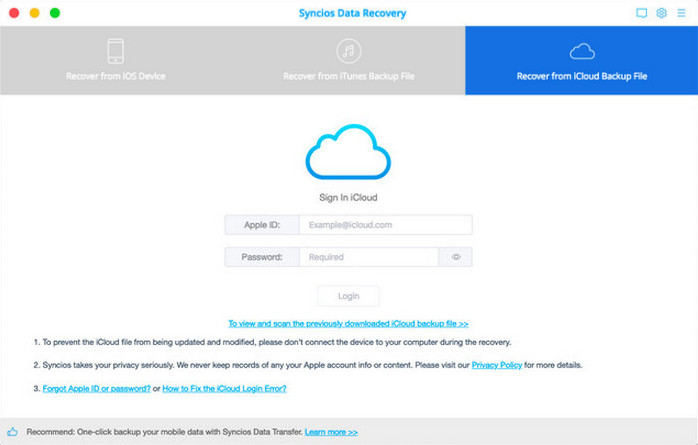
Once you signed in to iCloud successfully, all iCloud backup files will show up, just select the one for your iPad and press Download button.
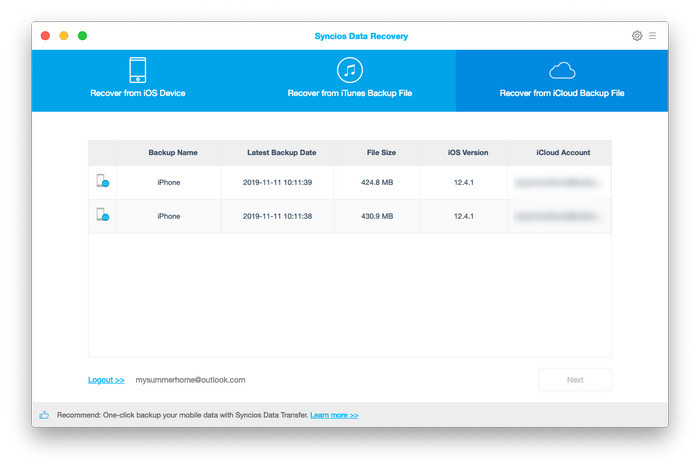
When the downloading progress is finished, you can start scanning the details. Just click Scan Downloaded , this iPad notes recovery program will extract the iCloud backup file quickly.
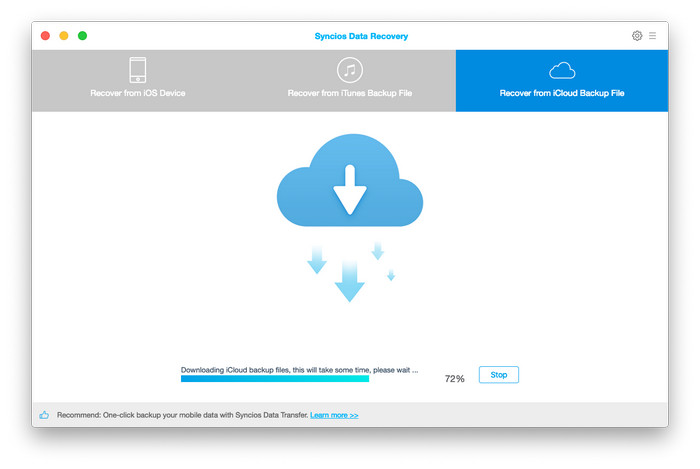
After scan, you can preview all content of your iCloud backup file, just tick App Photos to preview and choose what you would like to restore back, and then click Recover. Now, you will be prompted to Recover To Computer, please click it and select the location you want to store.
If you fail to find the deleted or lost Facebook Photos after scanning one iCloud backup, you can repeat again to scan other iCloud backups. And if you still failed, this means your iCloud backup doesn’t contain the notes you want to restore, at this moment, you can read on to recover deleted notes on iPhone without backup in Part 3.
As you can see, it is not difficult to get back deleted Facebook Photos or any other deleted photos on iPhone with Syncios Data Recovery, as long as you have available iTunes or iCloud backup, or your deleted notes are not overwritten if you haven’t any backup. Besides recover deleted Facebook Photos, other 15+ types of iOS contents also can be recovered, like Text Messages, Contacts, Photos, Videos, Safari History, Bookmarks, etc. If you just read this guide and haven’t scanned your iPhone or backup for deleted Facebook Photos, try Syncios Data Recovery to get them back before they are gone forever.
Related Articles