![]() One management tool for all smartphones to transfer files between PC & iOS/Android devices.
One management tool for all smartphones to transfer files between PC & iOS/Android devices.
How to Recover Deleted World Cup Photos or Videos on iPhone
The quadrennial international World Cup is now ongoing in Russia, 32 teams are competing with each other to win the title. As we know, the FIFA World Cup is hold every four years, and it draws the football fans' attention all over the world. If you are one of them who is lucky enough to be at the live to watch the Game. I bet you must take massive photos, video and selfies with your mobile device. However, if you accidentally delete some of these favorite photos or videos, is there any method to recover them? Of course, for iPhone users, there is a recent deleted album, where saves your deleted media files for 30 days, you can recover the deleted ones back within 30 days, or they will be gone forever beyond 30 days. And in this article we are talking about the case where you deleted the photos/videos permanently, how to retrieve them back to your device?
Syncios Data Recovery

You can choose different versions according to your computer’s operation system. Simply free download the program and follow the steps below to help you recover deleted World Cup photos or videos.
Download
Win Version
Download
Mac Version
All iPhone/iPad runing iOS 5 and later, including latest iPhone X, iPhone 8/8 Plus, iPhone 7/7 Plus, iPhone SE, iPhone 6S/6S Plus, iPhone 6/6 Plus, iPhone 5C, iPhone 5S, iPhone 5, iPhone 4S, iPhone 4, iPhone 3GS; iPad Pro, iPad Air 2, iPad Air, iPad mini with Retina display, iPad mini, iPad with Retina display, The new iPad, iPad 2, iPad; iPod Touch 6, iPod touch 5, iPod touch 4
Note: Please make sure that iTunes is already installed on your computer for running this iPhone Recovery tool correctly. But you do not have to run iTunes. Now, let's follow the below tips.
Step 1 : After installed the program on your computer successfully, start it. Connect your iPhone to your PC with an USB cable, and Syncios would detect your device very soon.
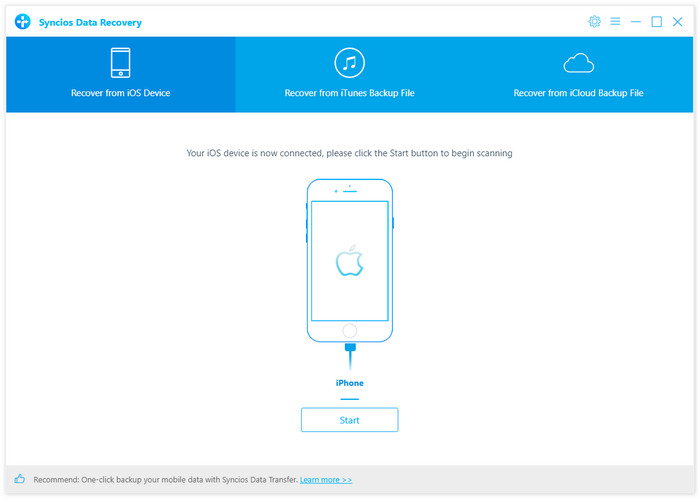
Step 2 : On the main interface, click on the Start button. You are allowed to select your desired data to scan if you don't want to do a full scanning of your device. To locate the deleted photos, we just need to check photos and videos option. Then click on Next to start scanning your iOS device, it may take some time according to the size of your data.
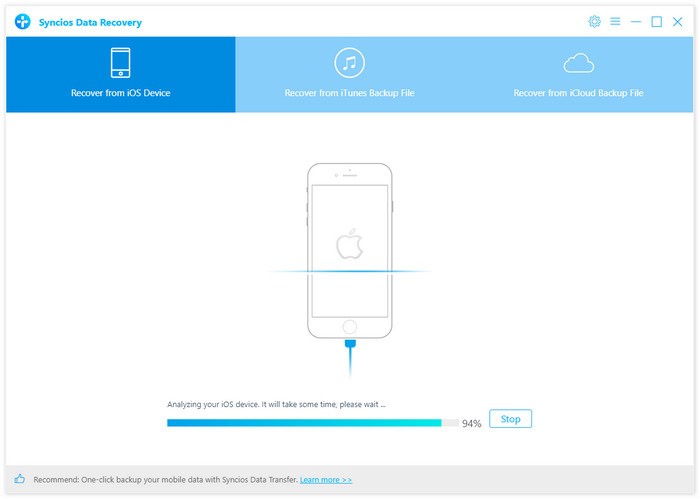
Step 3 : After Syncios Data Recovery finished scanning and analyzing your iOS device, all found data would be listed on the panel. You can simply click on each category to check, click Only display deleted data to find your lost data easily. Then select your desired data and click on the Recover to Computer or Recover to iPhone(device name) button to retrieve them back.
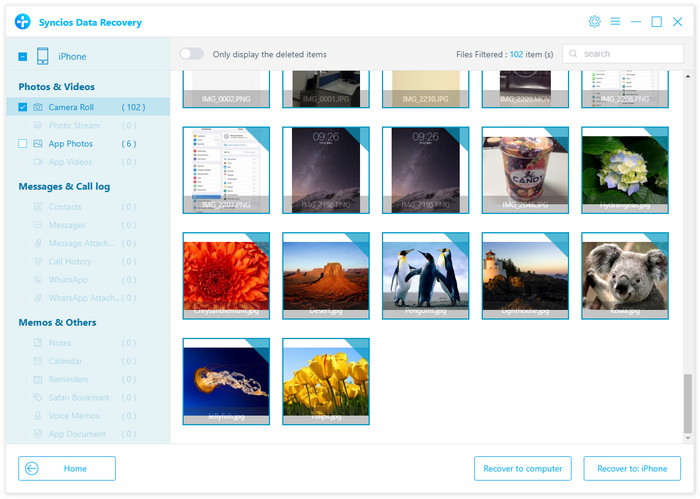
Of course, please take note that the success rate of data recovery is affected by many factors, so we can't ensure you we must be able to recover your deleted data.