Transfer WhatsApp Chat History from Old iPhone to iPhone 16/X
WhatsApp now is a must on our daily life, we chat with our friends, family and colleagues on it. This instant messaging app has become the most popular chat app all over the world. Considering we use the app to contact others very often, the WhatsApp messages can be very important to us. When you switched to a new device, I guess you need the conversations go with you as well so that you can access it directly on your new device. So if you are looking for a method to easily make it, then you find the right place. This article is here to give you great options to transfer WhatsApp messages from your old iPhone 4/4s, iPhone 16/16 Plus 6/6s, SE and 7/7 plus to a new iPhone, including the latest iPhone 16/16 Plus and iPhone X.
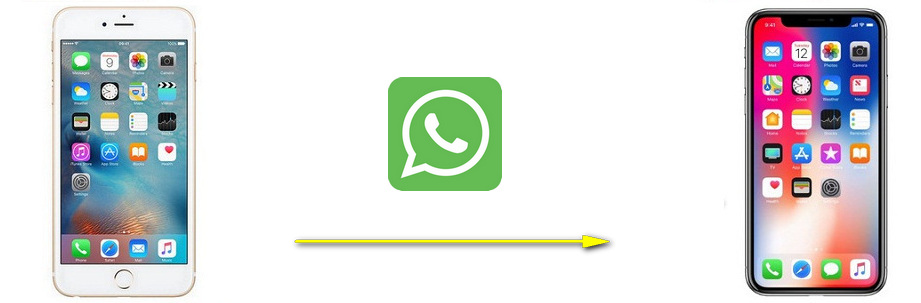
- Solution 1: Transfer WhatsApp Messages from Old iPhone to iPhone 16/X via iCloud
- Solution 2: Directly Transfer WhatsApp Messages from Old iPhone to iPhone 16/X with Ease

- Solution 3: Transfer Old iPhone WhatsApp messages to iPhone 16/X from iTunes Backup
- Video Tutorial - Directly Transfer WhatsApp Messages to A New iPhone
Solution 1. Transfer WhatsApp Messages from Old iPhone to iPhone 16/X via iCloud
For iPhone users, WhatsApp offers a build-in chat history migration method, Apple's iCloud. But it's not a direct WhatsApp messages transfer, you need to backup the chat history to iCloud, then restore it from iCloud to your new device.
Step 1 Open Settings on your old iPhone, tap on your Apple ID on the top, find iCloud, slide down to find iCloud Drive, turn it on, and make sure WhatsApp option is turned on as well.
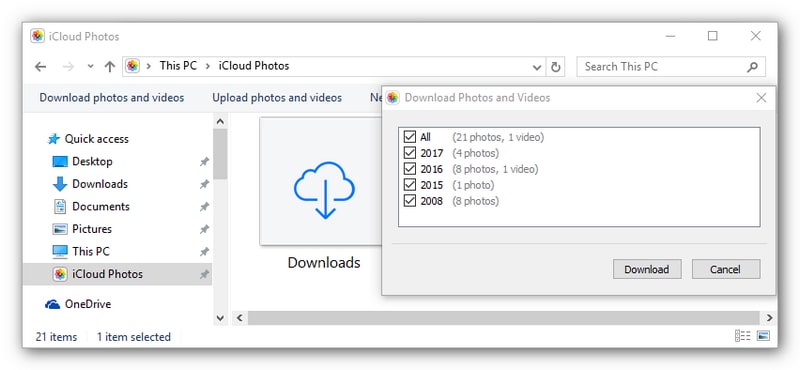
Step 2 Back to WhatsApp, tap Settings, find Chats > Chat Backup, and tap on Back Up Now to backup your messages to iCloud. You can also set your chats to be backed up automatically every week, every month, etc.
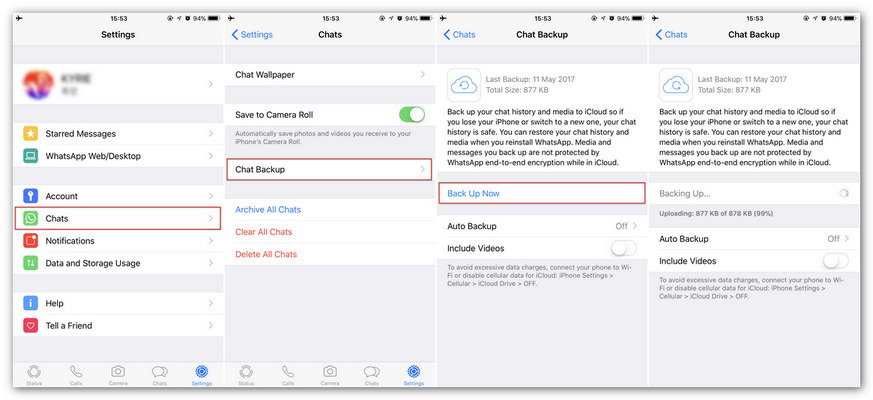
Step 3 Log in WhatsApp account on your iPhone 16/16 Plus, after checked your phone number, it will give you an option to Restore Chat History, simply tap on it and restore the chat history backup back to your iPhone 8/X.
Solution 2. Directly Transfer WhatsApp Messages from Old iPhone to iPhone 16/X with Ease
Backup and restore WhatsApp chat history with iCloud is not that convenient, the restore process requires you re-install WhatsApp on your iPhone. Is there any way to directly transfer WhatsApp messages from old iPhone to iPhone 16/X? Of course, we have a great option here. Syncios iOS Data Transfer, designed for transferring data among iOS devices, iCloud, iTunes and computer directly, make it much easier to transfer data including WhatsApp messages from an old iPhone to a new one. Yes, only three steps needed to transfer WhatsApp messages from your old iPhone to iPhone 16/X, that is: Connect-Select-Transfer. Find the details below.
Step 1 Connect
Install the latest version of the program on your computer from below, launch it, select Transfer mode on the homepage. Then connect both of your old iPhone and new iPhone X to the program.
Step 2 Select
After both phones connected successfully to the program, ensure that old iPhone is listed on the left while the iPhone X on the right (Target Device) panel. If not, click on Flip button to switch the device positions. Then select the WhatsApp option on the middle of the panel to transfer from old iPhone to iPhone 16/X.
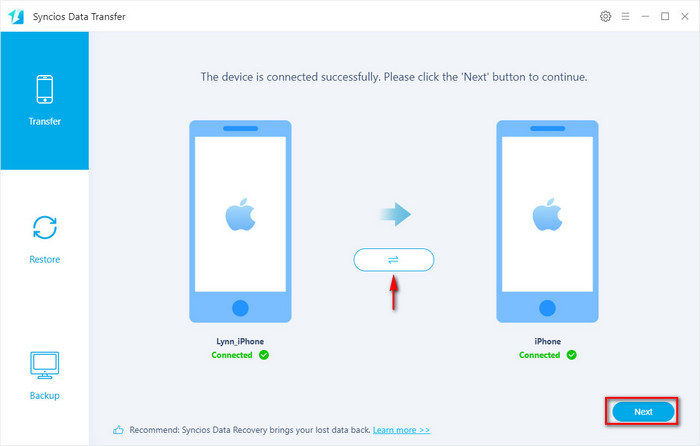
Step 3 Transfer
With all the steps done, simply press Next button, before long, all your WhatsApp messages will be transferred successfully to your iPhone 8/X.
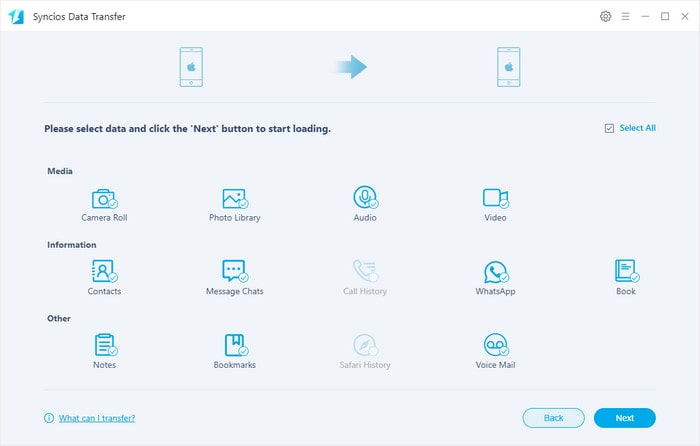
Solution 3: Transfer Old iPhone WhatsApp messages to iPhone 16/X from iTunes Backup
What if your old iPhone screen has been broken, or you’ve sold it? Don’t worry, if you have ever backed up your WhatsApp data via iTunes, then powerful Syncios WhatsApp Transfer enables you to restore all WhatsApp data to the new iPhone from the iTunes backup by just few clicks. What’s more, transfer WhatsApp data from an Android/iPhone/iPad is also available.
Step 1:Download and install Syncios WhatsApp Transfer to your computer. You can see the following four modules. Go to Restore WhatsApp from iTunes backup. Connect iPhone 8/X to the computer via two USB cables. To successfully connect, keep a careful eye on the on-screen prompt.
Note: Syncios will automatically load your iTunes backup files on this computer, and if it’s the first time that you use Syncios WhatsApp Transfer to load your iTunes backup file, it will cost a little longer than usual. Please patiently wait.

Step 2:Select one file from the list. In the coming page, you’re allowed to view the contents of this iTunes backup. Tap on one tab, and the messages will show up on the right hand bar. If you’ve a large number of WhatsApp messages in the backup, Type in the key word or contacts number into the Search box. Then select WhatsApp data that you want to restore, and click on Recover to device.
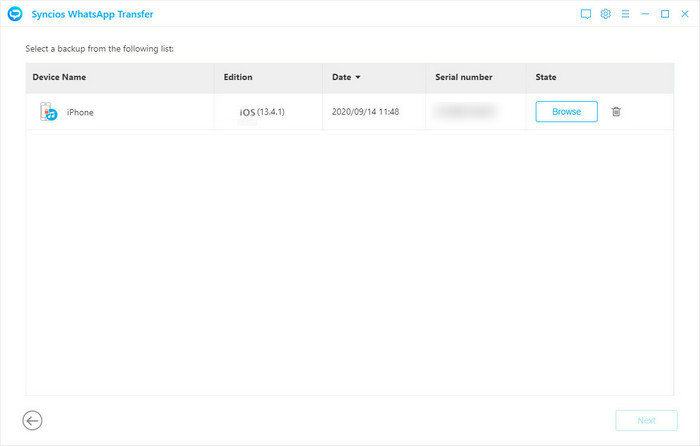
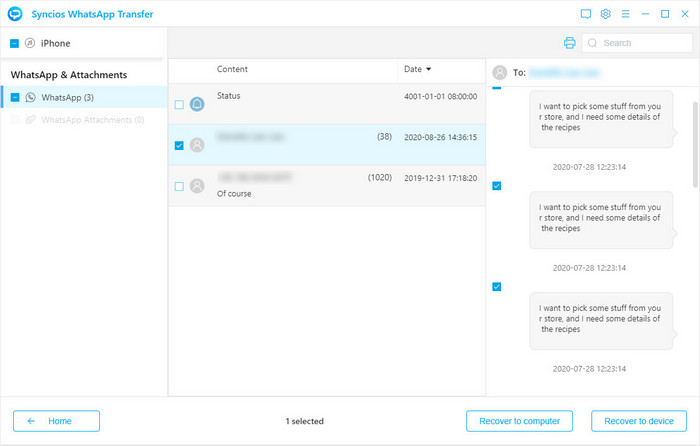
Video Tutorial - Transfer WhatsApp Messages to A New iPhone
Conclusion
Syncios Data Transfer is a direct phone to phone data transfer tool, no medium needed, it's very easy to use, and the transfer process is simple and fast. Syncios WhatsApp Transfer is a professional WhatsApp data manager, which can help you transfer your WhatsApp messages from one iPhone to another whenever you want.


