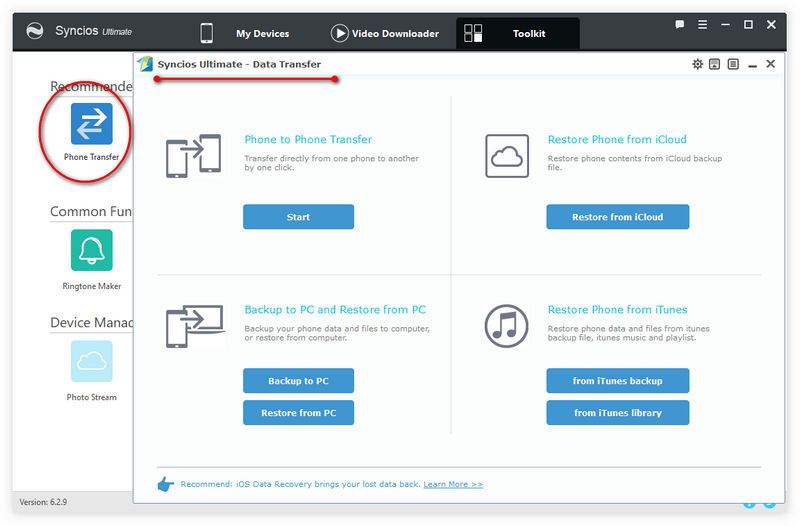![]() One management tool for all smartphones to transfer files between PC & iOS/Android devices.
One management tool for all smartphones to transfer files between PC & iOS/Android devices.
Whatever device you got, an iPhone or an Android handset, to keep your personal data and stuff from losing, you just need to back it up. For an iOS device like iPhone, you might use iTunes or iCloud to do the backup; For Android device, Onedrive, Google Drive or some other cloud services are good options to keep a copy for your personal data. When you unfortunately lost your data under unexceptd situations you can recover them backup to your iPhone or Android device. And this tutorial is here to help you effortlessly backup your iOS/Android device to computer & restore the backup file to device whenever you need without any loss. The methods we introduced below support for both iOS and Android device, so you won't bother trying different tools.
Before we started, we'd like to introduce the tool we will use to help us with the task. Syncios series programs, which are designed for both iOS&Android users to backup/restore/transfer/sync their data between different devices and operating syetems, such as iOS to Android, Android/iOS to PC, Android/iOS to Mac, iCloud to Android/iOS, iTunes to Android/iOS and vice versa. And now let's check the details below.
Syncios Data Transfer is a comprehensive iOS & Android data transferring tool, which allows you to move all you data like messages, contacts, call logs, music, video, etc between iOS & Android devices with great convenience and safety. The official download button and below, both Windows and Mac version are available.
Download
Win Version
Download
Mac Version
Step 1. Free download and install the program on your PC or Mac. Then open it and select Backup to PC mode from the four modules on the panel, connect your Android/iOS device to computer with USB cable. Android devices can also connect to Syncios wirelessly if your computer features WiFi.
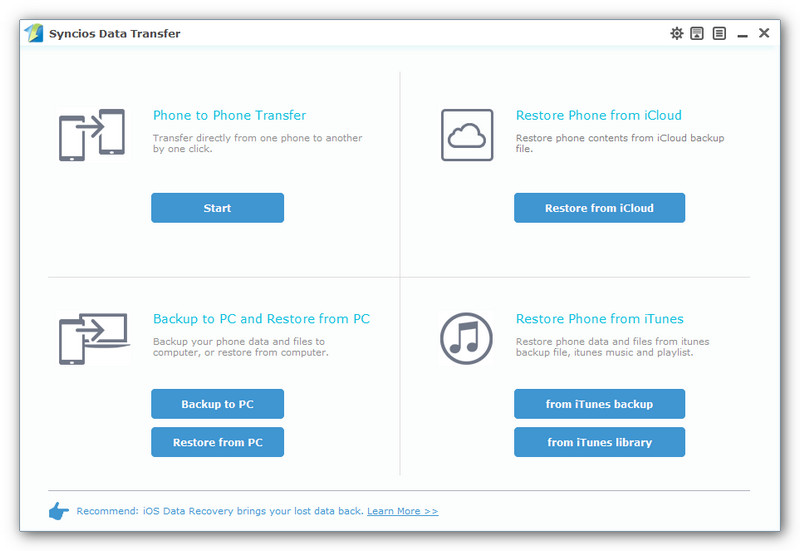
Step 2. For Android devices, you need to turn on USB debugging mode under Settings to allow the program detect your device, and authorize Syncios to read your data when it ask you to. After Syncios successfully loaded your data, it will list all contents on the middle of the panel, simply select your desired ones to backup on the checkbox, change the path on the right bottom corner if you need, then click Start Copy.
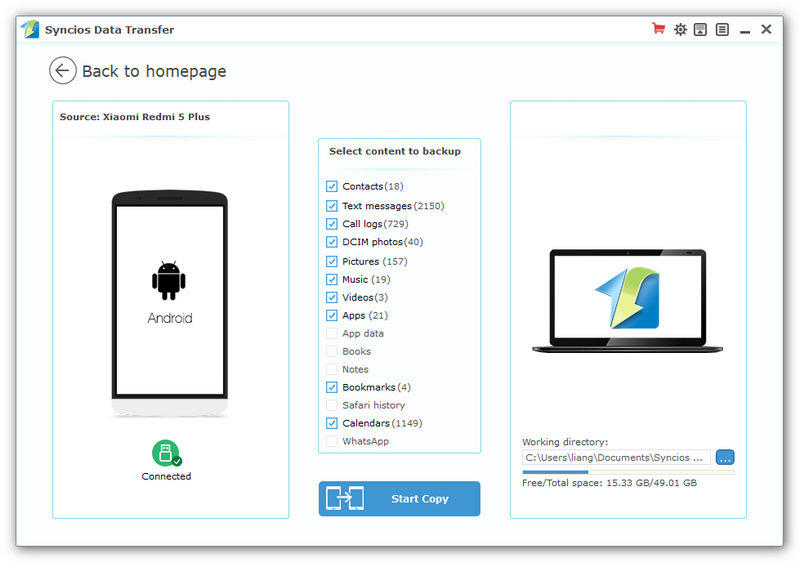
Step 3. Before long, your selected data would be backed up to computer successfully, you can browse the backup files as you like.
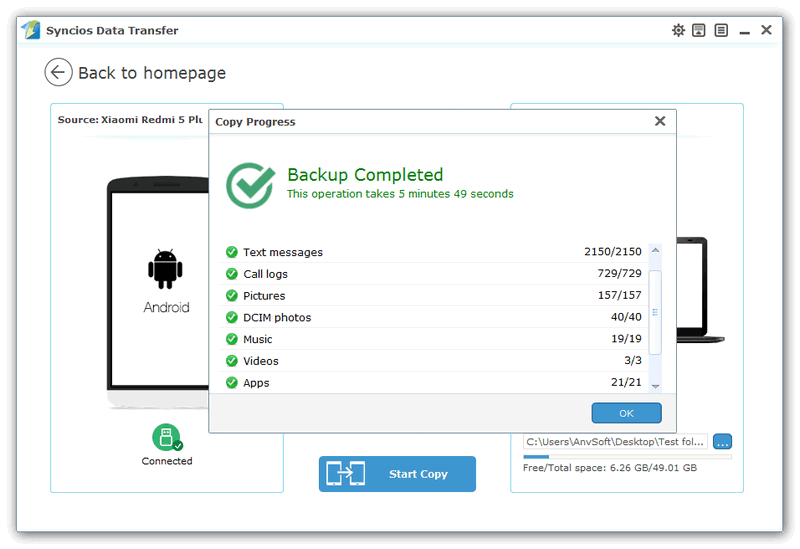
Step 4. Restore data back to iOS/Android device from computer when needed.
To restore previous backup file back to iOS/Android device, launch Syncios Data Transfer program, select Restore from PC mode this time, connect your device to PC and select a certain backup file on the left, similarly, check your desired items to restore and then click Start Copy. After a while, the data would be restored to your device successfully.
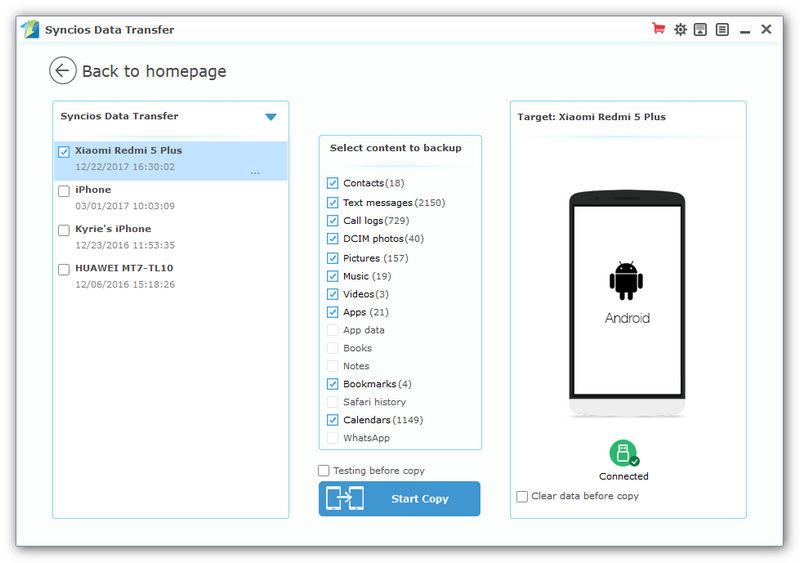
Syncios Manager, which supports backing up data selectively with a user-friendly interface, including contacts, text messages, photos, videos, music, apps, and of course you can restore these backup file anytime you want, the backup and restore features are totally free. Besides, if you want more great features, like one-click backup and restore your iOS/Android device, restore data from iCloud/iTunes backup and more, there is an Ultimate version for your choice. And the official downloading address is below:
1). Backup and Restore iOS/Android device selectively with Syncios Manager Free
Simply free download and install Syncios Manager on your computer from below, and launch it. Connect your iOS/Android device to computer(USB). Similarly, for Android device, you need to turn on USB Debugging Mode via Settings on your device allow Syncios to detect it. Then on the left of the panel, several categories will listed out, simply click on the one that you want to backup. For example, the Photos, tick off the desired photos, hit Export button and set the path to backup the photos to computer. When you need to restore them back, just click on Restore or Import button and select the photos to restore.

2). 1-click Backup and Restore iOS/Android device with Syncios Ultimate version
Click on Upgrade button and follow the steps to upgrade to Syncios Ultimate version first. And click on Toolkit on the main interface, you will then see 1-click Backup and 1-click Restore option on the top. Click on 1-click Backup to backup all your data from iOS/Android device to computer. Also, when you need to restore them back, back to the Toolkit, select 1-click Restore option to accomplish the job.
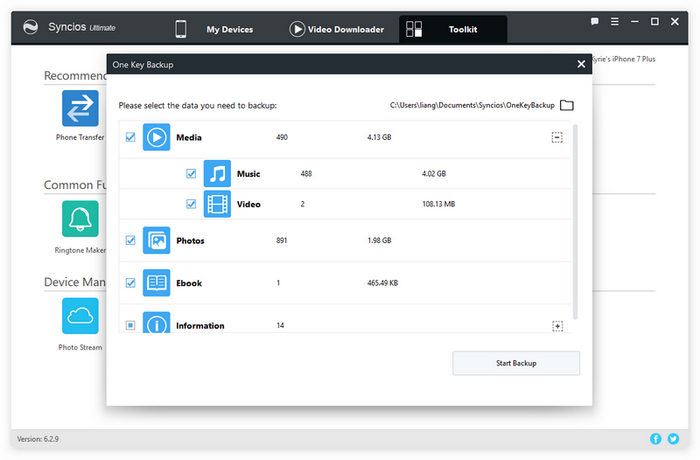
3). Besides, Syncios Ultimate version has a build-in Data Transfer program, which features the same function as Syncios Data Transfer, you can click on Data Transfer button or Phone Transfer button on Syncios Manager's interface to activate it, then you can preform phone to phone transfer, restore iCloud/iTunes to device, backup&restore device and more with it.