![]() One management tool for all smartphones to transfer files between PC & iOS/Android devices.
One management tool for all smartphones to transfer files between PC & iOS/Android devices.
LeEco phones has little market sharing even in China, but it has good reputation instead, since the LeEco phones are cheap but featured well. Some LeEco flagship including Le S3, Le Pro 3, Le Max 2 are quite welcomed by many Android users. So if are also a LeEco phone user, do you know how to backup your device effortlessly. Actually, whatever phone you were using, making backups for your device to computer regularly can prevent you from losing important data as you can restore the backup file back to device once you lost them accidentally. So how to easily make backups for your LeEco device? And this tutorial is here to help you seamlessly backup your Le S3, Le Pro 2, Le Pro 3, Le Max 2 and more to computer, as well as restore the backup file back to device whenever you needed. And now let's get started.
![]() Syncios Data Transfer
Syncios Data Transfer
Syncios Data Transfer is a comprehensive iOS & Android data transferring tool, which allows you to move all you data like messages, contacts, call logs, music, video, etc between iOS & Android devices with great convenience and safety.
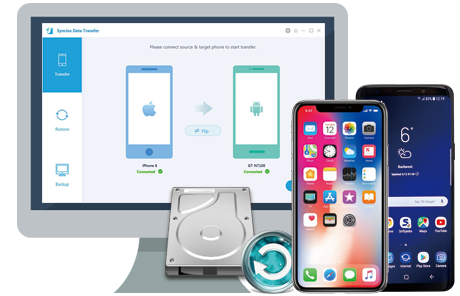
The backup tool calledSyncios Data Transfer is what we recommend to seamlessly backup your LeEco phone to computer, the program is designed to allow users to backup their device to computer by one click. Learn more details and follow the steps below.
Step 1. Free download and install the program on your PC or Mac. Then open it and select Backup mode from the three modules on the panel, connect your LeEco phone to computer with USB cable.
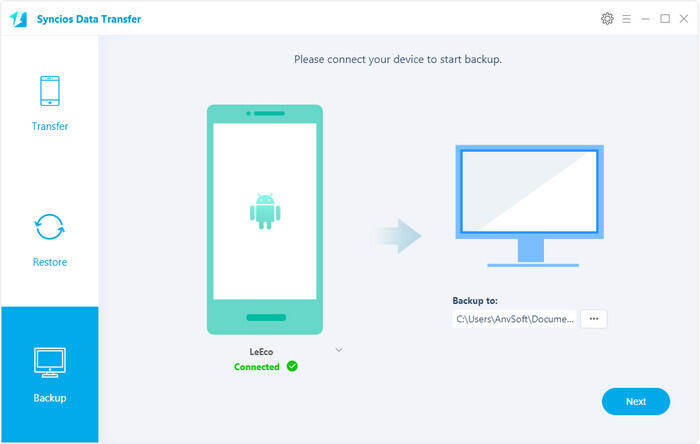
Step 2. Turn on USB debugging mode under Settings to allow the program detect your device, and authorize Syncios to read your data when it ask you to. After Syncios successfully loaded your data, it will list all contents on the middle of the panel, simply select your desired ones to backup on the checkbox, change the path on the right bottom corner if you need, then click Next.
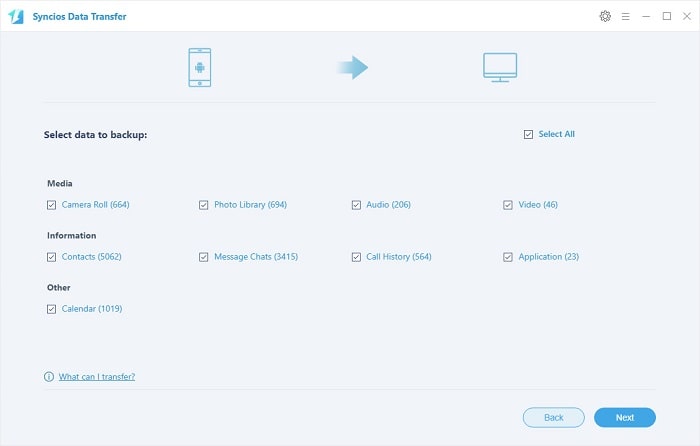
Step 3. Before long, your selected data would be backed up to computer successfully, you can browse the backup files as you like.
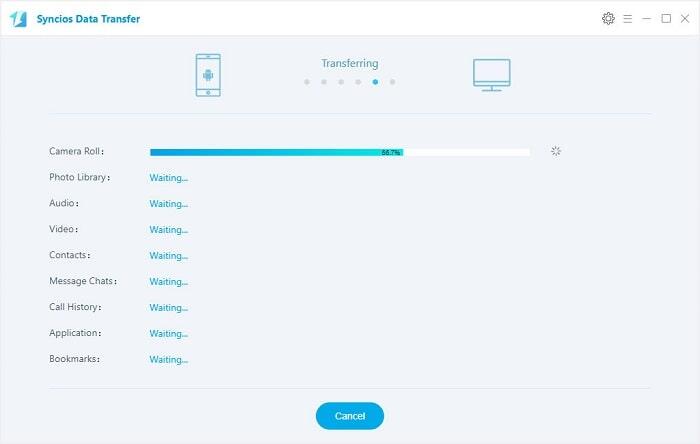
Step 4. Restore data back to LeEco phone from computer when needed.
To restore previous backup file back to LeEco phone, launch Syncios Data Transfer program, select Restore mode this time, connect your device to PC and select a certain backup file on the left, similarly, check your desired items to restore and then click Next. After a while, the data would be restored to your LeEco phone successfully.
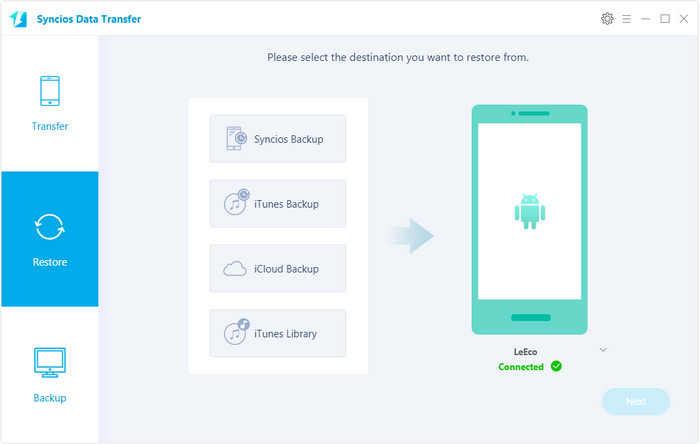
Things couldn't be easier to backup and restore LeEco phone with Syncios Data Transfer. Moreover, this program also supports restoring data from iCloud/iTunes backup and transferring data from one to another directly, do not hesitate to have a try if you need.