How to Fix the Android Device Detection Problem
Generally speaking, Syncios detects your Android device automatically when your device is connected to the computer. But if your device is not detected normally, what should you do?
First of all, please make sure you have the latest version of Syncios program, if not, you can go to Menu > Check for update, then download the new version.
- Video Tutorial - How to Establish a Successful Connection between an Andorid Device and Syncios
- Occasion 1: Haven't enabled USB debugging mode on your phone yet
- Occasion 2: Authorization on your device is required
- Occasion 3: Failed to install Syncios Apk on your phone
- Occasion 4: Poor USB contact or your phone is under "Charge only" mode
- Occasion 5: Haven't install Mobile ADB driver yet
- Occasion 6: Syncios can not recognize my Android 2.x device
Video Tutorial - How to Establish a Successful Connection between an Andorid Device and Syncios
Occasion 1: Haven't enabled USB debugging mode on your phone yet
Please follow the steps below to enable USB debugging mode on your android phone.
![]() Samsung USB Debugging Tips:
Samsung USB Debugging Tips:
Samsung Galaxy S20/S10/S10+/S10e | S9/S9+ | S8/S8+ | S7 | S6/S5/S4/S3
Samsung Galaxy Note 10 | 9 | 8 | 7/5/4/3
![]() Xiaomi/Redmi USB Debugging Tips:
Xiaomi/Redmi USB Debugging Tips:
Xiaomi Mi A1 | A2/A2 Lite | A3
![]() Huawei/Honor USB Debugging Tips:
Huawei/Honor USB Debugging Tips:
Huawei Mate 40/40 Pro | /30/20/10 | 9/8/7
Huawei P40/P40 Pro | Huawei P30 | P20(Pro) | P10(Plus) | P9/8/7/6
Huawei Nova 8/8 Pro | Nexus 6P | Nova 2S | Nova 3/3e
Huawei Honor 10 | 9 | 8/7/6/5
![]() Alcatel/ASUS ZenFone/Meizu/Nokia:
Alcatel/ASUS ZenFone/Meizu/Nokia:
![]() Google/Gionee/HTC/Lenovo/LG:
Google/Gionee/HTC/Lenovo/LG:
Google Pixel 4(XL)/3(XL)/2(XL) | Pixel(XL)
![]() Motorola/OnePlus/OPPO/Vivo:
Motorola/OnePlus/OPPO/Vivo:
Moto G6 | Moto G | Moto M/Z/X/E/C
OnePlus 8/7/6 | 5/5T| 3/3T | OnePlus 1/2/X
Note: If you are in Android 4.1 or earlier version, please go here to learn more.
Can not enable USB Debugging Option (Greyed Out)? See FAQ >>
Occasion 2: Authorization on your device is required
If your device is Android 4.2 or later, after you enabled USB debugging mode, your phone will pop out a notice asking "Allow USB Debugging", please make sure you have clicked "OK". And we highly recommend you also check the option "Always allow from this computer" for better connection during data transfer.
If there is no such a message, please try steps below:
1) Restart your mobile device.
2) Go to Settings > Developer options (don't know what this is? Check part 1), then tap "Revoke USB debugging authorisations". Reconnect your phone to computer.
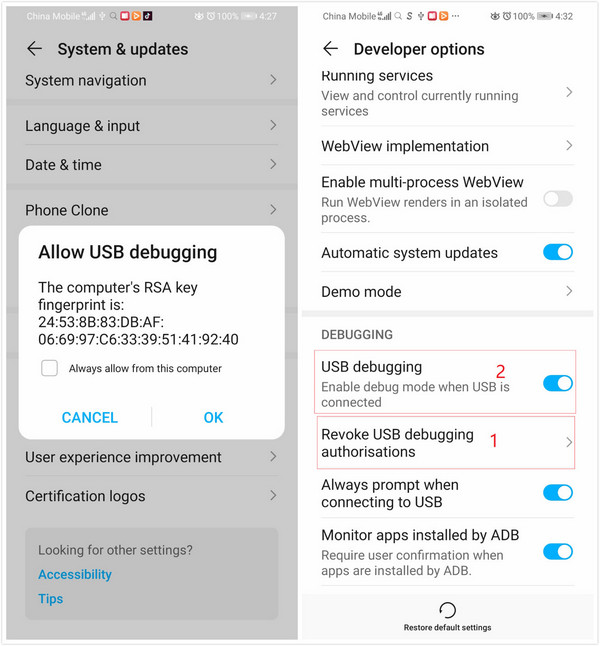
3) Go to Settings > Developer options, disable and re-enable "USB debugging".
4) Go to USB Settings, and choose "Use USB for MIDI".
Keep your phone unlocked during the whole time, then you will see the authorisation message, make sure you have clicked "OK".
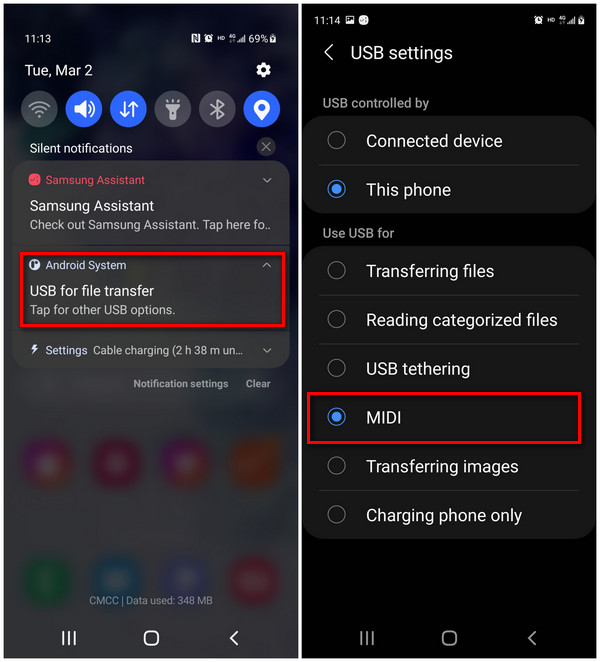
Occasion 3: Failed to install Syncios Apk on your phone
For Android device users, in order to successfully transfer or backup data from Android, you must have the Syncios.apk installed on your device. Otherwise, Syncios program would not recognize or detect your device correctly. Check your phone screen, there will be an install prompt when you connect your phone to Syncios. If there was no such prompt, then follow the steps below or download and install it on your device manually.
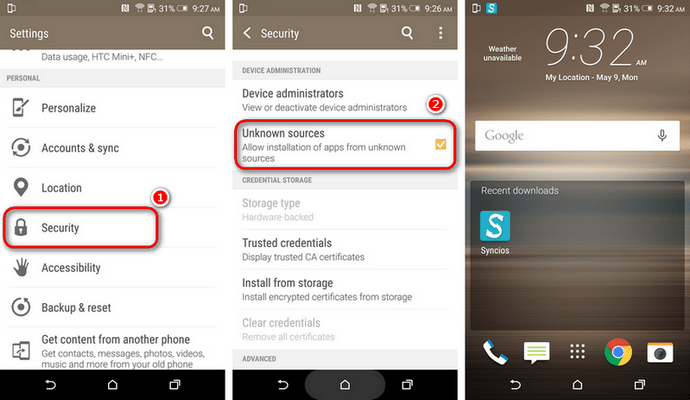
Step 1On your device, navigate to Setting > Security.
Step 2 Scroll down and check Unknown sources to allow installation of apps from Syncios.
Step 3 Connect your device with PC and launch Syncios program, the Syncios.apk will be installed automatically.
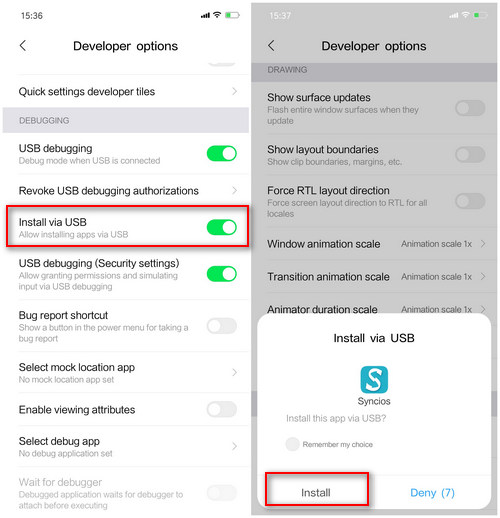
Step 4For Android 8.0+ users, please make sure you have enabled "Install via USB" option under Developer options.
Step 5 Keep your device unlocked when connected to Syncios, there will be a pop-up windows, allow to install Syncios android app via USB.
Note: If you still failed to install Syncios for android app or Syncios app could not open after update, please follow this FAQ to fix this issue.
Occasion 4: Poor USB contact or your phone is under "Charge only" mode
Please try following methods:
Step 1Ban USB debugging mode and reopen USB debugging in Settings;.
Step 2 Reinsert your USB cable or use another USB cable to connect the device again ;
If still failes to detect, please check whether your phone is in "Charge only" mode.
Step 3 Use another connection mode( MTP, PTP);
Simply tap and drag down the Status bar, tap Connected as a media device or Connected as a camera. In the USB computer connection setting, switch the followings USB connection mode. Media device (MTP), Camera (PTP).
For Android 8.0 users, you need to choose Transfer files.
Note: For LG devices, they can be connected under Camera (PTP) / Send images (PTP) mode ONLY.
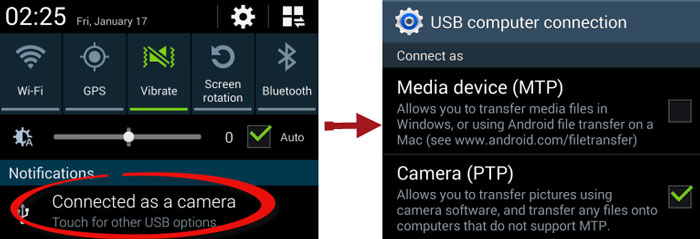
Occasion 5: Haven't install Mobile ADB driver yet
When you connect your Android device to windows computer, it will automatically download Mobile ADB driver on your computer. You can see "Installing driver..." message. If it shows "Installation failed", then you can go to here to download a certain one for your smartphone.
Before the re-installation, please right click My Computer > Manage > Device Manager > Portable Devices to remove the old driver.
Then you can connect your device to computer, it will automatically download the latest drivers, or you can download from :
Android Driver Download Center
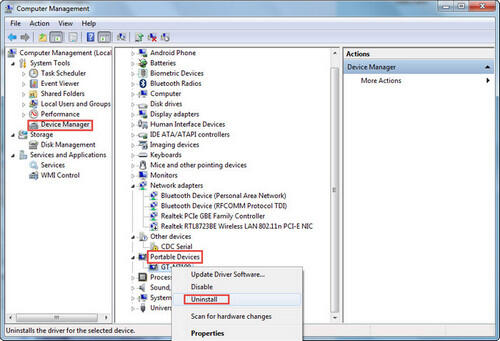
Occasion 6: Syncios can not recognize my Android 2.x device
The latest Syncios mobile app no longer supports Android 2.x devices.
