![]() One management tool for all smartphones to transfer files between PC & iOS/Android devices.
One management tool for all smartphones to transfer files between PC & iOS/Android devices.
Xiaomi 14, the phone, celebrating the 8th anniversary of the Chinese company, comes with a Qualcomm Snapdragon 845, dual cameras and dual GPS. It's the first Android device that sports 3D Face Unlock that works in a dark environment and the first phone ever to have dual GPS. The exclusive version of the Mi 8, called Explore Edition, has an underscreen fingerprint scanner and a see-through back panel, the screen is now 6.21” and uses a Samsung AMOLED panel. Of course, Xiaomi 14 ships with Snapdragon 845 chipset, and it's reported that it gets 301,472 score on Antutu, which can be the highest ever reached on the Chinese benchmark platform. Besides, the most important thing is that, this performance beast only costs around $500.

When you got a Xiaomi 14, it's wise to have regular backups so that you won't take the risk of losing data under some unexpected situations. When it comes to making backup of phone, which way you often use to backup your device? You might use cloud services like Google, OneDrive etc. Sometimes, it's recommended to have a local backup, which seems more safe so that no one can spy your private data, as we know, more and more data leak scandals are reported. Besides, local backup is much easier to access, you can view the backup and restore the data to your device whenever you want. So in this article I will give you an great option to backup and restore your device.
Before we get started, to smoothly get the job done we need the assistance of a great handy tool. Syncios Data Transfer, a comprehensive data transfer tool that designed for users to 1-click backup and restore phone data on computer. Besides, it also allows you to transfer all contents from one device to another, cross-platform supported; restoring iCloud/iTunes backup and iTunes playlists to device. To backup and restore your Xiaomi 14, don't hesitate to download the program to your computer and follow the steps below.
Connect Xiaomi 14 to your computer via an USB cable and launch Syncios Data Transfer program (You can also connect device using WiFi next time). You will see 4 modes on the main interface: Phone to Phone Transfer, Backup and Restore, Restore from iCloud Backup, Restore from iTunes Backup. Click on the Backup to PC button under Backup and Restore module.
Download
Win Version
Download
Mac Version
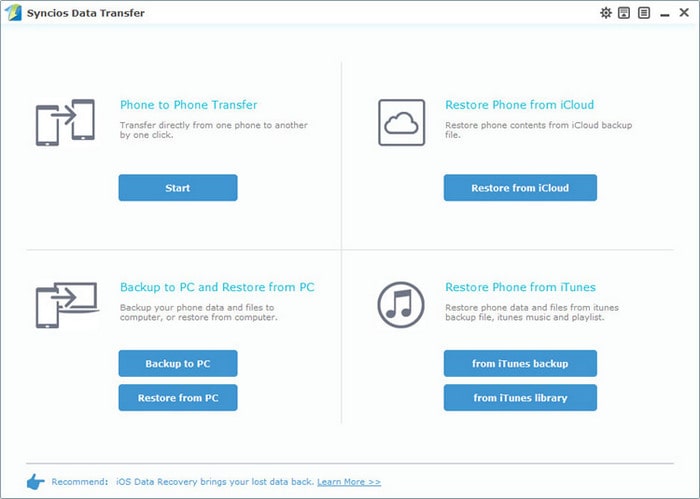
Syncios will listed all supported files on the middle of the panel after your Xiaomi 14 connected to the computer successfully. Any detection problem, please follow this tutorial. Then simply select the contents you'd like to backup to your computer. Press the blue button Start Copy, and after a while, all of the data will be backed up to your computer.
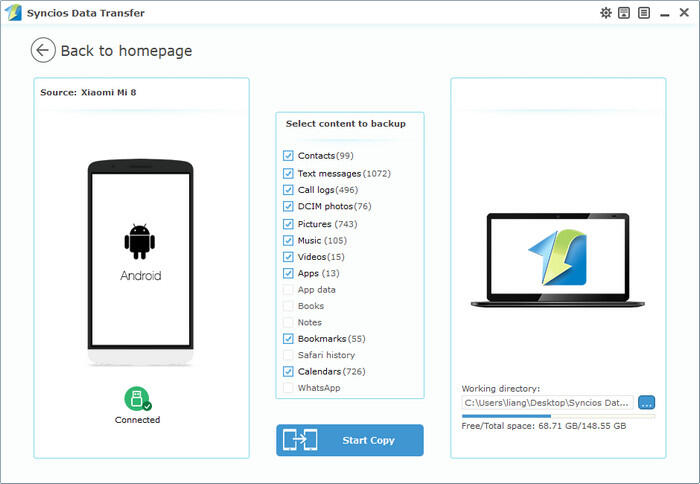
Of course, you are also allowed to restore the backup to your Xiaomi 14 when you needed. Simply click on Restore from PC button this time, and Syncios will list all backup you have made, simply select your desired one and connect your device to restore the backup.
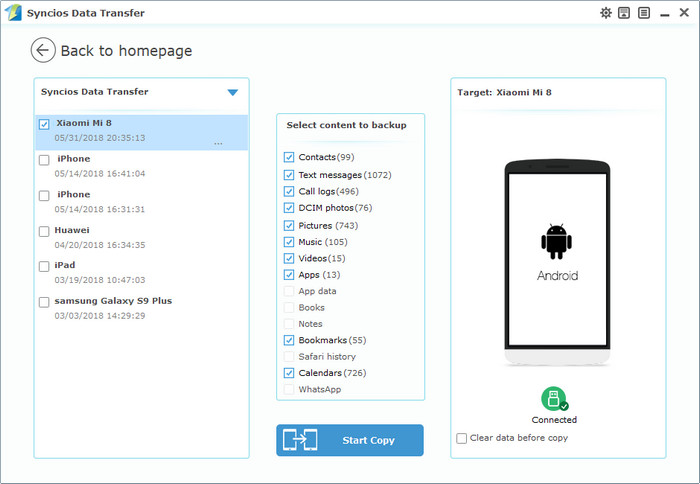
As you can see, with Syncios Data Transfer, you can easily make a local backup for your device, and restoring data back whenever you want. So if you are in need to backup and restore your device, please do not hesitate to install this program on your computer and have a try on your own. Of course, if you have any questions or encountered some problems while using this program, please feel free to leave a comment below or directly contact us, we will get back to you very soon.