![]() One management tool for all smartphones to transfer files between PC & iOS/Android devices.
One management tool for all smartphones to transfer files between PC & iOS/Android devices.
Hi, Syncios. I just bought a new Xiaomi 14 / 14 Pro / 14 Ultra, I want to add my music tracks to this new device, how could I make it? --- From a new Syncios user.
After we bought a new device, we'd like to transfer our old stuffs to it. For most of us, music is what we need most on the new device. So after you got your new Xiaomi 14 / 14 Pro / 14 Ultra, you may wonder how to add all your favorite music tracks to this new device? Well, it actually depends on where you saved your music tracks, you may save all your music files on your computer, or they are still remained on your old device, or you have other collections like iTunes library.
If you are reading this article, I bet you are in the same doubt as the new user, that is, to find the appropriate way to add music to your new Xiaomi 14 / 14 Pro / 14 Ultra. Well, that's what exactly this article is talking about. We will help you transfer all music tracks to your new device no matter you saved them on your old device, computer or other collections. We hope you can find it works for you after reading this article. And now let's start to import music to Xiaomi 14 / 14 Pro / 14 Ultra.
Basically, if you have all your music tracks saved on your computer, you can simply download the music files from your PC to Xiaomi 14 / 14 Pro / 14 Ultra. We can use traditional USB file transfer: Connect your Xiaomi 14 / 14 Pro / 14 Ultra to PC with an USB cable, select File Transfer mode of USB connection on the device, and then copy the music files to music folder of your Xiaomi 14 / 14 Pro / 14 Ultra directly. It's simple and fast.
Moreover, if you want to import these music files to your device more effectively, we can use a professional tool. Download and install this free Syncios Manager tool on your computer. And follow the steps below.
Step 1. Start the program after installing it successfully, then connect your Xiaomi 14 / 14 Pro / 14 Ultra to computer via an USB cable. Turn on USB debugging mode to allow the tool detect your device.
Step 2. After the program successfully detect your Xiaomi device, click on My devices > Media on the left panel, it will list all your media files on your device if exist. And now you can add music files from your computer to Xiaomi 14 / 14 Pro / 14 Ultra.
Step 3. To add music files to your Xiaomi 14 / 14 Pro / 14 Ultra, click on Add button on the top menu then you are allowed to select the certain music files or a whole folder on your computer (Drag and Drop is also available). So simply select your desired ones and put them into your device. It will start copying after you hit OK button and after a while (depends on the size of your music files), all of your music files will be added to your new Xiaomi 14 / 14 Pro / 14 Ultra.
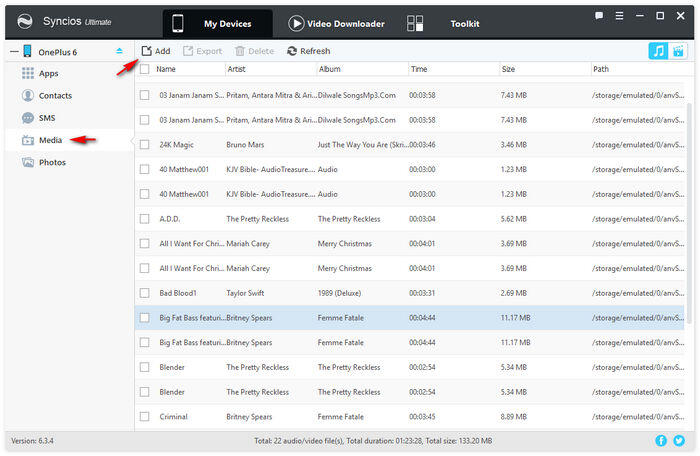
Besides, what if all your music files are still remained on your old device(Android device or iOS device)? How do we transfer them from the old device to your new Xiaomi 14 / 14 Pro / 14 Ultra? Before we started, we recommend you a great phone-to-phone-transfer tool: Syncios Data Transfer, which is a simple yet effective solution for transferring contents between different devices, cross-platform supported. With this handy data transfer tool, you are allowed to transfer all music tracks from your old phone including both Android and iOS device (like iPhone, iPod or other Android devices) to your new Xiaomi 14 / 14 Pro / 14 Ultra quickly with lossless quality. You can simply download it and follow the steps below to get the job done.
Step 1. Download and install this Data Transfer tool to your computer first and launch it, you will see three modes on the main interface: Transfer, Restore and Backup. Select Transfer mode (default mode) on the panel, then connect both of your old device and Xiaomi 14 / 14 Pro / 14 Ultra to your computer via USB cables.
Download
Win Version
Download
Mac Version
Step 2. If you were using an Android device you need to turn on Developer Mode and USB debugging as well on both devices to let the program detect both devices. After both phones connected successfully (You can connect Android device wirelessly later since the second time), make sure the source device was on the left while the Xiaomi 14 / 14 Pro / 14 Ultra on the right, you can click on the Flip button to exchange the position. Then click Next button to proceed.
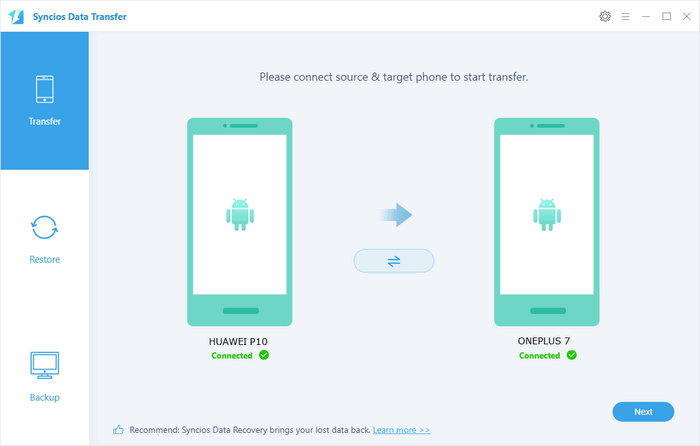
Steps 3. Now you need to select music files to transfer, so simply tick off Audio option on the panel, Syncios will load all music files on the source device. Then simply click on Next button to start transferring music. And after a while (depends on the size of your music files), all music files will be successfully transferred to your new Xiaomi 14 / 14 Pro / 14 Ultra.
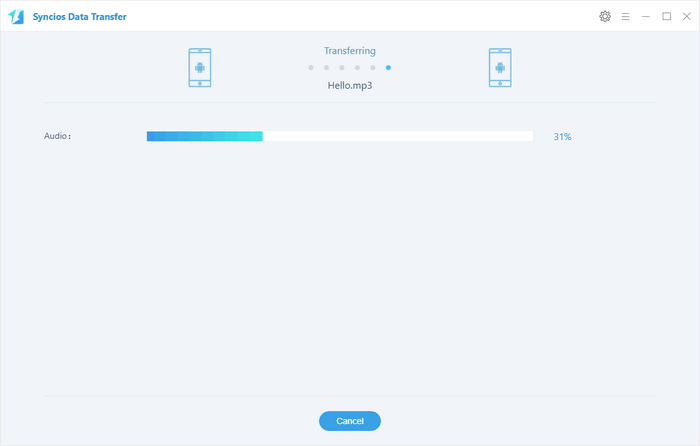
If your music files are neither on your computer nor your old device, for example, if you used to be an iOS user, you might using iTunes to sync your music. So is it possible for you to sync iTunes music to an Android device? The answer is yes. Actually, Syncios Data Transfer is still able to do us a favor. Besides of directly phone to phone data transfer, Syncios Data Transfer also supports syncing iTunes library to iPhone or Android devices. So if you need to transfer the music files from iTunes to your Xiaomi 14 / 14 Pro / 14 Ultra, please simply follow the steps below to restore music from iTunes library to Xiaomi 14 / 14 Pro / 14 Ultra.
Step 1. Launch Syncios Data Transfer and this time we need to select Restore mode on the main interface, and then connect your Xiaomi 14 / 14 Pro / 14 Ultra to the program via an USB cable. Similarly, you need to turn on Developer Mode and USB debugging if you haven't.
Step 2. After your device connected successfully with the program, click on iTunes library button, Syncios Data Transfer will start loading your iTunes Library and will list all music/playlist after a while. Check all your desired music files and click on OK button, then click on NEXT button to start copying them to your Xiaomi 14 / 14 Pro / 14 Ultra. After a while, all selected music will be added to your new device, you can disconnect your device and check.
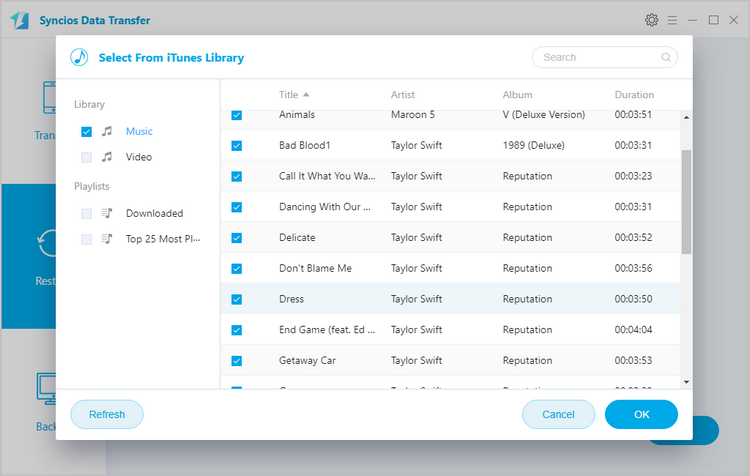
All three methods have been introduced to help you add music to your new Xiaomi 14 / 14 Pro / 14 Ultra. We believe that you can now easily transfer your music files to Xiaomi 14 / 14 Pro / 14 Ultra after reading this tutorial, no matter you need to transfer music files from computer, old device or other collections like iTunes library, you can find the answer in this article. Of course, if you still have any questions regarding this program or encountered some problems while add music to your Xiaomi 14 / 14 Pro / 14 Ultra, please leave a comment below or feel free to contact us, we will get back to you soon.