![]() One management tool for all smartphones to transfer files between PC & iOS/Android devices.
One management tool for all smartphones to transfer files between PC & iOS/Android devices.
We all know the importance of keeping a regular copy of our smartphone. This action can save us from losing data by accident in some cases. Because when we unfortunately lose the data, we can simply restore it back to device only if we have backed it up. And when it comes to making backup, how do you backup your device? Some users like backing up device using cloud service, while the others prefer to save a copy of their data on computer. And today we will take Xiaomi 14 / 14 Pro / 14 Ultra as example to give you a great option to backup your device effectively.
Syncios Data Transfer, a professional tool which designed for 1-Click backup device contents like contacts, text messages, call history, photos, video, songs, bookmarks, apps and more to computer (Both Android OS and iOS supported), and restore them back to your device easily when you need to. This tool makes it really easy to keep a regular backup of your device. So I sincerely recommend you to download and install this program on your computer to have a try. And you will find the steps below.
First of all, please download and install the latest version of the program on your computer, as I listed both Windows and Mac version button below. The installation of the program is easy and double click on the program icon to start it after that, then you will see there are 3 modes on the main interface: Transfer, Backup and Restore. To backup Xiaomi 14 / 14 Pro / 14 Ultra, select Backup mode of course.
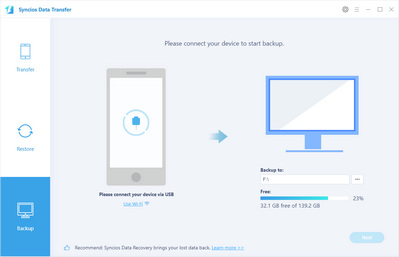
Secondly, connect your Xiaomi 14 / 14 Pro / 14 Ultra to the program with an USB cable as it asks you to on the panel. You need to turn on Developer mode and USB debugging on the device to get it detected by the program. Then click on Next button to proceed.
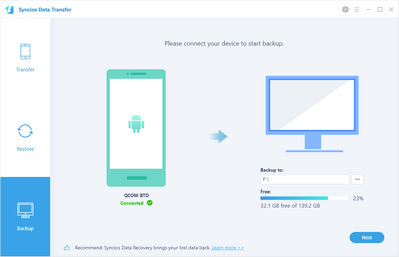
Thirdly, you will be asked to select desired data to backup to computer, so simply click on Select All or select your desired data manually on the panel and the program will start loading the data you selected. After that, click on Next button. You are allowed to change the default backup path as well. Then you can start the backup process. And after a while, all your selected data will be backed up to your computer. The time needed depends on how much data you selected.
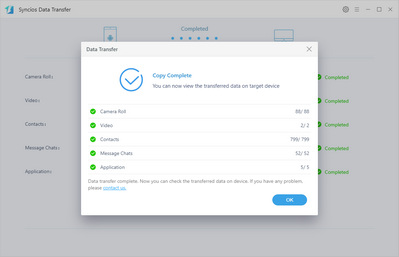
Of course, if you need to restore the data back to your device, you can simply select Restore mode on the main interface, and similarly connect your device and it follows. The steps are very simple, you can easily get it done on your own.
As you can see, with this handy data transfer tool, backup your Xiaomi 14 / 14 Pro / 14 Ultra data is really effortless. And we recommend you to backup your device regularly so you will never worry about losing data. Moreover, this program also supports phone to phone transfer or restore data from iCloud/iTunes backup/iTunes library, you can simply have a try if you need. Of course, if you have any questions regarding this program or encountered some problems while using it, please leave a comment below or feel free to contact us, we will get back to you soon.