How to Custom and Apply Ringtones on Huawei Pura80/80 Pro
Setting a ringtone on your Android phone is easy: you simply open Settings, Sound, Ringtones and add one from the list. But what if you want to choose an MP3 stored on your device as the ringtone or, better still, edit that song so you get just the catchy bit or chorus, not the first 30 seconds, for your ringtone? Here we'll show you how to custom an MP3 music to ringtones for Huawei Pura80/80 Pro.
Part 1. Custom Huawei Pura80 Ringtones
Loads of free audio editors are available for Android. Here we're using a ringtone maker - Syncios Mobile Manager. Simply run this program to customize any piece of audio file including your favorite songs into Huawei Pura80 ringtones. In addition, you can manage, edit, add, and delete multiple files on Huawei Pura80, including app, videos, music, photos, contacts, messages and more.
Step 1:On the start-up interface of Syncios Toolkit, please choose Mobile Manager to install Syncios Mobile Manager. After the installation, tap Mobile Manager again to run Syncios Mobile Manager.

Step 2 Connect your Huawei Pura80 to the computer. According to the prompt, you need to enable the USB debugging mode on your Huawei Pura80. When connecting, keep your phone unlocked and keep an eye on it.
Step 3 To customize ringtone for Huawei Pura80/80 Pro by using your own favorite music, click on the Ringtone Maker under Toolbox.
Step 4 Now you can select a favorite song from somputer or Huawei Pura80/80 Pro for making custom ringtones.
🌟 Option ①: Tailor Songs Existed on Huawei Pura80/80 Pro as Ringtone:
Click on the Select from device option to import a song from the connected Huawei phone and then play it. Set its start and end point to clip the audio into your desired potion. Generally, the recommended length of a ringtone is around 30s. After the customization is done, then choose the Import to device option.
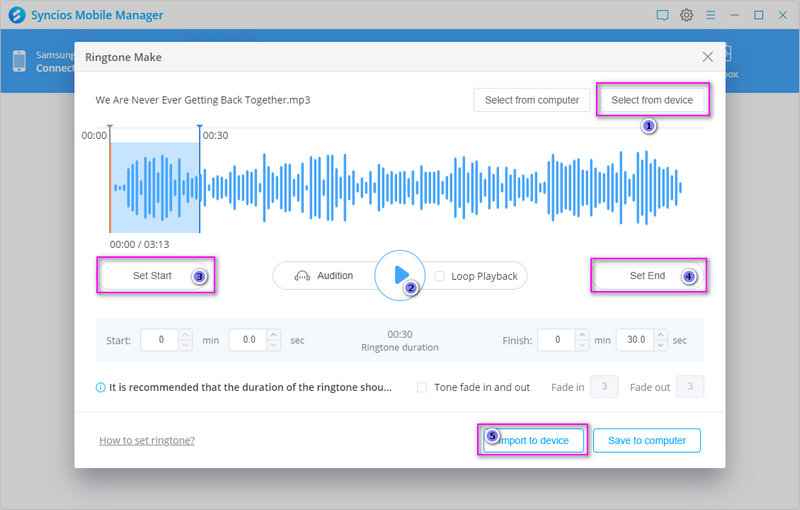
🌟 Option ②: Tailor Songs on Computer as Ringtone:
At this time, click the Select from computer option to import a song from computer. Play this imported song and then set its start and end point. Once the clipping process is done, choose the Import to device option.
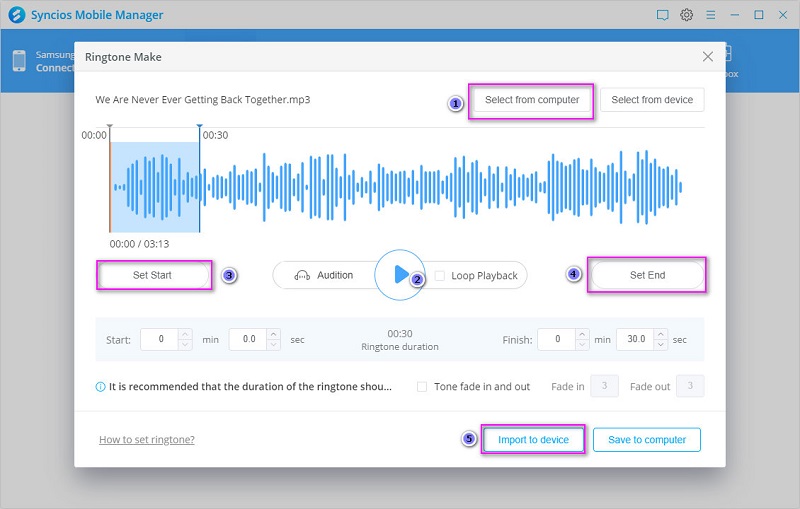
Part 2. Apply New Custom Ringtones on Huawei Pura80 for the Entire Agenda
Since you've customized those audio files to ringtones and stored them to your Huawei phone, next you need to know what to do with them. Using those customized ringtones as your own ringtones would be a pretty simple job as long as you know how to set.
Step 1Open Settings on your Huawei Pura80 and find Sound then scroll down, click on Phone ringtone.
Step 2On the "Select sound" interface, two options are available: Sound and Music. Choose Music. All the songs stored on your phone including the new imported ringtones are displayed here.
Step 3Choose the Ringtone you like and confirm. Now you have successfully set custom ringtone for your Huawei Pura80. Please make sure your phone is not in Vibration or Silent mode when you set the ringtones.
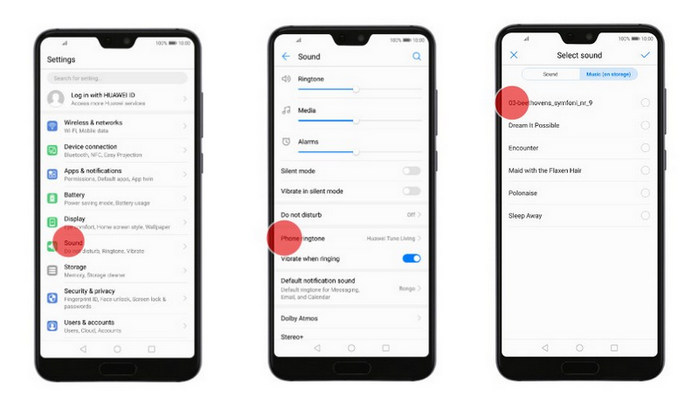
Part 3. Set up Custom Ringtone for Individual Contacts on Huawei Pura80
Setting a personal ringtone for a special one enables that you'll know who calls you when you hear the ringtone. Let's assign a personal ringtone for someone special.
For different people, you are allowed to set different ringtones on Samsung Galaxy S25. When calls incoming, you will know who is calling quickly. By giving each of your most-used contacts a special ringtone, you can tell who is calling without having to scramble across the room and grab your phone off the charger. This is useful at all times but especially during work hours, when answering personal calls can earn you a reprimand but missing a client call could slow down your progress.
Step 1To assign a personal ringtone to a contact on your mobile device, we start the Contacts app and find the desired contact, tap on it to view details.
Step 2On the contact details interface, you can see Ringtone option, tap it. You can see two options: Sound and Music. Choose Music. All the songs stored on your phone including the new imported ringtones are displayed here.
Step 3Choose the Ringtone you like and confirm. Now you have successfully assigned a personal ringtone to a contact. Please make sure your phone is not in Vibration or Silent mode when you set the ringtones.
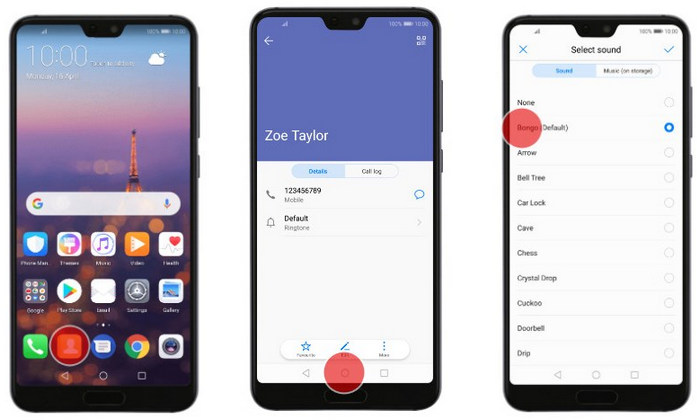
Part 4. Set Up Custom Text Message Notification Tone Per Contact
After changing general ringtones and setting a personal ringtone for a special contact, we may also want to change our text notification sound after changing contacts ringtones.
Step 1To change the text notification sound, still open Settings on your Huawei Pura80. Find Sound, click on it. Then scroll down, find Default notification sound.
Step 2On the "Select sound" interface, two options are available: Sound and Music. Choose Music. All the songs stored on your phone are displayed here. Since you've imported the customized ringtones to your Huawei Pura80, you'll find them here.
Step 3Select the Ringtone you prefer and confirm. Now you have successfully set custom tone for your messages. Please make sure your phone is not in Vibration or Silent mode when you set the ringtones.
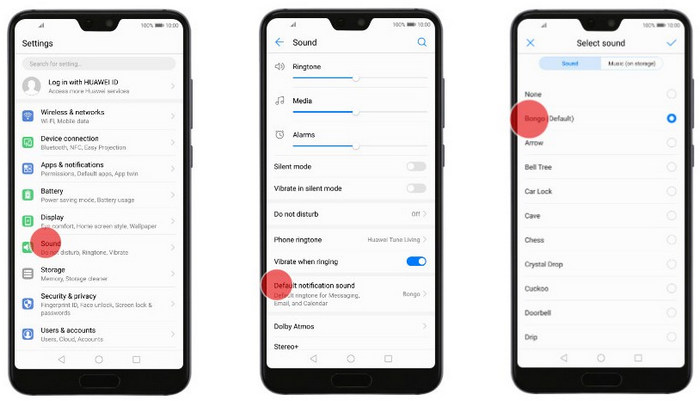
The End:
This article guides you how to turn a song into ringtone and then set it on Huawei Pura80 for the entire agenda, individual contacts or text message notification Tone. Syncios Mobile Manager is a powerful tool which can help you easily manage, edit, delete, backup, and restore your music files, and also provide handy ringtone maker tools. You can explore more functions when using it.
 Syncios Mobile Manager
Syncios Mobile Manager
Syncios Mobile Manager is an easy-to-use and powerful iOS & Android Mobile manager, which is well-designed for users who want to manage device contents on computer. It allows you to export contacts, apps, photos, music, ringtone, videos, SMS messages, eBooks and more.
- Selectively Backup and Restore Contacts, Message, Call log, Music, Video, Photo, Ebooks, Apps and etc.
- Manage music, edit song details and deduplicate tracks.
- Export SMS, Call History & Contacts to readable format.
- Handy tools: One-Click Backup/Restore, HEIC Converter, Photo Compression, Ringtone Maker.


