![]() One management tool for all smartphones to transfer files between PC & iOS/Android devices.
One management tool for all smartphones to transfer files between PC & iOS/Android devices.
What do you do to manage contacts effectively? Contact is a significant part of our daily life. Contacts are needed anytime for getting touch with families, friends, co-workers and etc. You need organize contacts especially when switching to a new phone. If you've just got a new Samsung Galaxy S25, you want to edit, create, delete contacts on your old phone then move them all to your new Samsung phone. That's why you need to follow this tutorial. Skip to the part you want or read one by one.
You can do your job on your phones directly, but you could not achieve them all quickly. It is recommended to use a professional mobile phone manger - Syncios Mobile Manager. It functions well when adding new, editing, deleting, backing up and restoring phone contacts, as well as managing other contents on your phone. Simply download this handy tool to your computer from below. Then start this program and connect your Samsung Galaxy S25 to computer. After connecting your Samsung Galaxy S25 to Syncios properly. Five contents will be displayed on the left panel: Apps, Contacts, SMS, Media, Photos.
Note: In order to be detected by Syncios successfully, you should enable the USB debugging mode on your Samsung Galaxy S25 before connecting it to PC. When connecting, unlock your phone and check the phone screen in case any pop-up message appears. ( Learn more about what Syncios Mobile Manager can do from features we listed below. )
Step 1. On the start-up interface of Syncios Mobile Manager, navigate to Contacts.
Step 2. Click on +New button to edit a new contact. You're able to edit portrait, phone number, email, main page, address, date, IM, note of a contact. Enter information then save it. Syncios will sync this contact to your phone at the same time.
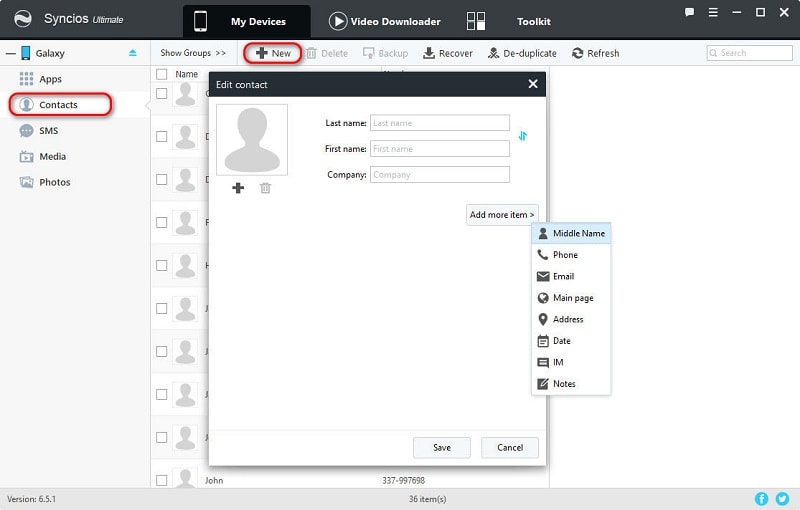
Step 1. Choose one contact, the details of this contact will be displayed on the right side where you can find an Edit option. Click on it.
Step 2. You're able to edit portrait, phone number, email, main page, address, date, IM, note of a contact. Make changes to any content you want then save it.
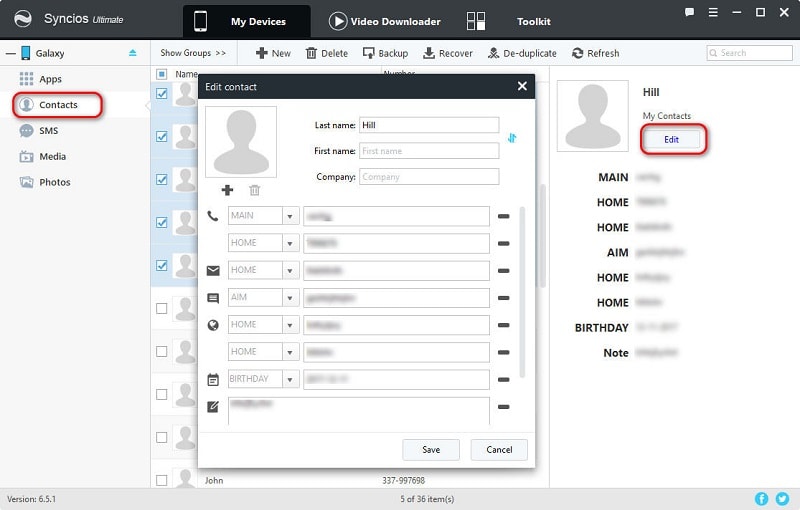
Step 1. From time to time, we add new contacts then remove useless contacts. Select contacts then tap Delete button to remove contacts you don't want any more.
Step 2. Click on Refresh to check if it's deleted.
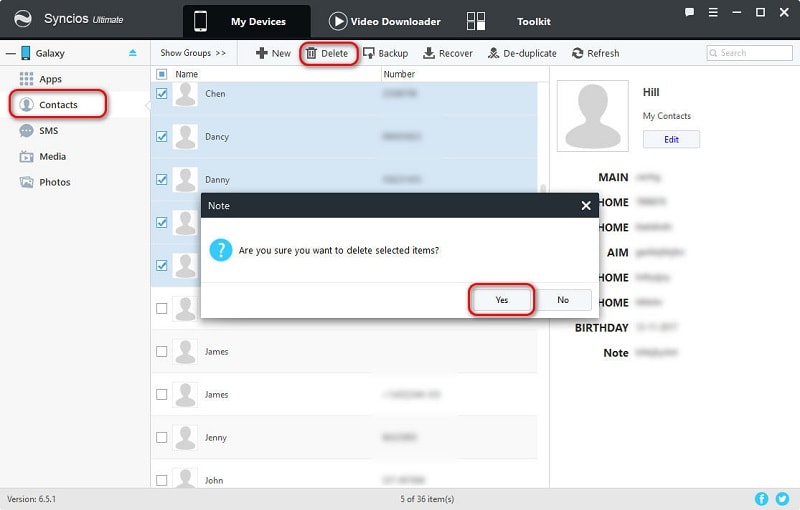
Step 1. If you just need to backup and restore Samsung Galaxy S25 contacts, choose contacts from S10, then click on Backup to save contacts to computer.
Step 2. If you need to backup other phone's contacts in order to restore them to Samsung Galaxy S25. Just connect another phone to Syncios, then choose contacts from the device and click on Backup to make a backup of another phone.
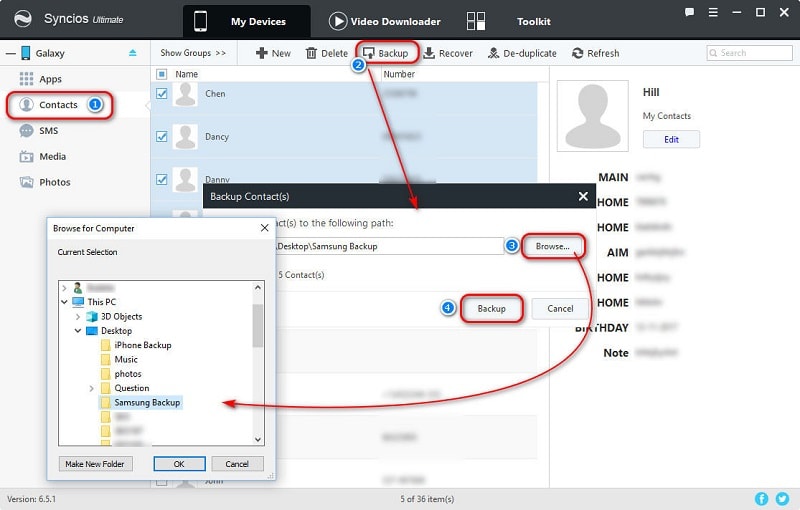
Step 1. Click on Restore, then Syncios will show you all contacts backups you've saved before using Syncios.
Step 2. Choose one backup from the list, then click on OK to restore the previous backup to your phone.
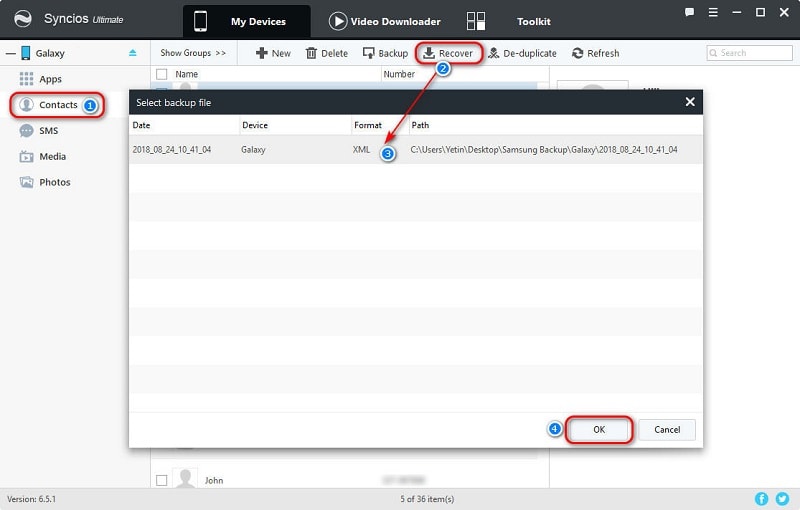
Step 1. Remove some duplicated contacts will not be easy. You are not willing to check every contact on your phone. Just tap De-duplicate option.
Step 2. You are able to de-duplicate contacts in three different ways, Name Matched, Phone Matched or Exactly Matched. For instance, all of the contacts of the same name will be listed in group below after choosing Name Matched. You can choose them and click on Merge Selected to de-duplicate contacts.
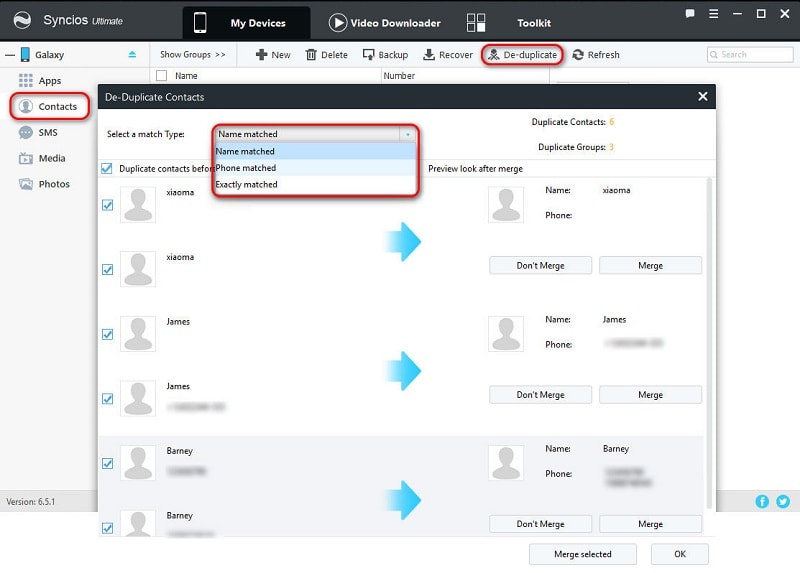
The End: Contacts management could be much easier with the help of a professional too. Try Syncios Mobile Manager to manage multiple contents except contacts on your phone for free.