8 Effective Ways to Import Music to Samsung Galaxy S25
Want to free download and import music to Samsung Galaxy S25? Here in this post, we will show you best ways to transfer music from computer, another device, iTunes library, streaming apps to Samsung Galaxy S25. With the Samsung Galaxy S25 being rolled out, the new device has become the focus among many users. This is definitely a great treat to listen to high quality music on the new flagship Samsung Galaxy S25 phone.

Music play an important role in our daily life. Most people like to listen to music in anywhere at any time with the portable devices such as smartphone, tablet, MP3 player, etc. All of these devices can save thousands of songs for enjoying. As a new user of Samsung Galaxy S25, downloading music or importing music to it are priorities. In this tutorial, we're going to share 8 ways to transfer music to your new Samsung phone. Read on and get more.
- Part 1. Transfer music from computer to Galaxy S10 via USB
- Part 2. Transfer music from computer to Galaxy S10 by one-click
- Part 3. Download online music to Galaxy S10
- Part 4. Transfer music from other devices to Galaxy S10
- Part 5. Sync music from iTunes library to Galaxy S10
- Part 6. Download YouTube and SoundCloud Music to Galaxy S10
- Video Tutorial - How to Import Music to Samsung Phone
 Part 1. Transfer music from computer to Galaxy S10 via USB
Part 1. Transfer music from computer to Galaxy S10 via USB
Unlike iOS users, Android users could transfer most kinds of data between PC and device via USB cable directly. Therefore, you should know you could just connect your Samsung Galaxy S25 to PC and copy the music folder into it or move Samsung music folder to PC easily.
Step 1 Check your USB cable and connect Samsung Galaxy S25 to it properly. Check your phone screen if any permission message pops up.
Step 2After connection, swipe down from the top of the screen. There is a pop-up and you need to choose connection mode for data loading. Click on 'Touch for other USB options', choose to connect as "Media device (MTP)".
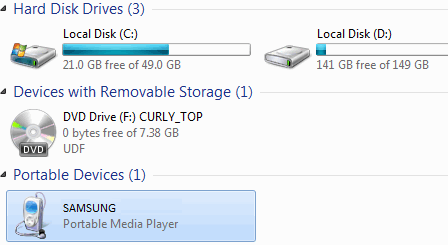
Step 3 Return to computer, navigate to This PC and you'll find Samsung device under "Portable Devices". Open this USB drive and then search a music folder among hundreds of file folders. Copy songs from computer to the music folder or create a new music folder and transfer songs from computer to Samsung device. Check songs on your Galaxy S10 with music apps.
We've got enough information about Samsung S9. Now we are focusing on the data transferring between iPhone and Samsung S9. Except transferring iTunes backup and iCloud backup to Samsung S9, in this article, we'll also get knowledge of the details about transferring data from iPhone to Samsung Galaxy S25 directly. And if you just got a brand new S9, you can follow out tutorial to get started with Samsung Galaxy S25.
 Part 2. Transfer music from computer to Galaxy S10 by one-click
Part 2. Transfer music from computer to Galaxy S10 by one-click
Searching music among hundreds of file folders could be an easy way but still, it's not an effective way. You need some help from a powerful mobile management tool - Syncios iOS&Android Manager. It is a professional program which can help you transfer, backup, delete all the music by one-click without any quality loss. Let's have a try.
Step 1 Download Syncios Mobile Manager and install it on your computer.
Step 2 When finishing the installation, start Syncios Toolkit and click "Mobile Manager" program on the main interface.

Step 3Connect your Galaxy S10 to computer via a USB cable, and wait until the program detects your phone. Don't forget to enable USB debugging mode on S10, otherwise, your phone could not be detected normally. Syncios will show you the detailed instructions when connecting.
Step 4 You will see some options on the main interface. Click on the Music option. And you can select the Add button (you could choose to add either a file or a music folder). Now you are able to choose songs from computer and import them to your Samsung Galaxy S25. If you need to transfer music from Samsung to PC, just click on Export to copy S10 songs to computer.
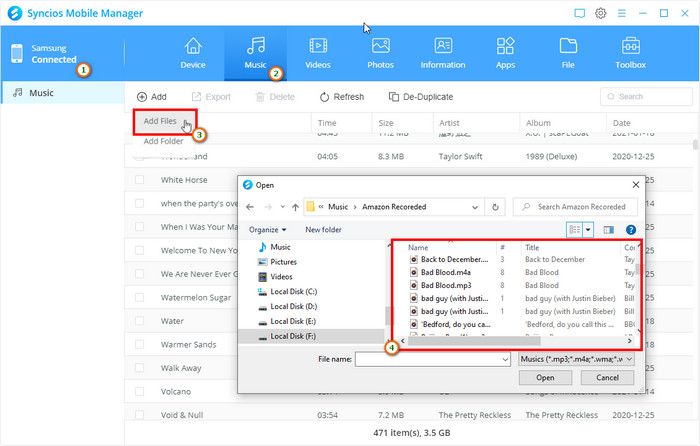
 Part 3. Download online music to Galaxy S10
Part 3. Download online music to Galaxy S10
There are abundant media on YouTube. You also can download your favorite music from YouTube to your Galaxy s10 too. Here recommend a powerful and free tool, Syncios YouTube Video Downloader, which should definitely be the most secure and reliable YouTube video and music downloader and no malware and bundled extra software.
Step 1 Install this free YouTube Downloader to your computer. When finishing the install, launch it through the Syncios Toolkit. Choose the YouTube Video Downloader option on the start-up page.
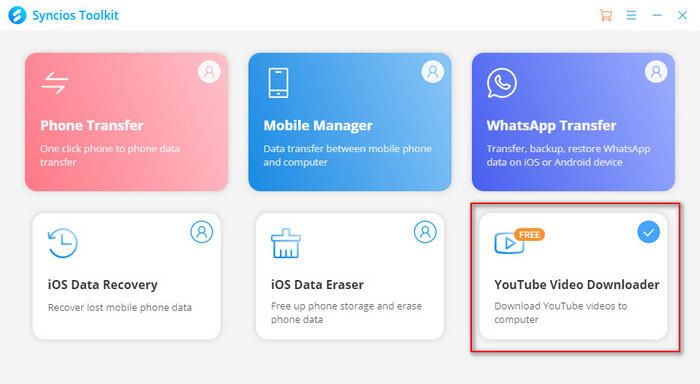
Step 2 When you open YouTube Video Downloader, the interface is so user-friendly. You can enter the name of movies & TV shows or just directly copy and paste the link of videos to it, and then press "Enter" button to start search.
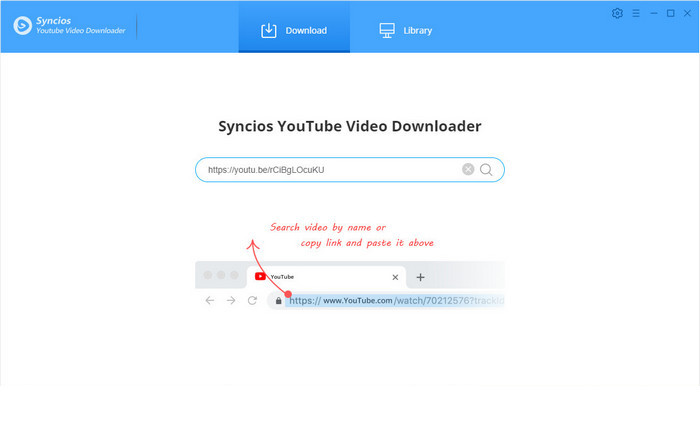
Tips: You can open YouTube website and navigate to the target video. Select the wanted video from the list. Then, right-click the playing video, choose Copy video URL option.
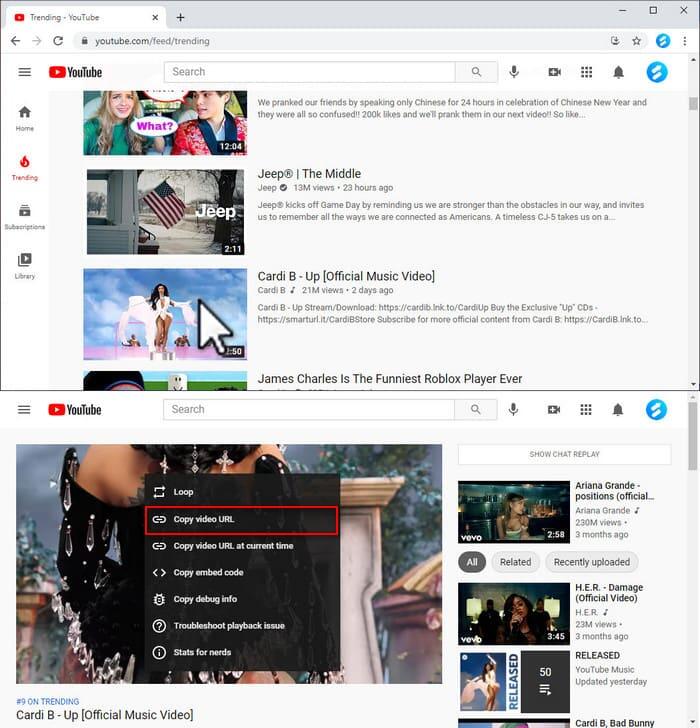
Step 3 Please wait and when it finishes the search there’s a list the search result with the target video and related videos.
Step 4 Each audio/video file provides different formats to download. Please move the cursor over a file and click the icon ![]() and you can see the following window. Here you can choose the file format you want to download. Then choose to download the audio file.
and you can see the following window. Here you can choose the file format you want to download. Then choose to download the audio file.
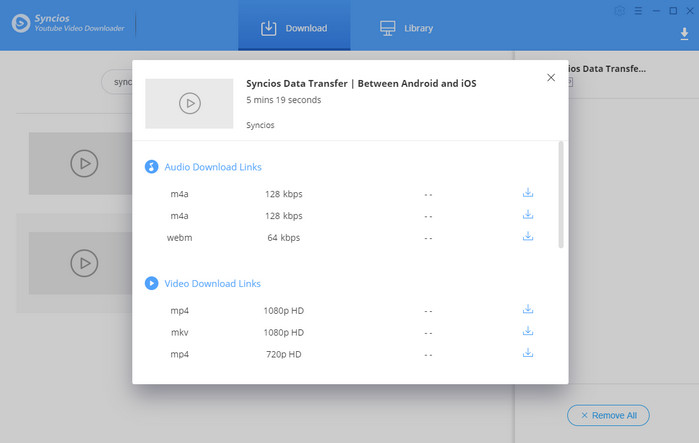
Step 5After the Video Downloader save the audio file to your computer, you can use Syncios Mobile Manager to transfer the music to your Samsung Galaxy S25.
 Part 4. Transfer music from other devices to S10
Part 4. Transfer music from other devices to S10
Syncios Data Transfer is a smart tool enables you to switch files between two phones no matter it run the same OS or not. Easily transfer every type of data from an old phone to Galaxy S10 including apps, music, videos, photos, contacts, messages, call logs, bookmarks, etc. Moreover, this program allows you to backup phone data to computer safely, restore local/iTunes backup files selectively. Works perfectly with Apple, Samsung, HTC, LG, Sony, Google, HUAWEI, Motorola, ZTE, Nokia and more smartphones and tablets.

Features of Syncios Data Transfer:
- One-click Phone to Phone Transfer in lossless quality.
- Multiple OS supported: multiple phones run Android and iOS.
- Recover iTunes/iCloud backup to iOS or Android devices
- Sync contents from iTunes Library to PC and devices.
- Backup mobile phone data to computer and restore in any time.
Step 1Firstly, you need to launch this program by tapping Phone Transfer from Toolkit and select Transfer mode from the start-up interface. Then connect both of phones to the computer. Remember to enable USB debugging mode on Android device(s) before connection. Syncios will show you the detailed instructions when connecting. Keep Samsung Galaxy S25 on the right as the target device and keep another device on the left as the source device. Click on the Flip icon to exchange the positions when need. After the successful connection, click on Next to continue.

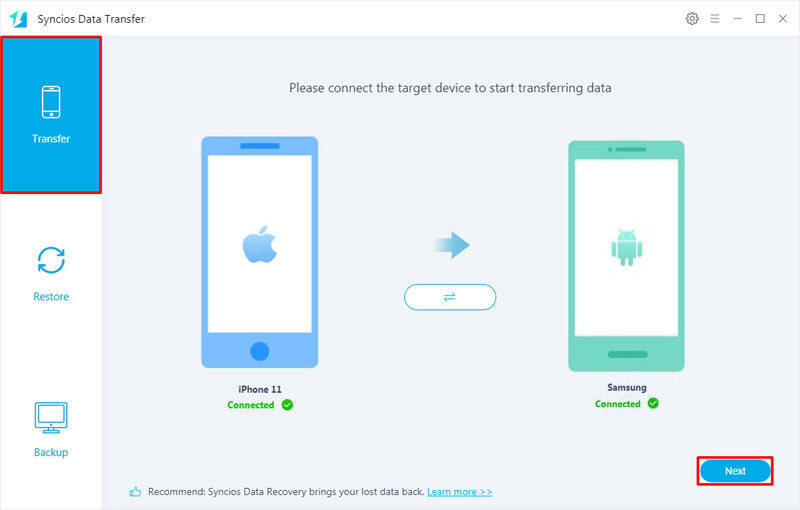
Step 2Select Audio, then Syncios would load all audio files of source phone automatically.
Step 3Wait for data loading. Then click on Next to transfer music from the source device to S10.
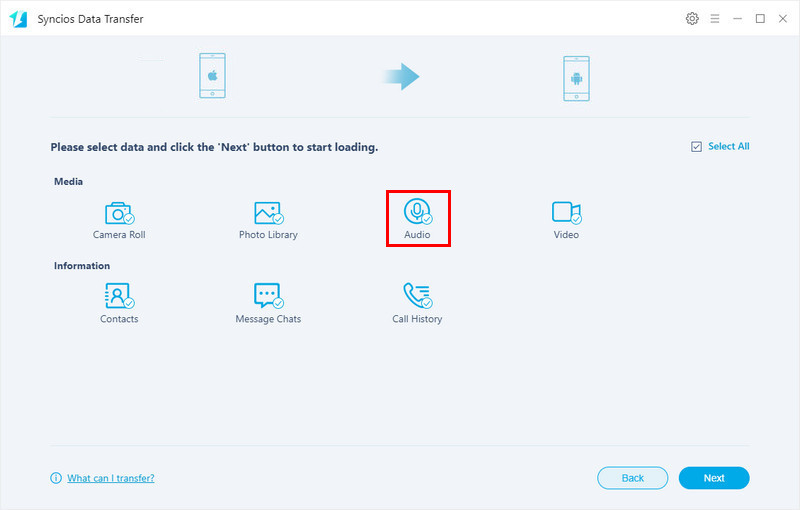
 Part 5. Sync music from iTunes library to S10
Part 5. Sync music from iTunes library to S10
Unlike transferring iTunes to an iOS device, transferring iTunes music to an Android device could not be straightforward via iTunes. If you want to transfer iTunes music to Samsung Android smartphone. Here in this method, you’ll find a powerful iTunes to Android transfer software to simply transfer music from iTunes library to Samsung Galaxy S25/S25+/S25 Ultra on Windows/Mac.
Step 1 Launch the program via Syncios Toolkit after installation. Run Syncios Toolkit and choose Phone Transfer from the interface.
Step 2 Connect your Samsung Galaxy S25 to PC via USB cable. Choose Restore on the main interface. Then choose iTunes Library under this mode.
Step 3 Syncios would load files of iTunes Library automatically. Select music then tap on OK to confirm. Finally, tap Next to start the transfer. It will sync your iTunes music to Samsung Galaxy S25.
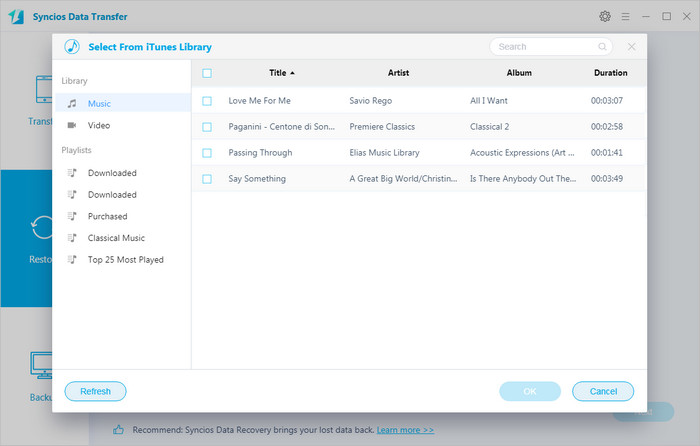
 Part 6. Download YouTube and SoundCloud Music to Galaxy S10
Part 6. Download YouTube and SoundCloud Music to Galaxy S10
Actually, you can download both YouTube and SoundCloud music/ music videos via one downloader – Any Video Converter Free. Here is the guide on downloading YouTube and SoundCloud music directly with high quality.
Step 1Launch Any Video Converter after successfully installation. On the start-up interface, click Download Music Files from the drop-down menu on Add URLs button. Then Copy URLs from YouTube videos or music videos and SoundCloud music and click "+" icon to paste the URLs to the pop-up dialogue.
Note: Any Video Converter Free has no limitation on the numbers of music downloading. You can click "+" icon to continue downloading music or videos.
Step 2Just tap on Start Download to start downloading YouTube and SoundCloud music. After downloading, you can check the downloaded music on PC and transfer the downloaded YouTube or SoundCloud music to Samsung Galaxy S25.
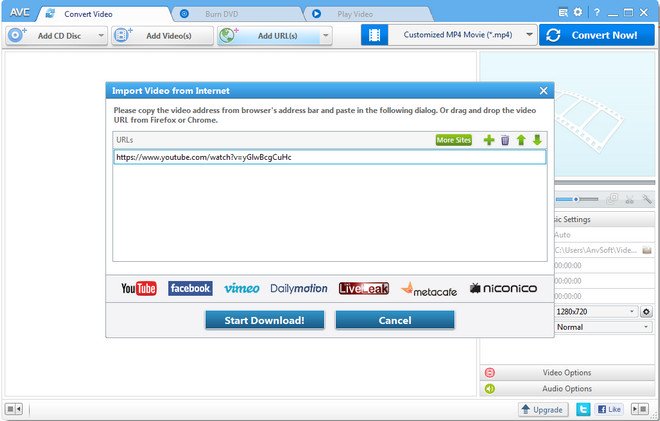
Notes for downloading stream music: You should note that it might violates the various Terms of Use you agree to when your purchase a digital product, so this method is only on the purpose of keeping a local, personal backup. And you should not do this for any other reasons.
The End: All effective solutions of importing and downloading music to Samsung Galaxy S25 are listed in this tutorial. Share this post in case you need one of the solutions any time.





