![]() One management tool for all smartphones to transfer files between PC & iOS/Android devices.
One management tool for all smartphones to transfer files between PC & iOS/Android devices.
Another Android 'notch' design flagship, the OnePlus 6, has been revealed. The latest OnePlus handset comes with a 6.28 inches Optic AMOLED display, ships the latest Qualcomm SDM845 Snapdragon 845 chipset and 6GB/8GB ram, and of course dual camera system on the back: 16 MP (f/1.7, 27mm, 1/2.8", 1.12µm, gyro EIS) + 20 MP (f/1.7). The battery is still a non-removable Li-Po 3450 mAh one with Fast battery charging 5V 4A 20W.
If you are an OnePlus fan, of course you know how OnePlus device performs. OnePlus are known as flagship killer and performance beast, which are very popular on European countries and areas. So when you want to switch your old phone to a new one, OnePlus 6 can be one of your best choice no matter you are an OnePlus addict or not. And once you got a new OnePlus 6, next thing needs to be done after getting it out of box is to transfer data from old device to it so that you can use your new device smoothly with all needed data. And how to effortlessly move all data like contacts, messages, photos, music, apps from your old device to OnePlus 6? This tutorial will give you the best answer.
Before we get started, I'd like to introduce a professional data transfer tool to you: Syncios Data Transfer, which designed for transferring data between different devices and cross platform supported, it means that you are also able transfer data from/to an iOS device. Moreover, this handy tool also supports backing up and restoring your device with single click; restoring data from iCloud backup/iTunes backup/iTunes library to Android/iOS devices. Trick! So with this powerful program, syncing data from one device to another is just a piece of cake. Let's check the details below.
Install the latest version of Syncios Data Transfer program on your computer and then launch it. You will see 4 modes on the main interface: Phone to Phone Transfer, Backup and Restore, Restore from iCloud Backup, Restore from iTunes Backup. And to transfer data from old device to OnePlus 6, we need to click on the Start button under Phone to Phone Transfer module.
Download
Win Version
Download
Mac Version
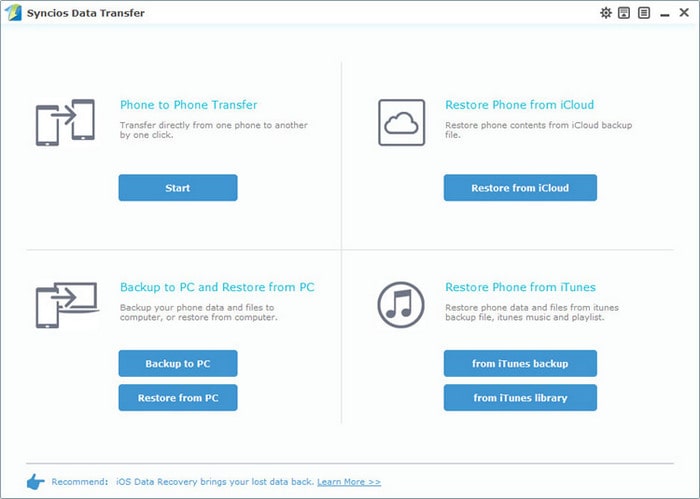
Connect both of your old device and OnePlus 6 to your computer via USB cables. For Android device, you need to enable developer mode and USB debugging to allow Syncios to connect your device. After Syncios successfully connect both of your device, it will list all supported data on the middle panel to allow you select. Please make sure the old device is listed on the left while OnePlus 6 listed on the right as the target phone, you can simply click on Flip to switch the position.
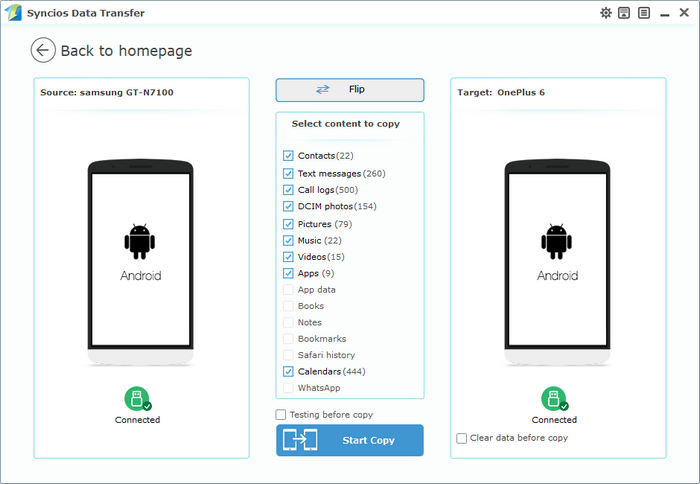
Select the contents you'd like to synced to your new OnePlus 6 on the middle panel. After that, press the blue button Start Copy to start transferring data from the old device to OnePlus 6. And the time needed depends on the size of your data, please be patient. And please note that do not disconncet each device during the transferring procee.
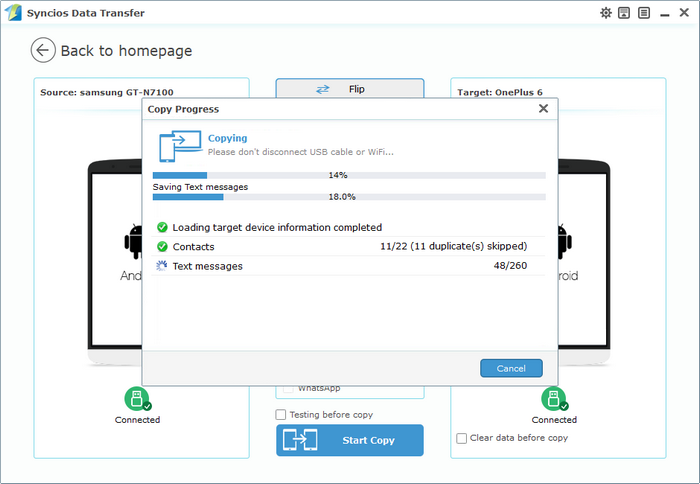
As you can see only three simple steps needed to transfer almost all data from old device to your new OnePlus 6: Download - Connect - Transfer. So if you are now in need to get your own data transferred, please do not hesitate to have a try with Syncios Data Transfer. And if you still have some questions regarding this program, please feel free to contact us, we are looking forward to hear from you.
Related Articles