Transfer Data between Samsung Galaxy S25/S25+/S25 Ultrand iPad
As one of the iPad users, I need to transfer some media files, such as videos, photos, songs between iPad and my mobile phone. It's not easy to transfer data between different OS. Luckily, you see this article, do not close it, follow 2 solutions we provide below. You will find how easy it could be to transfer data between Samsung phone and iPad. In this article, you will know how to transfer contacts, messages, videos, photos, music, calendars, call logs, bookmarks between Samsung and iPad. Actually, for most of iPad and Samsung users, they want to know how to transfer media files between two devices. Anyway, we will list 2 easy ways to transfer data between the two devices.
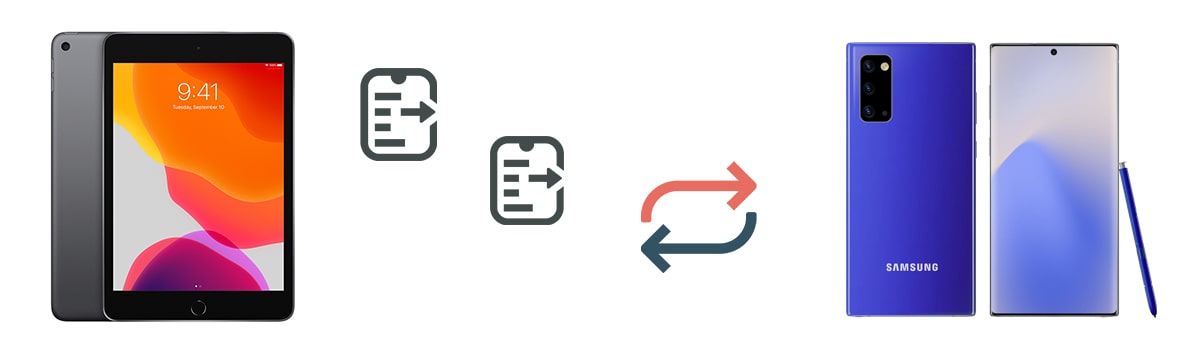
Solution 1. Directly Sync Data between iPad and Samsung Galaxy S25/S25+/S25 Ultra
The transfer job could be much easier if you own a helpful tool when migrating data. Syncios Data Transfer proves a great helper to sync data from one device to another device. With the help of this program, you can save a lot of time to transfer data between two devices within several steps.
- ❶: You can 1-click to transfer contacts, messages, call logs, calendars, photos, videos, music between Samsung Galaxy S25 and iPad.
- ❷: You can backup one device the restore the backup to another device when you need.
- ❸: You can check and view all backup files easily on computer.
- ❹: You can transfer or restore data without overwriting.
- ❺: You can installl this transfer tool on Windows PC or MacBook.
- ➏:Works perfectly with Apple, Samsung, HTC, LG, Sony, Google, HUAWEI, Motorola, ZTE, Nokia and more smartphones and tablets.
Step 1: Connect iPad and Samsung to Computer
Download and install a Windows version or a Mac version of Syncios Data Transfer via downloading buttons above. Connect iPad and Samsung Galaxy S25 to computer via USB cables. To be ready, you need to unlock both devices. As soon as you connect iPad to computer, normally, tap Trust to authorize your computer. Then get Samsung phone to set its connection mode as Transfer File (MTP). Meanwhile, you need to enable the USB debugging mode on Samsung phone. Otherwise, Syncios could not get access to your files.
Step 2: Check Positions of iPad and Samsung
To transfer data between two devices, we need to select Transfer mode. You are in "Transfer" mode when you open this program. The data will be transferred from the source device to the target device. The left panel is for the source device and the right panel is for the target device. On the middle of this interface, a flip icon allows you to exchange the positions of two connected devices.
If you need to transfer data from iPad to Samsung, then put iPad on the left, and vice versa. After you make the decision, click on Next button to continue.
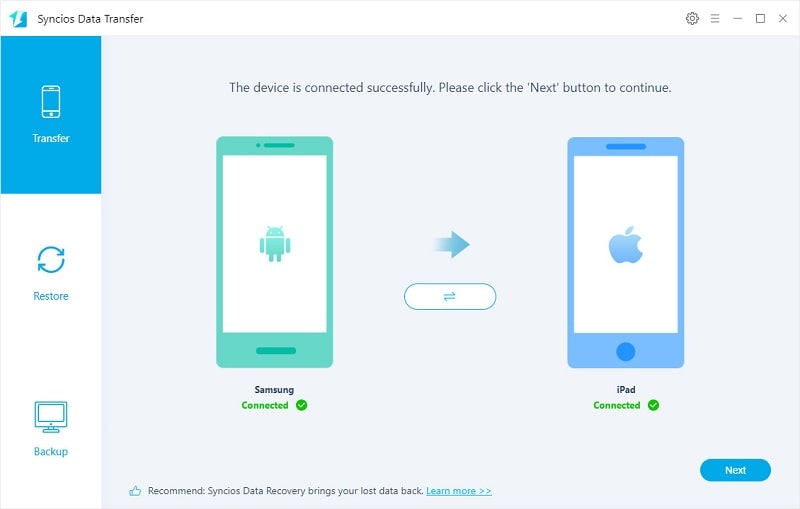
Step 3: Transfer Contents between iPad and Samsung Galaxy S25
On the lower left corner, you should see an option, "Clear data before transfer". It will remove all corresponding files on your target phone if you tick off this option. So be cautious. Select Camera Roll, Photo Library, Audio, Video and more options if you are sure there is enough space on the target iPad or Samsung. Then tap Next to start loading data from the source device. You can see the number of contents, then tap Next again to start the transfer.
Syncios will automatically skip some duplicated files. And unlock your phones to make sure you will not ignore any prompts on your phone which remind you of allowing the access to your phone files.
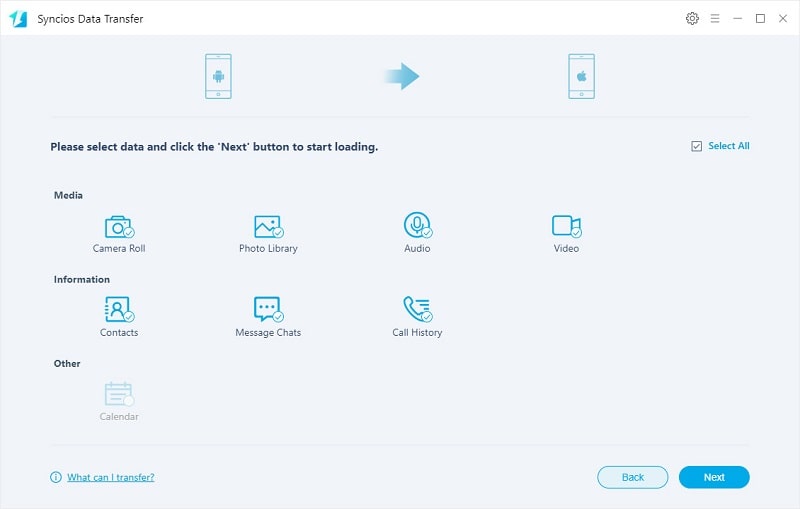
Solution 2. Selectively Sync Data between iPad and Samsung Galaxy S25/S25+/S25 Ultra
If you don't need to move all files from one device to another device, I believe you need another tool called Syncios Mobile Manager. It allows you to preview all files on your iPad and Samsung then you can decide what to transfer. This is a comprehensive tool and you will find it useful whenever you need to manage files on your mobile phones.
- ❶: You can selectively export and import iOS and Android media files on computer, including photos, photo albums, songs, videos on phones.
- ❷: You can selectively transfer contacts, messages between iPad and Samsung with detailed preview.
- ❹: You can preview, edit, delete files on your phones before the backup.
- ❺: You can check all backup files easily on computer.
- ➏: You can find a Phone Transfer tool (Syncios Data Transfer) under its Toolkit column, check the difference between Syncios Mobile Manager and Syncios Data Transfer here >>
- ❼: You can get other handy tools: online video downloader, ringtone maker, audio converter, video converter.
Let's install a free version of this Syncios Mobile Manager program on computer. Start the program then connect both iPad and Samsung Galaxy S25 to computer via USB cables. As soon as you connect iPad to computer, choose Trust to authorize your computer. Then get Samsung phone to set its connection mode as Transfer File (MTP). Meanwhile, you need to enable the USB debugging mode on Samsung phone. Otherwise, Syncios could not get access to your files.
Transfer Data from iPad to Samsung
On the left sidebar, find the content list. All files are categorized here. The categories will be different for iOS and Android devices. But do not worry, just follow us.
⏳ Backup iPad to Computer
Step 1: Choose media files you need from iPad, tap "Photos", "Media"(music and videos) then click on Export to save the selected media files to computer.
Step 2: Choose contacts and messages you need from iPad, go to "Information > Contacts" or "Information > Messages" to check all details of contacts and messages of iPad. You can preview all details and even edit contacts. Choose files you need, then click on Backup.
For instance, if you need to backup iPad contacts then restore to Samsung, go to Information > Contacts option. Syncios will load all contacts from iPad. You can backup, restore, delete, edit and remove duplicated contacts. Select contents you need then click on Backup > Backup the selected contacts or just tap Backup > Backup all contacts. A pop-up window will give you an option Browse. Click this button to set a proper backup path. Then click on Backup to save contacts from the Android device to computer.
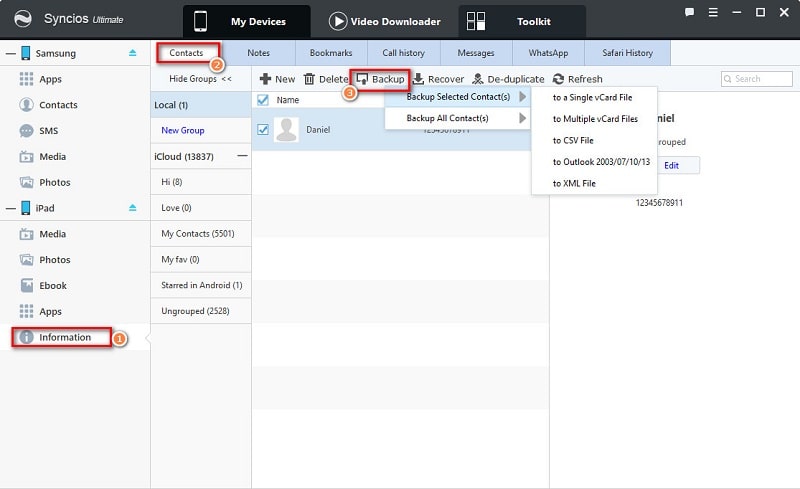
⌛ Restore iPad Backup to Samsung
Step 1: To import photos, music and videos from computer to Samsung, go to "Photos", "Media"(music and videos) under Samsung device, then click on Add/Import to import media files from computer.
Step 2: To restore backups of contacts and messages from computer to Samsung, navigate to Contacts, SMS tabs under Samsung device. Then click on Recover to load all created backups by Syncios. From the backup list, choose the one you need and click on OK to start the restoration. Do not disconnect your devices and check all prompts on your devices timely. Your data is not overwritten. Existing content remains when the content is added to your Samsung phone
For instance, to restore contacts backup of iPad. Go to Contacts under Samsung device, then click on Recover. Choose the previous backup from the backup list. Then recover it to your Samsung.
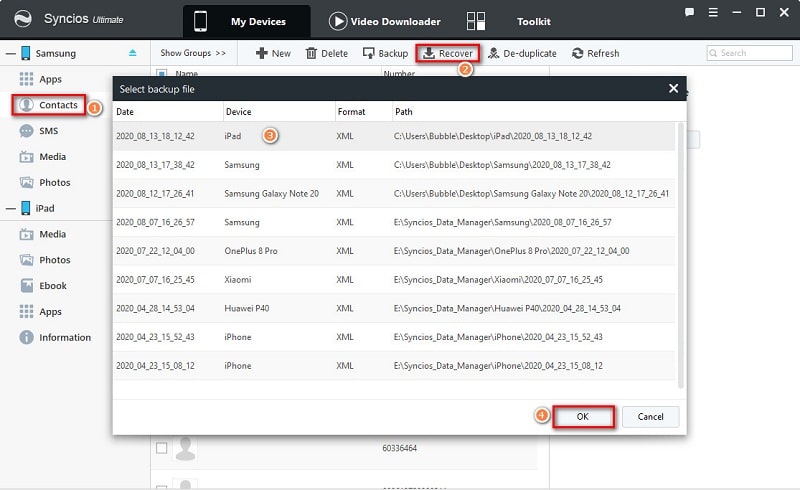
Transfer Data from Samsung to iPad
⏳ Backup Samsung to Computer
Step 1: Choose media files you need from Samsung, tap "Photos", "Media"(music and videos) then click on Export to save the selected media files to computer.
Step 2: Choose contacts and messages you need from Samsung, go to "Contacts" or "Messages" to check all details of contacts and messages of Samsung. You can preview all details and even edit contacts. Choose files you need, then click on Backup.
For instance, if you need to export Samsung photos then import to iPad, choose photos option. Syncios will load all photos and photo albums from Samsung. You can export, import, delete photos. Select photos or a photo album you need then click on Export on the top menu bar. A pop-up window will give you an option Browse. Click this button to set a proper backup path. Then click on Export to save Samsung photos or a photo album to computer.
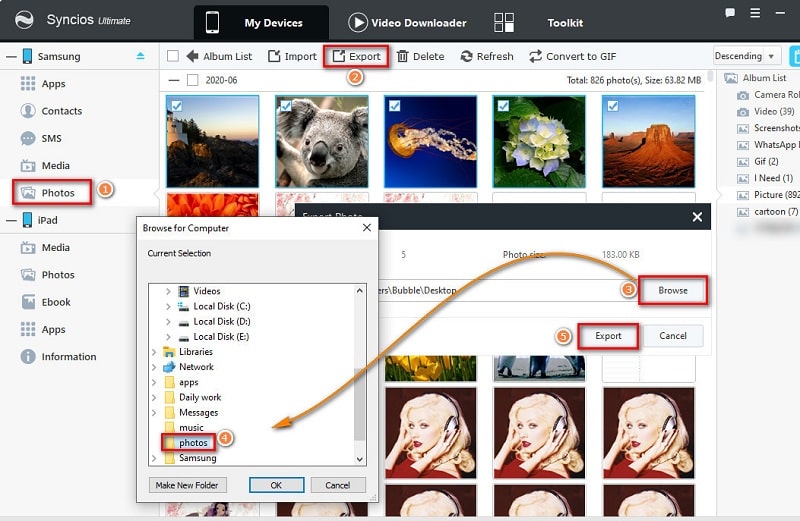
⌛ Restore Samsung Backup to iPad
Step 1: To import photos, music and videos from computer to iPad, go to "Photos", "Media"(music and videos) under iPad device, then click on Add/Import to import media files from computer.
Step 2: To restore backups of contacts and messages from computer to iPad, navigate to "Information > Contacts" or "Information > Messages" under iPad device. Then click on Recover to load all created backups by Syncios. From the backup list, choose the one you need and click on OK to start the restoration.
For instance, to import photos from computer to iPad. Go to Photos under iPad, then click on Add > Add Folder to import a photo folder as a new photo album. Or open a photo album on iPad, then click on Import to import photos from computer to this photo album. Choose the exported photos or photo folders of Samsung from computer, then you can import them to your iPad.
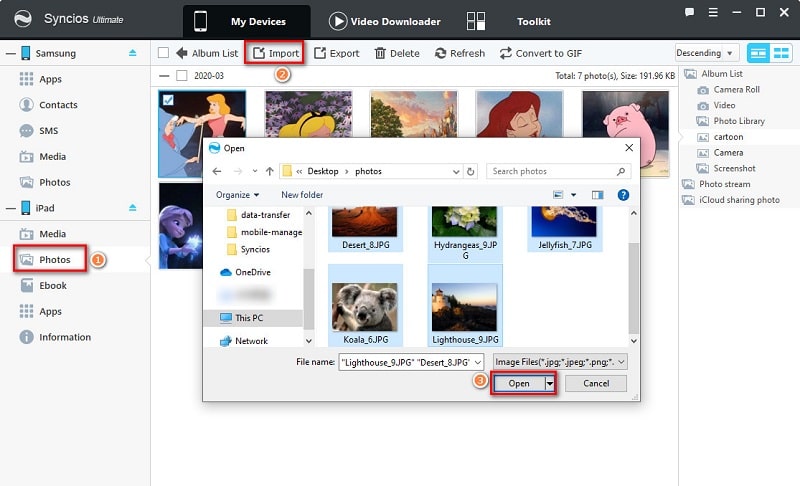
Video Tutorial - 2 Ways to Transfer Data from Samsung to iPhone / iPad
Conclusion
You can learn 2 solutions from this article. We check all solutions and pick two best for you. You can try all solutions or just skip to a solution you prefer. Locate a tool you feel most helpful. Whenever you need to moving data between devices or between a mobiles device and PC, this tool you choose needs to work quickly. If this guide helps, don't forget to share it with your friends.


