![]() One management tool for all smartphones to transfer files between PC & iOS/Android devices.
One management tool for all smartphones to transfer files between PC & iOS/Android devices.
Huawei Pura80 and P30 Pro have been released with upgraded cameras designed with Leica. Different with its predecessor, the front has seen a major redesign, a 6.47” AMOLED screen features an in-display fingerprint reader. And the Huawei Pura80 Pro is powered by the Kirin 980 chipset with heavy duty cooling. The memory is 6GB/8GB of RAM and up to 512GB storage. Besides, the P30 Pro gets Huawei's best charging tech. This means 40W Super Charge for the 4,200mAh battery, as well as 15W fast wireless charging and reverse wireless charging. All of these make Huawei Pura80 a great device. It's reported that Huawei Pura80 scores 10 times as many pre-orders as the P20.
As we know, Huawei is already turning into the cameraphone benchmark for the whole industry. And the Huawei Pura80 Pro is exactly the next big thing everyone will be looking to beat. There is no doubt that photography is the Huawei Pura80 Pro's forte, but it still excels at everything that you'd need from a modern smartphone - design, screen, performance and gaming, even battery life. It may not be without omissions, but those are much easier to forgive when you have that many strengths.
The first thing after switched to the new Huawei Pura80/80 Pro from your old P10 or P20 is that seamlessly transfer all data from your old device to the new one. Actually, on some certain countries, Huawei offers free cloud space for its user to backup data, so it's a good option to use HiCloud to backup and restore your data so that you can transfer them to your new Huawei device seamlessly. Of course, if you have no access to HiCloud or just don't like cloud services, there are other methods like Google service or 3-rd party apps. And we will help you effortlessly transfer the data from your old Huawei device to the new one in this tutorial. And now let's get started.
As a Huawei user, you must be familiar with HiCloud. HUAWEI Mobile Cloud will offer 5GB of free cloud storage for HUAWEI and Honor users in 26 countries which users can buy more storage with EMUI 5.1 or higher device. With Huawei Cloud Backup, you can choose whether you want your device to do Automatic backups or if you want to do Manual backups. You can choose the data you want to be backed up – it can be everything including your gallery, contacts, messages, memos, recordings, settings, weather, clock, camera, and apps. Or just the data you want. To transfer data from Huawei Pura80/P20 to new P30 or P30 Pro, take the steps below.
Backup your old Huawei phone data to Hicloud. Navigate to your Old Huawei, find HiCloud app, sign in your Huawei account(if you haven't) and connect your phone to WiFi network, switch all the data sync button to "on" , and before long (according to the size of your data ), all your data will be synchronized to HiCloud. Make sure your phone has enough battery life when you were syncing the data to Hicloud, otherwise, it may be troublesome.
Restore data from HiCloud to Huawei Pura80. Similarly, sign in the same HiCloud account on your new Huawei Pura80/80 Pro, simply select your desired data and download the data from HiCloud to your new Huawei Pura80/80 Pro, after a while (depends on your network speed and data size), all your contents will be synced to your new Huawei P 30 or P30 Pro. Have fun with it.
For an Android device, when you're upgrading to a new device or resetting your phone, it's incredibly easy to restore your data and settings with Google. Google automatically backs up information like contacts, calendar, call logs, SMS, settings, and more to the cloud, so you can restore them to a new device. Here's how.
Syncios Data Transfer, a comprehensive data transfer tool that allows you to transfer all contents from one device to another, cross-platform supported. Besides, this program enables you 1-click backup and restore phone data on computer, as well as restoring iCloud/iTunes backup and iTunes playlists to device. To transfer data from old Old Huawei to Huawei Pura80, don't hesitate to download the program to your computer and follow the steps below.
Connect both of your old Huawei phone and Huawei Pura80/80 Ultra to your computer via USB cables and launch Syncios Huawei Data Transfer program. You will see 3 modes on the homepage: Transfer, Backup, Restore. Click on the Transfer module. Make sure the P20 listed on the right as the target phone, you can simply click on Flip to switch the position, click "Next" to select files. Any detection problem, please follow this tutorial.
Download
Win Version
Download
Mac Version
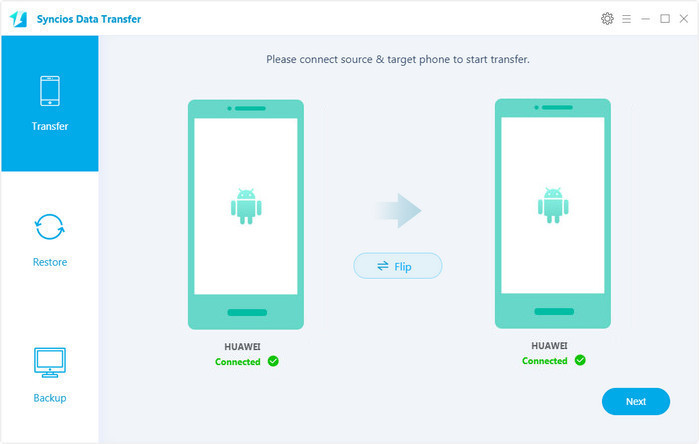
Select the contents you'd like to synced to your new Huawei Pura80/80 Ultra after both of your smartphones connected to the computer successfully. Press the blue button Next after ticking off all the contents you want to backup. After a while, all of the data will be synced to your new Huawei Pura80/P20 Plus.
Note: Please ensure that both of your phones were connected well with the computer in case of unknown error occured.
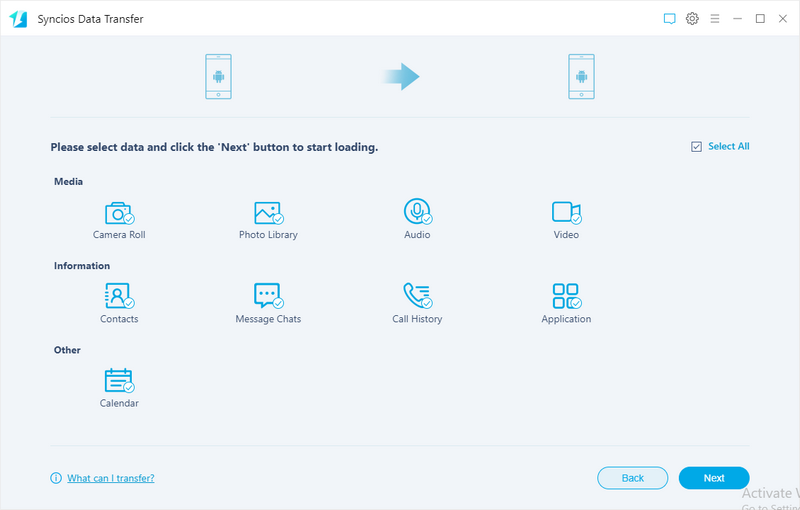
All mainstream methods that transferring data from an old Huawei device to a new one have been introduced above. You can simply choose a preferable one according to your own situation, no perfect match, only match perfect. HiCloud and Google service are free while Syncios Data Transfer is much convenient. Of course, if you have any better solutions to transfer your contents, or you encountered some problems while transferring data to the new Huawei Pura80, please simply leave a comment below or directly contact us. We will get back to you as soon as possible.
Download
Win Version
Download
Mac Version
