![]() One management tool for all smartphones to transfer files between PC & iOS/Android devices.
One management tool for all smartphones to transfer files between PC & iOS/Android devices.
How to Transfer Data from Old Device to Sony Xperia XZ2 Premium
The Japanese company have released its first phone with dual cameras - Xperia XZ2 Premium, which ships with Snapdragon 845 SoC, 6 GB RAM and a 4K HDR screen. And the dual cameras are the most important part on this device. The main camera has a large 19 MP 1/2.3” Exmor RS sensor, f/1.8 lens, and 1.22μm pixel size while the secondary is a 12 MP 1/2.3” sensor, and the lens is f/1.6, pixel size is 1.55μm, which makes it capable of capturing photos and videos in extremely low-lit environments. The new flagship comes with Quick Charge 3.0 support for its 3,540 mAh battery, and the 3.5 mm audio jack is canceled.
As an Xperia addict, after switched to the new Sony Xperia XZ2 Premium from your old device, do you know how to seamlessly transfer all data from your old device to the new one? If you used to be an Android user, things might be easy, you can sync data with Google services, or even an USB cable can be used to transfer many data. However, if you switched from an iOS device, you might have no idea on how to transfer the data to the new Sony Xperia XZ2 Premium. Well, in this tutorial, we will help you effortlessly transfer the data from your old device (iOS and Android) to the new Sony Xperia XZ2 Premium. And now let's get started.
Transfer data from old device to Sony Xperia XZ2 Premium via One-click data transfer tool
Syncios Data Transfer, a comprehensive data transfer tool that allows you to transfer all contents from one device to another, cross-platform supported. Besides, this program enables you 1-click backup and restore phone data on computer, as well as restoring iCloud/iTunes backup and iTunes playlists to device. To transfer data from old device to Sony Xperia XZ2 Premium, don't hesitate to download the program to your computer and follow the steps below.
Step 1 : Install and Run Syncios Data Transfer
Connect both of your old device (iOS or Android) and Sony Xperia XZ2 Premium to your computer via USB cables and launch Syncios Data Transfer program. You will see 4 modes on the main interface: Phone to Phone Transfer, Backup and Restore, Restore from iCloud Backup, Restore from iTunes Backup. Click on the Start button under Phone to Phone Transfer module.
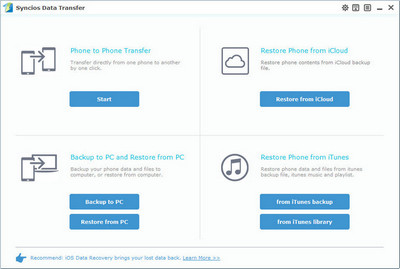
Step 2 : Start copying Data to Xperia XZ2 Premium
Select the contents you'd like to synced to your new Sony Xperia XZ2 Premium after both of your smartphones connected to the computer successfully. Any detection problem, please follow this tutorial.
Make sure the Sony Xperia XZ2 Premium listed on the right as the target phone, you can simply click on Flip to switch the position. Press the blue button Start Copy after ticking off all the contents you want to transfer. After a while, all of the data will be synced to your new Sony Xperia XZ2 Premium.
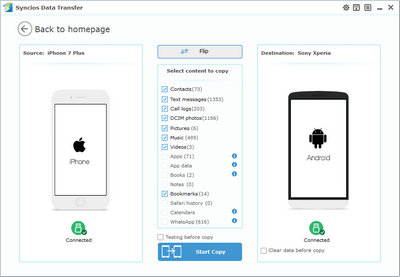
Note: Please ensure that both of your phones were connected well with the computer in case of unknown error occured.
 The Best Mobile Transfer Tool: One-click data transfer
The Best Mobile Transfer Tool: One-click data transfer
Download
Win Version
Download
Mac Version
