![]() One management tool for all smartphones to transfer files between PC & iOS/Android devices.
One management tool for all smartphones to transfer files between PC & iOS/Android devices.
The Huawei Nova 14 is one of those phones that tends to blur the lines between a high-end and a mainstream device. It has a fast processor with plenty of RAM and storage- specs that are generally reserved for flagships. That makes it quite fast to use on a daily basis.

You may want to backup your Huawei data in time in case you lost them or your phone might out of space. Here we provide you three methods to backup your photos. You can also use these method to backup all the data of your Huawei Nova 14. Syncios Manager and Syncios Data Transfer can both be your good assistant.

People like to take lots of photos during their trip and most of them like to record some special moment! But what if you lost your phone or lost some data by accident? Syncios Manager can help you fix this. With this powerful phone manager, you can backup your vital photos in time.
Please download and install Syncios Manager on your computer as your first step. Then launch Syncios Manager and connect your Huawei Nova 14 to computer via USB cable. Once Syncios finished to sync your phone, please 'Photos' option on the left panel. Wait for the next step. If you encounter any detection problem during the process, please click here.
You can select the certain photo album by clicking on them, then click 'Export' button which locates on the menu bar. You can change the saving path if you need, finally click 'Export' button again to launch the transferring process.
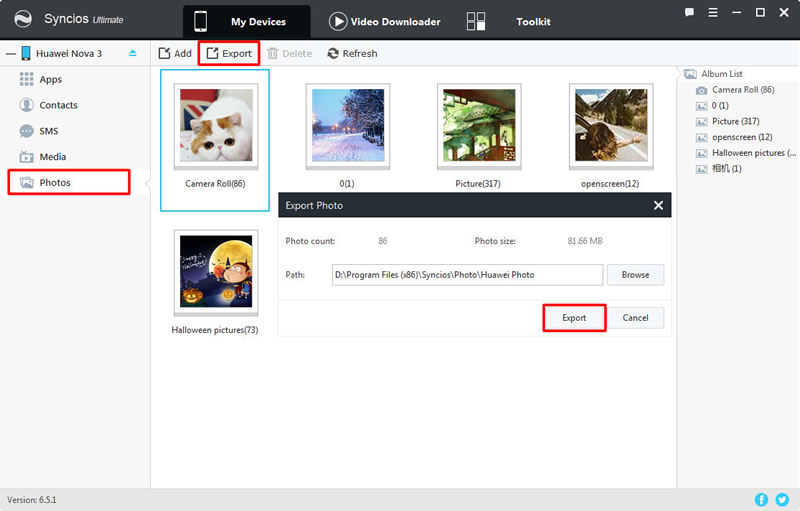
To transfer certain photo file, please double click the certain photo album to enter. Then select the specific photo files you want and do the same operations as the above showed.
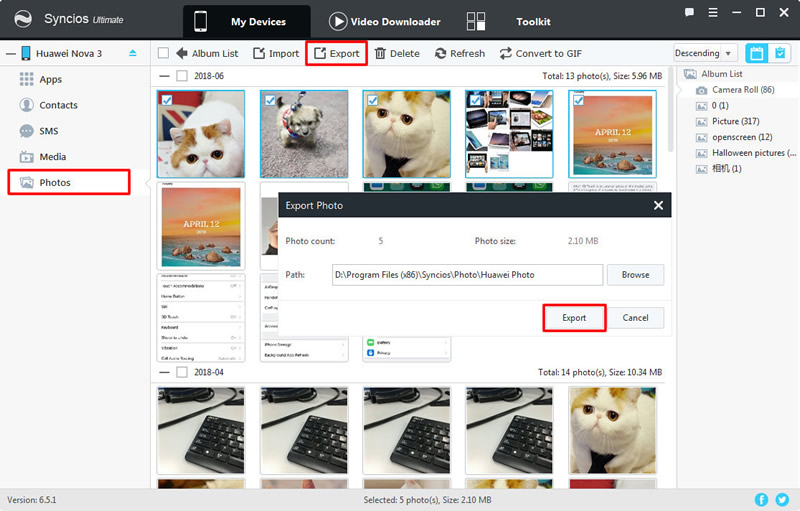

Syncios Manager also support to one click backup your data. Just need to select the content and click 'Start Copy' to launch.
We still need Syncios Manager for help. This time please go to 'Toolkit' module and connect your Huawei Nova 14 to computer. Then choose '1-Click Backup' function and wait for Syncios to sync your phone.
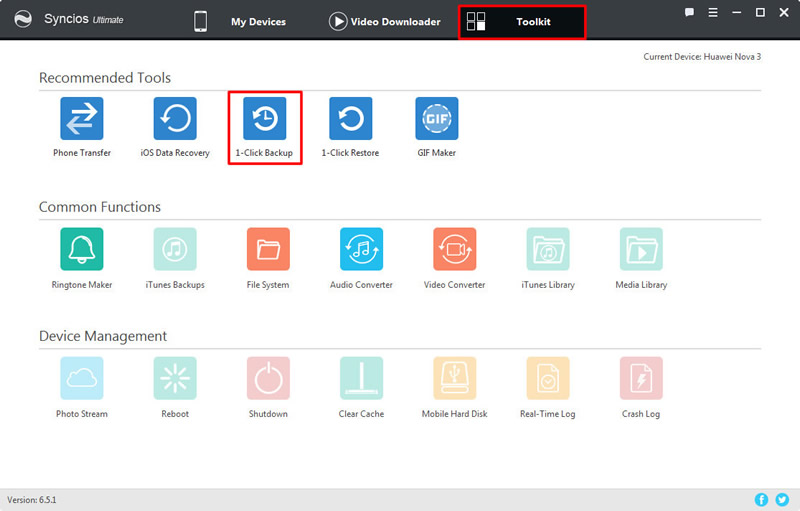
Select 'Photos' option and click 'Start Backup'. Syncios Manager will automatically backup all your photos of your device.
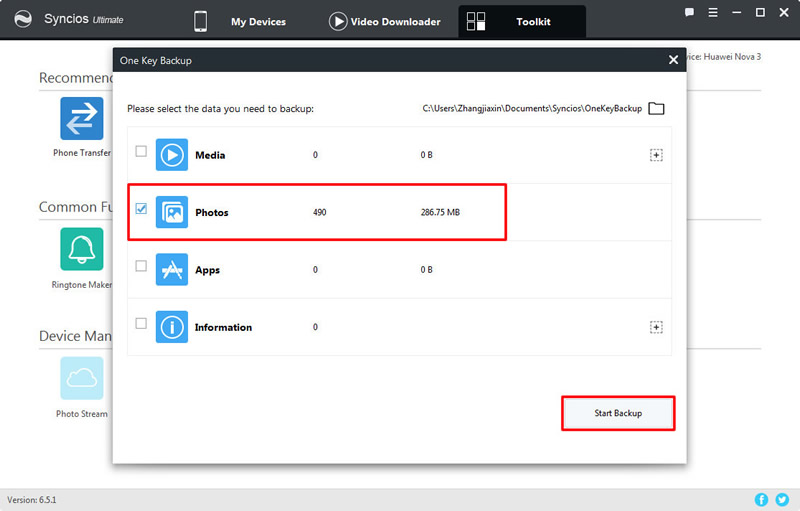

If you prefer to backup all photos of your Huawei Nova 14, Syncios Data Transfer must be your best choice. You only need one click operations to get your photos backups.
Please download and install Syncios Data Transfer on your computer as your first step. Then launch Syncios Data Transfer and choose 'Backup to PC' option. Connect your Huawei Nova 14 to computer via USB cable or by using Wi-Fi connection. (Tips: Wi-Fi connection only works when Huawei Nova 14 and computer are both accessed to the same network.) If you encounter any detection problem during the process, please click here.
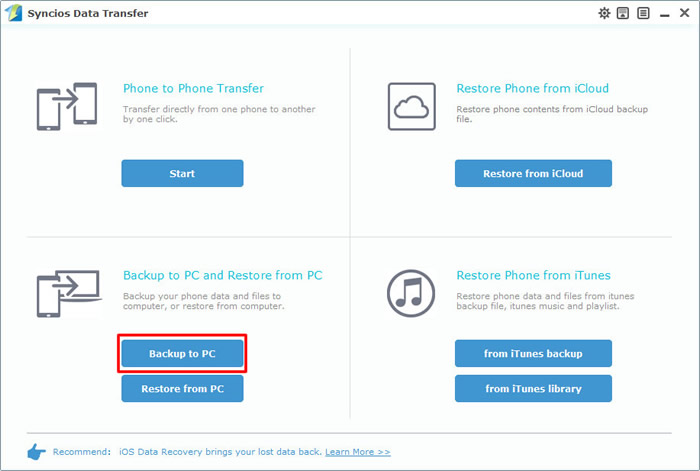
Once Syncios finished to synchronize your phone, choose 'DCIM photos' and 'pictures' in the middle interface. Then click 'Start Copy' and wait till complete.
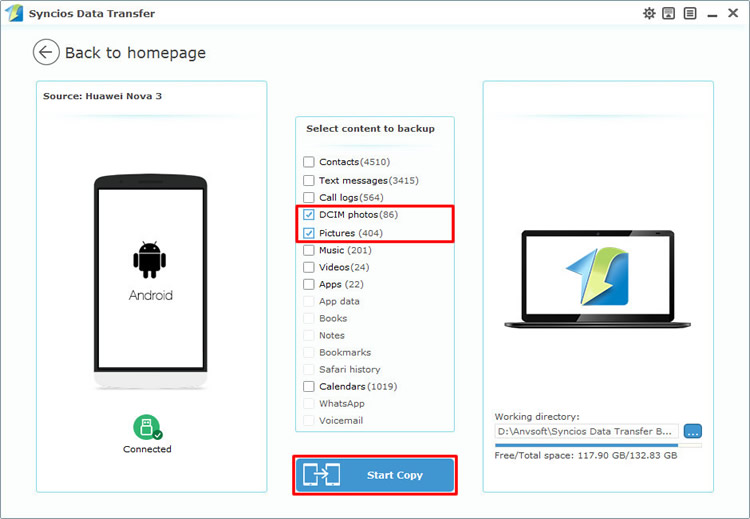
Supported OS: Android 3.0 and above
Supported Files: Contacts, Text messages, Call logs, DCIM photos, Pictures, Music, Videos, Apps, Bookmarks, Calendars