![]() One management tool for all smartphones to transfer files between PC & iOS/Android devices.
One management tool for all smartphones to transfer files between PC & iOS/Android devices.
Backing up photos in time must be an important thing if you are a photographic lovers. Photos shot by your OPPO Find X8 must be terrific, then how to transfer photos from OPPO Find X8 to computer? We will share you three ways to backup OPPO Find X8's photos in time. Get ready to learn how Syncios Data Transfer and Syncios Manager work? Start to read it!
Once a showcase of Oppo's selfie-centric tech, now the F-series has evolved into a fully-fledged mid-range lineup. And the new OPPO Find X8 Pro has a lot to show off starting with a notch-less edge-to-edge screen and a 48MP main camera, as well as a pop-up selfie camera and VOOC charging.


Here is the program for helping you transfer every pictures and photos in your OPPO Find X8's camera roll and photo library to computer. And what's more, this process are super easy to operate, you can follow our tutorial to learn how to use it.
Install Syncios Data Transfer on computer, choose 'Backup' function on left panel. Now connect your OPPO Find X8 to computer through USB cable or scanning the QR code to connect (need your Oppo and computer have access to the same network.) Once your Oppo has successfully connect to computer, click 'Next' to select the certain contents.
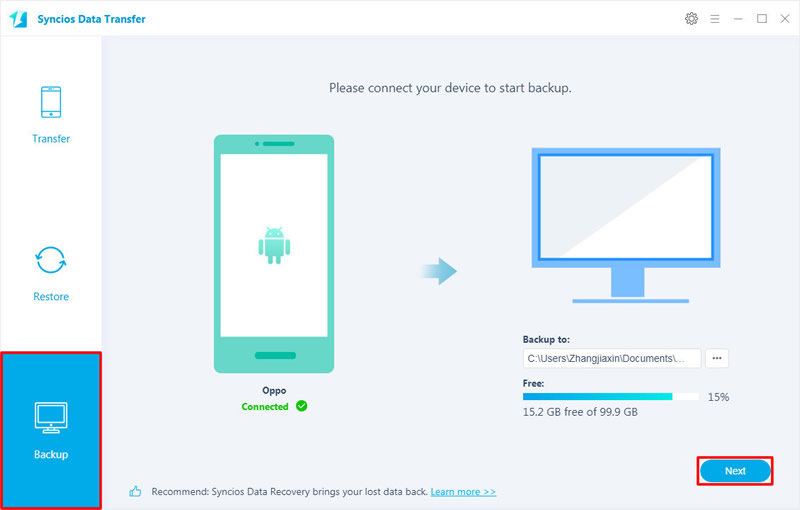
Choose 'Camera Roll' and 'Photo Library' options to select all photos and picture in your phone. Then click 'Next' to transfer photos from OPPO Find X8 to computer.
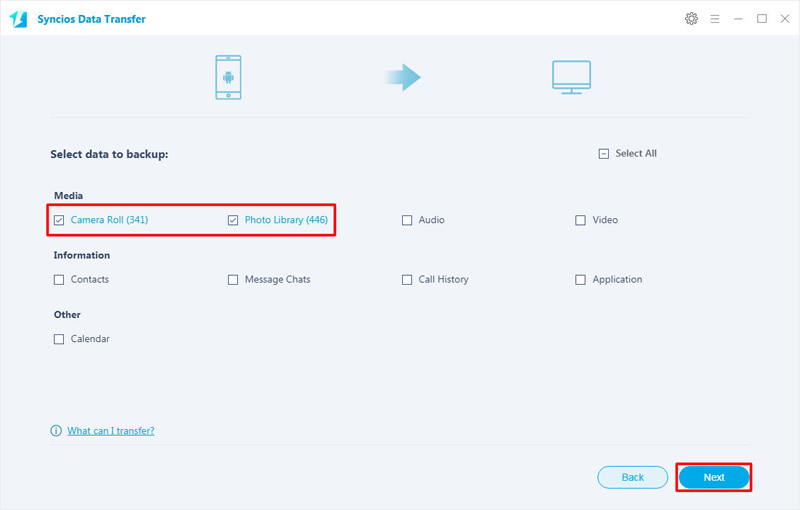
Tips: If you encounter any detection problem during the process, please check our Android tutorial for help.

For someone, they may just need to backup some specific photos on their OPPO Find X8. That is what Syncios Manager could help, whole photo album or multiple photo files can transfer from OPPO Find X8 to computer easily.
Please install and launch Syncios Manager on your computer, then connect OPPO Find X8 to computer. Once Syncios finish to sync your OPPO Find X8, choose 'Photos' option on the left side. And all photo folder of OPPO Find X8 will list on screen.
Now you can choose the certain photo folder and click 'Export' button on the menu bar. Choose your saving path and click 'Export' to launch.
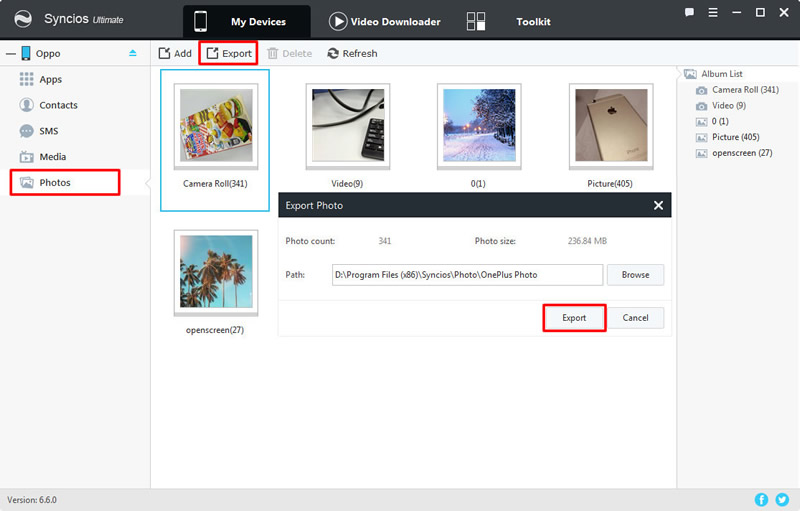
This time, you need to double click on certain photo folder to enter and select multiple photo files you want. Then do the same operations as we mentioned before.
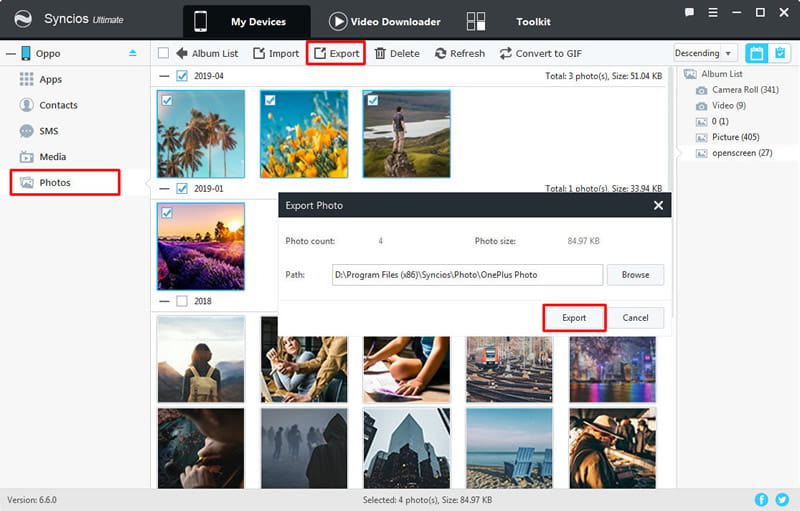

Tips: If you also want to possess with the function of backup all OPPO Find X8 photos to computer, we highly recommend you upgrade to Syncios Ultimate version which contains the fully function of Syncios Data Transfer. Besides, you can gain lots of phone manage tools as well. If you intent to upgrade the version, please visit our Syncios' Version Compare to know more difference between free version and ultimate version.

Syncios Ultimate provide with the function of '1-Click Backup' function which could transfer all OPPO Find X8 photos to computer.
Upgrade Syncios Manager to Ultimate version with your account, then go to 'Toolkit' to use the '1-Click Backup' function.
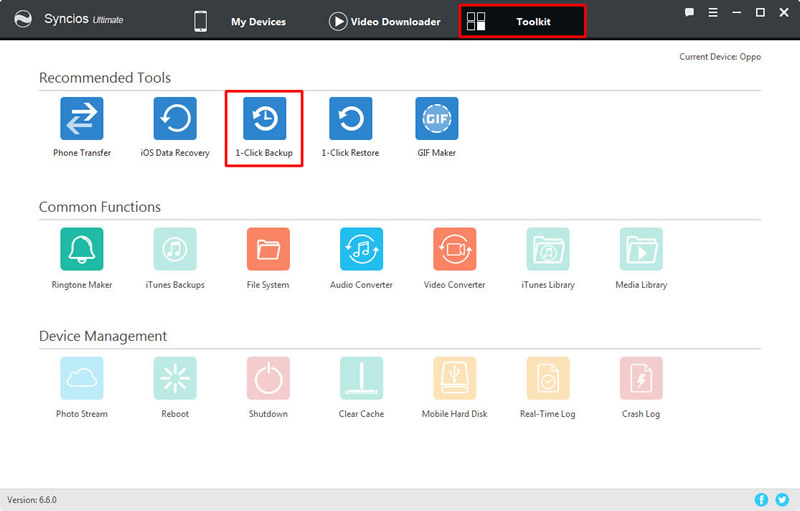
Pick 'Photos' and wait for a while to load your data. Then click 'Start Backup' to start the process of transferring all OPPO Find X8's photos to computer.
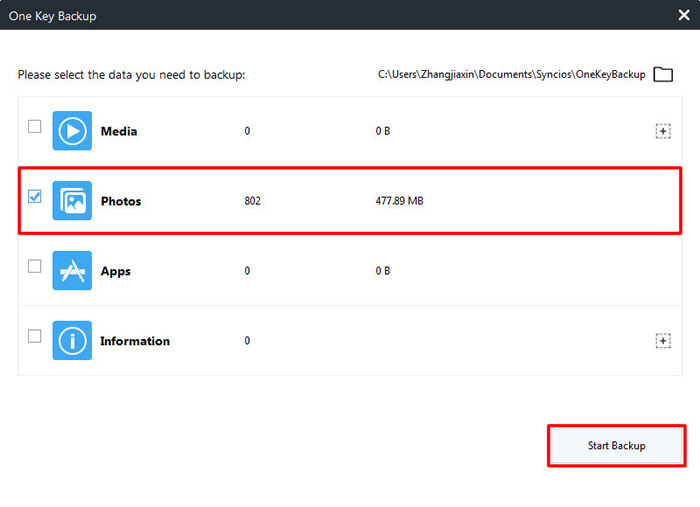
Tips: If you encounter any detection problem during the process, please check our Android tutorial for help.

Summary: Backup OPPO Find X8's photos in time would be an easy thing after reading this passages. Choose Syncios Data Transfer to backup all photos and pictures in your OPPO Find X8. Or you can use Syncios Manager to make a backup on certain photos. Choose the one you like and download it for a try.
Supported OS: Android 3.0 and above
Supported Files: Contacts, Text messages, Call logs, DCIM photos, Pictures, Music, Videos, Apps, Bookmarks, Calendars