![]() One management tool for all smartphones to transfer files between PC & iOS/Android devices.
One management tool for all smartphones to transfer files between PC & iOS/Android devices.
Samsung Galaxy S25 smartphone was launched in June 2017. The phone comes with a 5.50-inch touchscreen display with a resolution of 1080 pixels by 1920 pixels at a PPI of 401 pixels per inch. Its advanced Octa Exynos processor makes multi-tasking a breeze. Also, make more space for what you love with its128GB expandable memory. What's more, it works everywhere. Capture your best The stage is set. It's your moment. Capture it brilliantly with the powerful 13 MP front & rear cameras on the Galaxy J7 Pro. Its f1.7 lens captures bright pictures even in low-light conditions. Share it instantly The moment is electric. Share it right away with Social Camera.
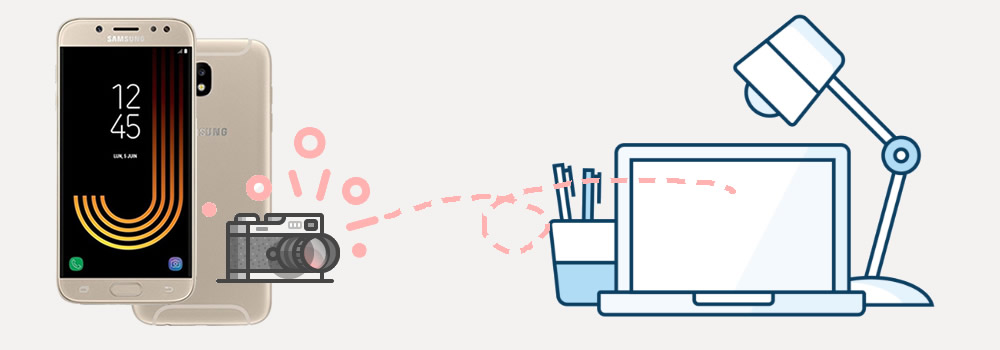
 Solution 1: By using Syncios Manager
Solution 1: By using Syncios Manager
Syncios Manager allows you to select the certain photo file or photo album you'd like to transfer. You can transfer Apps, videos, SMS, contacts, and music all select by yourself as well.
Step 1: Launch Syncios Manager and connect Samsung Galaxy J7 to computer
Install and launch Syncios Manager then connect your Samsung Galaxy S25 to computer via USB cable. Onec Syncios finished to synchronize your phone, choose 'Photos' option on the left panel. If you encounter any detection problem during the process, please click here.
Step 2[1]: Export photo Folder
Select the certain photo album you want and click 'Export' button which locates on the menu bar. Then choose your saving route and click 'Export' to start.
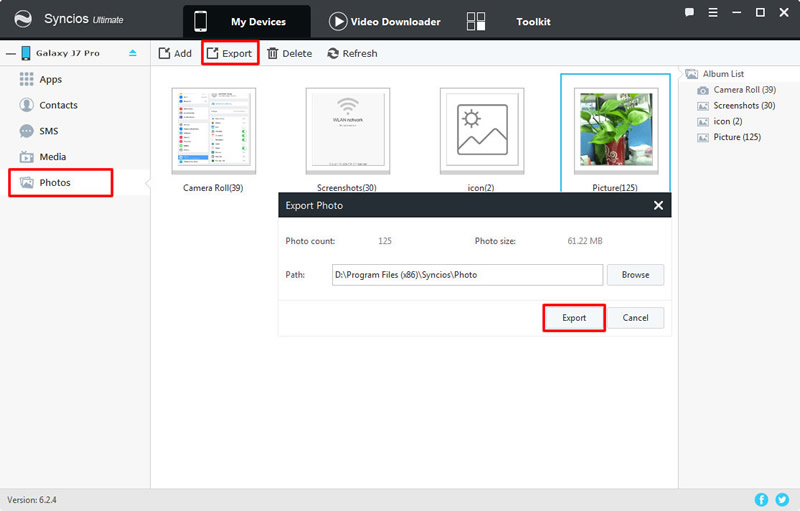
Step 2[2]: Export photo File
If you want to select the certain photos, you should Double click the photo album then choose the certain photo you want. Do the same operations for the next step.
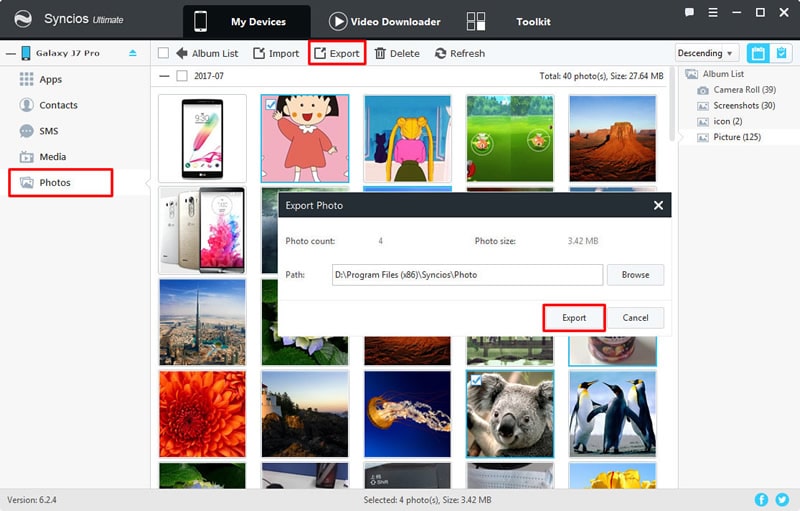
 Solution 2: By using Syncios Data Transfer
Solution 2: By using Syncios Data Transfer
If you don't need to pick your photos in detailed and just want to transfer or backup them, then you'd better use Syncios Data Transfer for a try. All you need to do is wait till complete after you click on the button.
Step 1: Launch Syncios Data Transfer and select 'Backup to PC'
Install and launch Syncios Data Transfer, then select 'Backup' and connect your Samsung Galaxy S25 to computer or use Wi-Fi. (Wi-Fi connection permits only if Samsung Galaxy S25 and computer are access to the same network.) If you encounter any detection problem during the process, please click here.
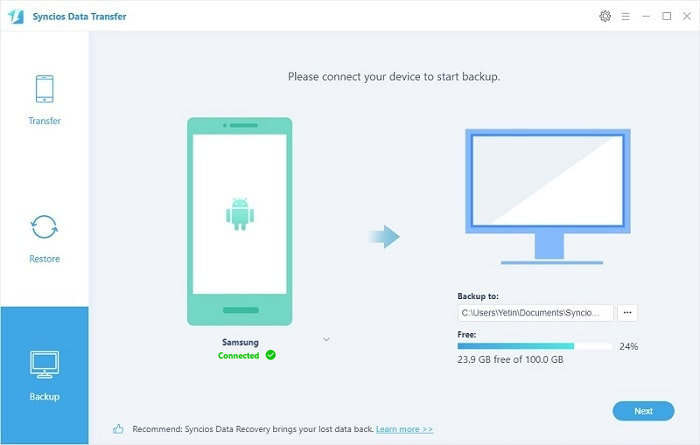
Step 2: Export File
Once Syncios Data Transfer has finished to synchronize your Samsung Galaxy S25, the main contents of your phone will all show in the middle. Select 'Camera Roll' and 'Photo Library' to transfer. If you want to change your saving path, you need to change it in advance. Then click 'Next' and wait till complete.
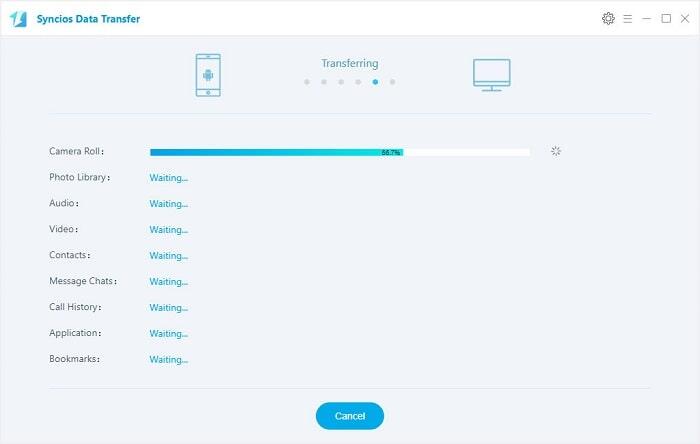
Supported Samsung devices:
|
|
Samsung Galaxy S25, Samsung Galaxy S25 Ultra, Samsung Galaxy S24, Samsung Note 7, Samsung Galaxy S25, Samsung Galaxy S25 Ultra, Samsung Galaxy S25, Samsung Galaxy S25 Plus, Samsung Galaxy S25, Samsung Galaxy S25 Ultra(+), Galaxy Note 4, Galaxy S5, Galaxy Pro, Galaxy Mini 1/2, Galaxy Note 1/2/3, Galaxy S Advance, Galaxy S (Plus), Galaxy S Aviator, Galaxy S Blaze 4G, Galaxy S Relay 4G, Galaxy S2, Galaxy S3 (mini), Galaxy S4 (mini), Galaxy S4 Zoom, Galaxy S4 Active, Galaxy Ace Plus, Galaxy Ace 1/2/3, Galaxy Amp, Galaxy Appeal, Galaxy Admire 1/2/4G, Galaxy Axiom, Galaxy Beam, Galaxy Centura, Galaxy Discover, Galaxy Express, Galaxy Exhilarate, Galaxy Exhibit, Galaxy Fit, Galaxy Fame, Galaxy Gio, Galaxy Pocket (Neo), Galaxy Prevail, Galaxy Proclaim, Galaxy Rugby Pro, Galaxy Reverb, Galaxy Rush, Galaxy Ring, Galaxy Stratosphere 2, Galaxy Stellar, Galaxy Mega, Galaxy Music, Galaxy Metrix 4G, Galaxy Legend, Galaxy Nexus, Galaxy Victory 4G LTE, Galaxy W, Galaxy Xcover 1/2, Galaxy Y (Pro), Galaxy Young, and all Android devices |
Supported OS: Android 3.0 and above
Supported Files: Contacts, Text messages, Call logs, DCIM photos, Pictures, Music, Videos, Apps, Bookmarks, Calendars