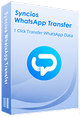>
How to >
>
How to >
Easy to Transfer WhatsApp from Android to iPhone 17
The launch of the iPhone 17 has sparked another wave of phone upgrades. If you are switching from an Android to an iPhone 17, you may be troubled by your WhatsApp data and ask, "How can I transfer all my WhatsApp messages from Android to iPhone 17?" You are not alone. Just right here! This guide offers you three effective and easy methods to help you transfer WhatsApp from Android to iPhone. Works for both the new iPhone 17 and that is already set up. Let's get your WhatsApp transferred.

| Methods | Merge WhatsApp | Erase Data | Transfer Process | Best for |
|---|---|---|---|---|
| 1: One-Click Tool | Support. | Keep data intact. | One-click makes it easy and fast. | All batch and hassle-free transfer. |
| 2: Move to iOS App | Support. | Data erased if not new. | Complicated. | iPhone is brand new. |
| 3: Email | ❌ | Keep data intact. | Time-consuming. | Keep a read-only record. |
Method 1: Transfer WhatsApp from Android to iPhone 17 in One Click
Here is what your WhatsApp backups face when you switch from Android to iPhone 17: Google Drive backup on your Android can't be restored to iCloud on iPhone 17. That's the crucial reason you need to use a certain reliable tool to help you transfer WhatsApp from Android to iPhone 17 seamlessly and safely.
Syncios WhatsApp Transfer is designed to transfer and merge your WhatsApp data between Android and iOS devices, with just one click. Suitable for both novice and experienced users. Additionally, you can choose to backup WhatsApp chats and attachments to a computer, and export them to readable HTML and CSV files. Easy operation without data loss, ensuring cross-transfer is at your fingertips.
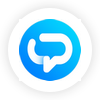 Syncios WhatsApp Transfer
Syncios WhatsApp Transfer
- One-click back up WhatsApp chats and media attachments.
- Transfer WhatsApp between iOS and Android devices.
- Restore WhatsApp backup to any iOS/Android device.
- Preview the backup content and restore only the data you want.
- Export WhatsApp backup to HTML and CSV files.
- No jailbreak or root required, ensuring the security of the device.
Tutorial to Transfer WhatsApp from Android to iPhone 17 in One Click:
- Step 1: Launch Syncios WhatsApp Transfer on your Windows or Mac. Select the "Transfer WhatsApp between two devices" mode.
- Step 2: Connect your source Android and target iPhone 17 to your computer via a USB cable. Click the "Flip" button to change place if necessary.
- Note: If you encounter connection issues, refer to our troubleshooting guide here.
- Step 3: In the pop-up window, you can choose to merge your WhatsApp data.
- Step 4: Simply click the "Transfer" button to transfer your WhatsApp. Wait and get all your WhatsApp data from Android to iPhone 17.

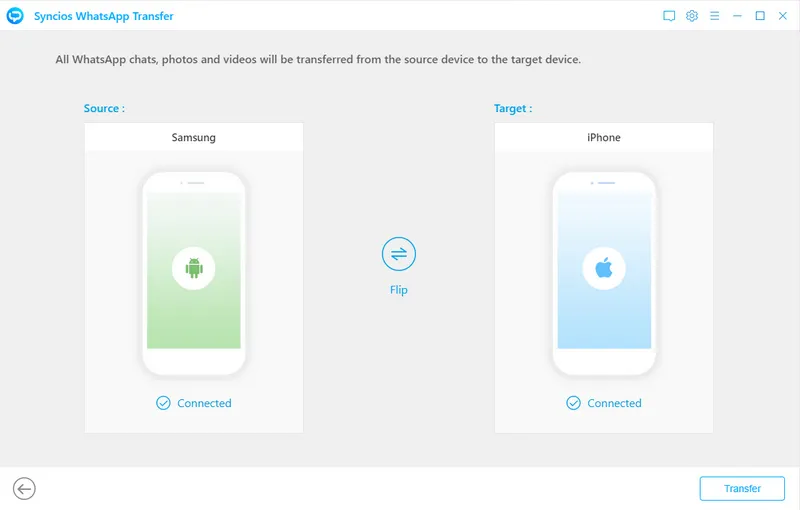
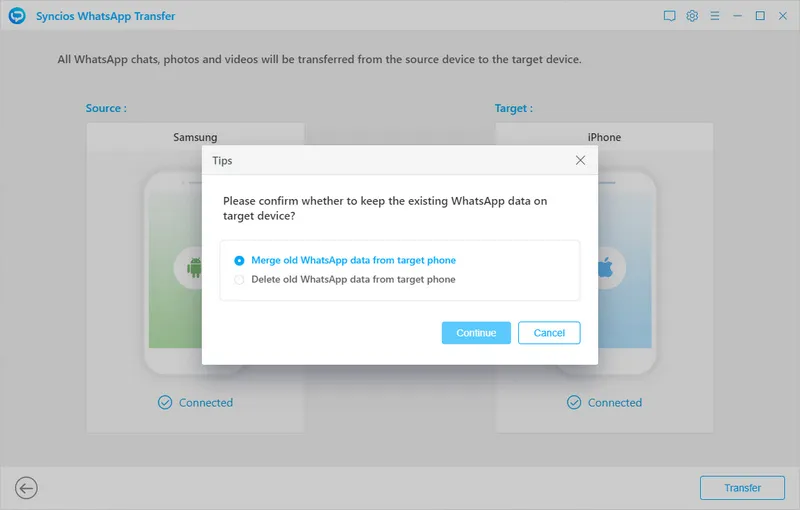
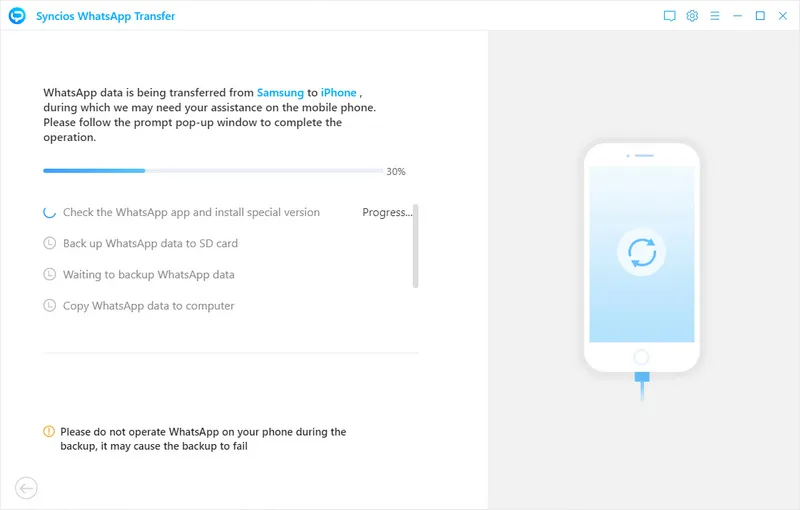
Tutorial to Backup WhatsApp to Computer:
Besides transferring WhatsApp from Android to iPhone 17, you can also backup and restore WhatsApp with only one click by using Syncios.
- Step 1: Choose the "Backup WhatsApp" mode and connect your Android/iOS device to the computer.
- Step 2: Click the "Backup" button and wait patiently.
- Step 3: Your WhatsApp messages and attachments are successfully backed up!

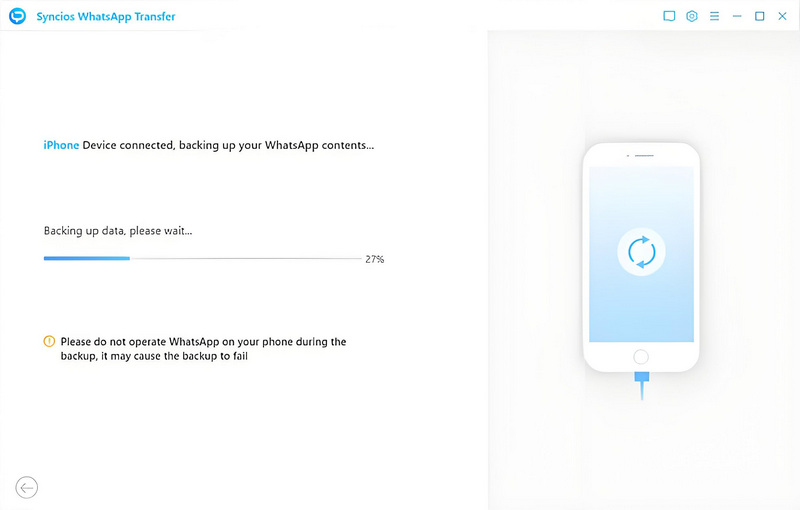
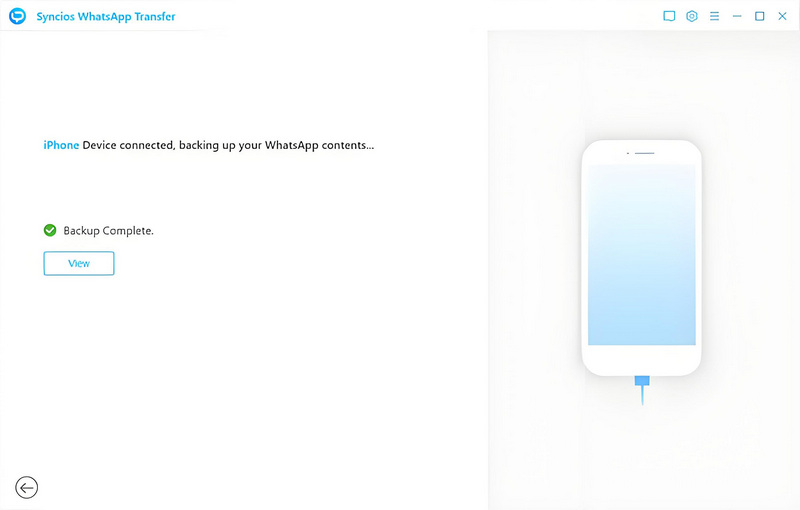
Video Tutorial: Transfer WhatsApp from Android to iPhone 17 in One Click
Method 2: Transfer WhatsApp from Android to iPhone 17 with Move to iOS App
The Move to iOS app, created by Apple for those who are paranoid about switching from Android to iPhone. This official and free method can help you move WhatsApp data across different operating systems, but before you rush to transfer WhatsApp from Android to iPhone 17, you should check:
Requirements to Use Move to iOS App: (Click to Expand) ▼
- You are using Android 5 or above device.
- You are using iPhone with iOS 15.5 or above.
- You are using the latest version of WhatsApp on both devices.
- You are using the same phone number on both devices.
- Both devices should be connected to a power source while transferring.
- Both devices should be connected to the same WiFi while transferring.
- ❗ Your target iPhone should be new or reset to factory settings.
NOTE: If your iPhone is not new, the Move to iOS app needs to erase your iPhone data. Before you transfer WhatsApp from Android to iPhone, it is recommended to use Syncios Mobile Manager to backup your valuable data for free.
- Step 1: (Skip this if your iPhone is new.) Navigate to "Settings" > "General" > "Transfer or Reset iPhone" > "Erase All Content and Settings" > "Erase Now", to factory reset your iPhone.
- Step 2: Set up your iPhone and when enter the "App & Data" screen, select "Move Data from Android" > "Continue".
- Step 3: Take down the one-time code iPhone generates for you.
- Step 4: Install and open "Move to iOS" app on your Android phone and enter the one-time code in the last step.
- Step 5: Choose "WhatsApp" as the data type that you would like to transfer from this Android.
- Step 6: Your Android WhatsApp prompts "Move Chats to iOS", click "Start".
- Step 7: After the data is successfully transferred from Android to iPhone, install and open WhatsApp on your iPhone.
- Step 8: Your iPhone WhatsApp prompts "Move Chats from Android", click "Start".
- Step 9: Follow the on-screen instructions to set up your iPhone WhatsApp, and the chats will be imported automatically when it's done.
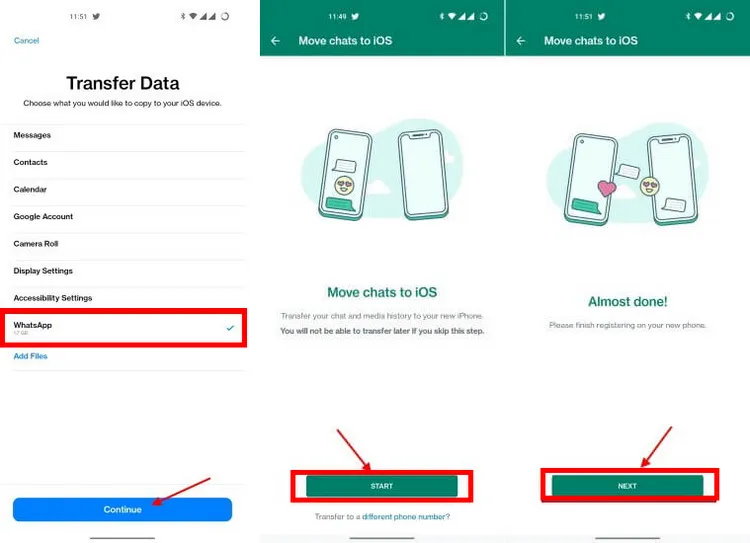
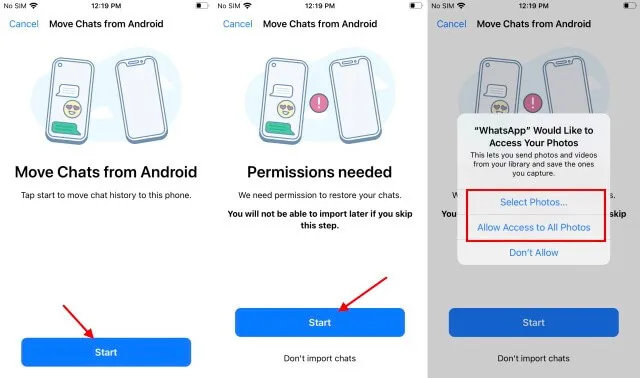
Method 3: Transfer WhatsApp from Android to iPhone 17 with Email
Another feasible way to transfer WhatsApp from Android to iPhone 17 is by using email. This method allows you to export WhatsApp text messages and attachments that are no larger than 20 MB to your email; however, only in read-only mode. The limitation is obvious, so if you want to merge your WhatsApp messages and attachments, the one-click method is highly recommended.
- Step 1: Open WhatsApp on your Android phone and choose one individual or group chat you want to transfer.
- Step 2: Then, in the top right corner, tap the three dots > "More" > "Export Chat".
- Step 3: Choose whether to export with Media (includes photos/videos, larger file) or without Media (text only).
- Step 4: Select Email, for expamle, Gmail, and enter the email address you logged into your iPhone 17.
- Step 5: Send the text file, and you can download your WhatsApp chats to iPhone 17 as a backup file or record.
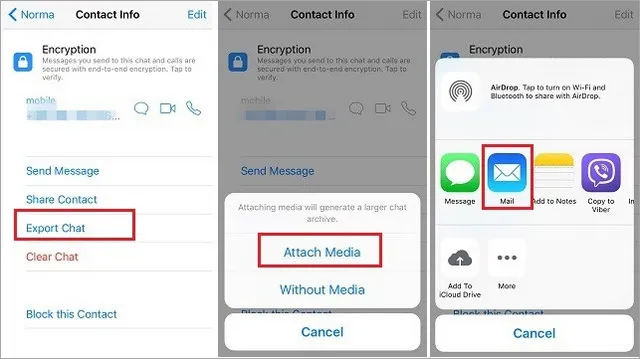
FAQs About Transfer WhatsApp from Android to iPhone 17
You can't directly restore WhatsApp chats from your Google Drive backup on an iPhone, because iCloud is used to backup WhatsApp on iPhone, instead of Google Drive. Still, there are special tools that can make it. If you have a brand-new iPhone 17, you can Move to iOS app to move your WhatsApp data. If your iPhone is already set up, it is recommended to use Syncios WhatsApp Transfer to transfer WhatsApp from Android to iPhone effortlessly.
Yes. Regardless of the setup phone or the new one, the one-click transfer tool enables you to transfer WhatsApp from Android to iPhone, from iPhone to Android, Android to Android, and iPhone to iPhone.
Both the Move to iOS app and Syncios WhatsApp Transfer can help you transfer all WhatsApp data to your new iPhone 17. If you are not experienced with transfer, Syncios can be your better choice due to its convenient one-click feature.
The official WhatsApp backup on Android is Google Drive, while iPhone use iCloud, making it difficult to transfer WhatsApp data directly across OS.
Final Thoughts
This useful guide offers you 3 methods to easily transfer WhatsApp from Android to iPhone. Whether you are upgrading to the new iPhone 17/17 Pro/Pro Max/Air, or have a used iPhone, you can find a suitable solution. If you want to get rid of all complicated steps and proceed with a hassle-free transfer, use Syncios WhatsApp Transfer to move all WhatsApp messages and attachments between phones in one click. Without data loss!