How to Recover Lost Data on iPhone
The powerful built-in apps on your iPhone and iPad are designed for the essential things you use them for every day — mail, messages, web browsing, maps, making notes, and so much more. Apple at its WWDC 2015 event revealed their upcoming updates to their mobile operating systems and services. iOS 9 brings key enhancements to several of these apps, and introduces a brand-new one that will change how you experience news. The iOS 10 operating systems is really awesome. iOS 11 introduces subtle design changes to interface elements throughout the operating system. Text is bolder, apps like Calculator and Phone have a new look, and the Lock screen and Control Center have been entirely redesigned.
However, the only problem is that Apple missed a very important function to those Apps - Recover deleted data. You might have ever experienced iPhone data lost due to the following reason:
- Wrong operation, delete iPhone messages accidentally.
- iPhone got broken, crashed, smashed, water damaged.
- iOS upgrade, jailbreaking failure or factory settings restore on your iPhone.
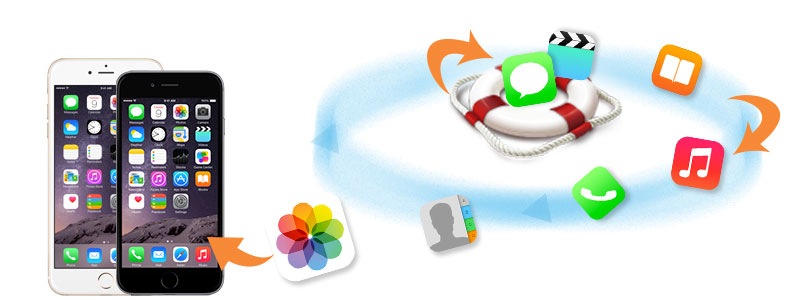
What to do if you deleted some important iPhone data accidentally? It is known that, besides photos, there is no way to recover deleted data on iPhone/iPad/iPod. It could be a big disaster to miss our iPhone contacts with business partner, valuable photos with our family and pets, important messages with our lover. So, you might ask, " Can I get lost iPhone data back? Can i recover all of the lost data to iPhone directly? Can I recover all of my lost iPhone data on one click? Because i don't want to resave those data one by one or lost them forever." Of course, you can retrieve all deleted data via this amazing iOS data recovery tool: Syncios Data Recovery. It can help you to find and recover previous SMS, bookmarks, call history, contacts, WhatsApp messages as well as lost photos and videos and more.
Now, there is no need to feel depressed any more.
You can choose different versions according to your computer’s operation system, just get more detail information from here: Syncios Data Recovery for Windows or Syncios Data Recovery for Mac. Simply download the free version and have a try.
Please be sure that iTunes is already installed on your computer for running this iPhone Data Recovery tool correctly.
What you should know when your iPhone data get lost
Preventing data from being overwritten will be the priority. Once your iPhone data get lost accidently, you should stop adding or deleting data on your phone. For once you updated those data, they will be overwritten and what you’ve lost can never be restored.
Now, let’s follow below tips. There are three recovery modes for your choices.
Solution 1: Recover Deleted iPhone Data from iTunes Backup File
This easy-to-use iPhone data recovery program allows you to recover data on iPhone from the iTunes backup files, no matter you have your iPhone on your hand or just lose it.
Step 1. Scan the iTunes backup File.
Download and install Syncios Data Transfer. Run it from Syncios Toolkit

If you have synced different iOS devices with iTunes before, more than one backup files will be displayed in the windows after you click Recover from iTunes Backup File. Just choose the one for your iPhone and click Start Scan.
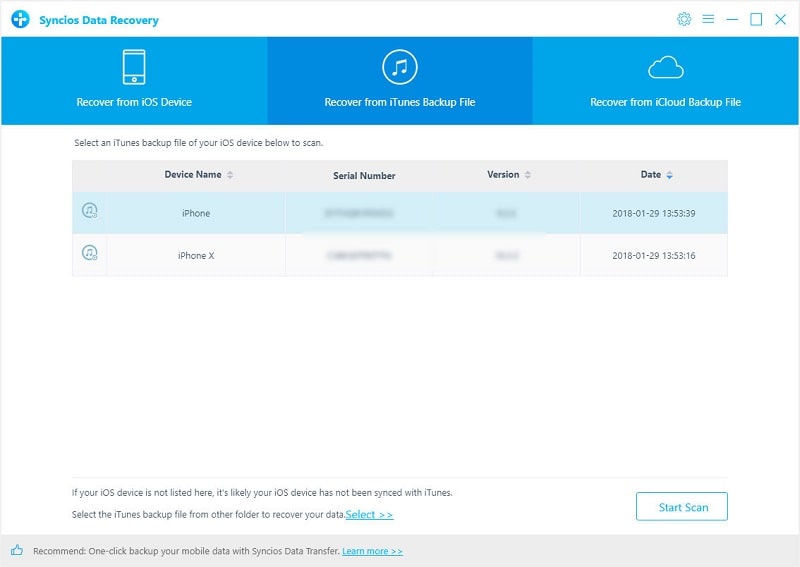
Step 2. Preview your lost data from iTunes Backup File.
It only take you a few seconds to scan. All contents from the backup file including contacts, messages, call history, notes, photos and videos will be displayed in detail. You can read them right now.
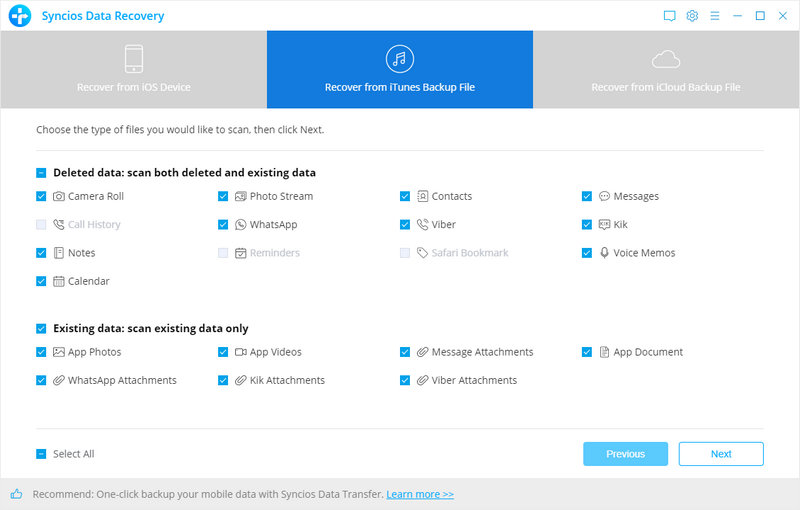
Step 3. Recover iPhone from iTunes Backup File.
To recover iPhone, check items on the checkbox, then all contents will show up, just choose those data you would like to recover, and click Recover button.
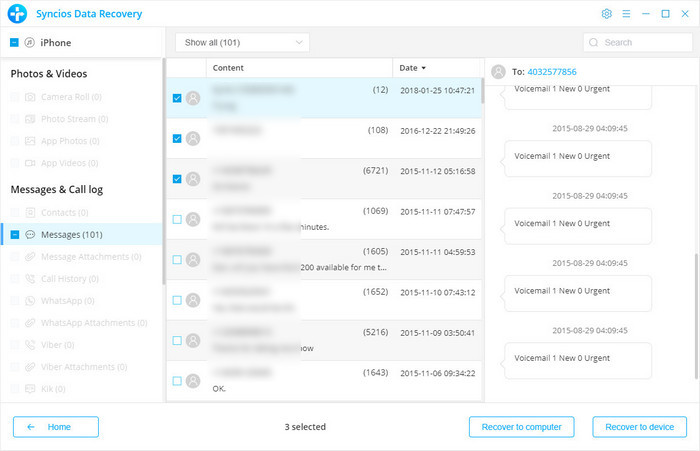
Step 4. Recover deleted iPhone data to your computer or device.
You will get two options, recover to computer and recover to device.
Solution 2: Recover iPhone Data from iCloud Data
Step 1. Run Syncios Data Recovery and log in iCloud
Please run Syncios Data Recovery and select Recover from iCloud mode. Enter your iCloud account to sign in. Make sure that your internet connection is in good condition.
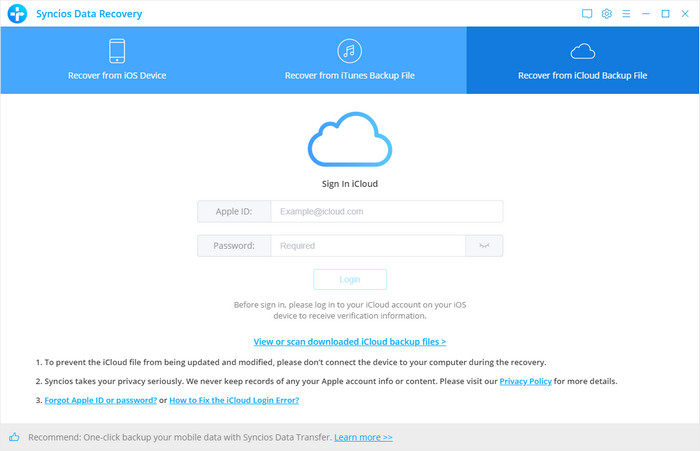
Step 2. Choose iCloud Data You Want to Download
In this step, you can see the data you can restore from iCloud such as photos, contacts, notes, reminders and calendars. Check the types of data you would like to download and click Next button to begin. It will take some time for first time downloading. Please wait till it is complete.
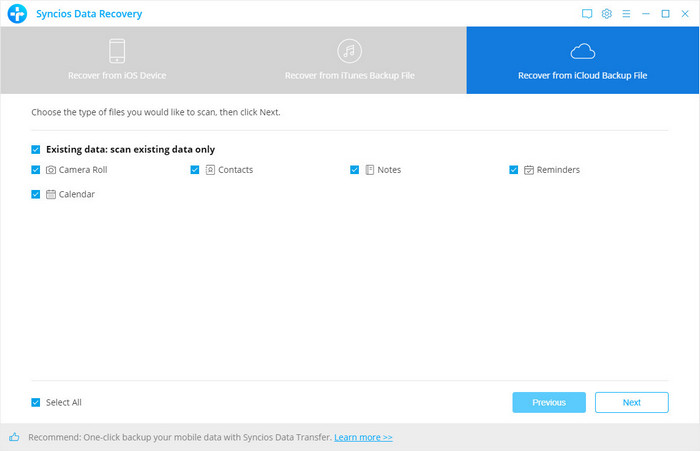
Step 3. Restore the Content to Your Computer/Device
When the program downloads the data successfully, you can view the details. Click the tabs on the left and you can have a preview. Then check the item(s) you want to recover and click "Recovery to computer" or "Recovery to device".
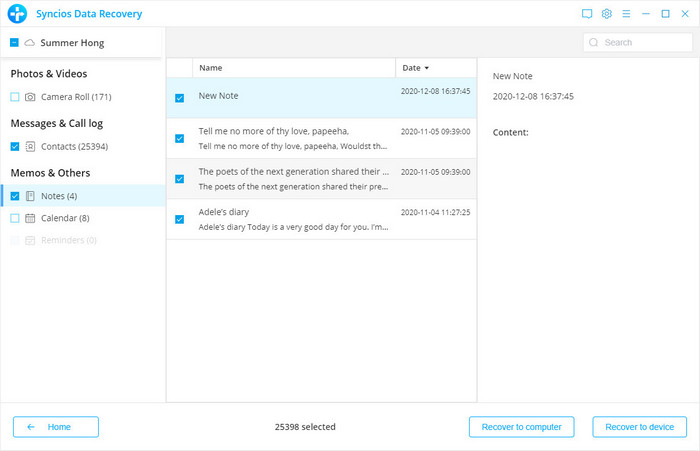
The contacts (also support VCF format), notes, calendars and reminders can be exported as readable HTML and CSV files and the pictures will be exported as original format if you choose to recovery the data to the computer.
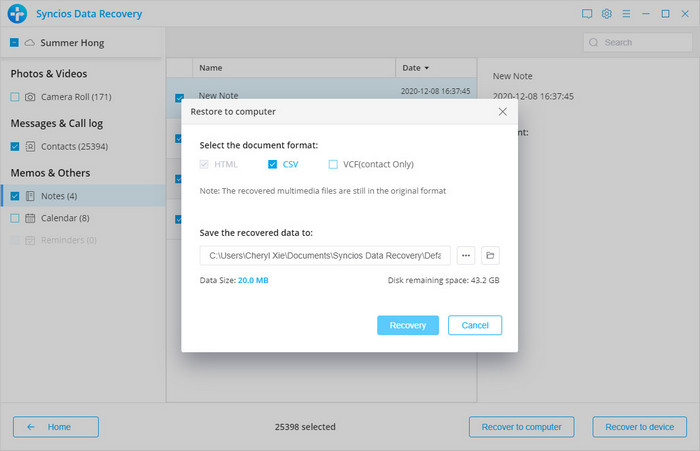
At last, click "Recover" to begin the process.
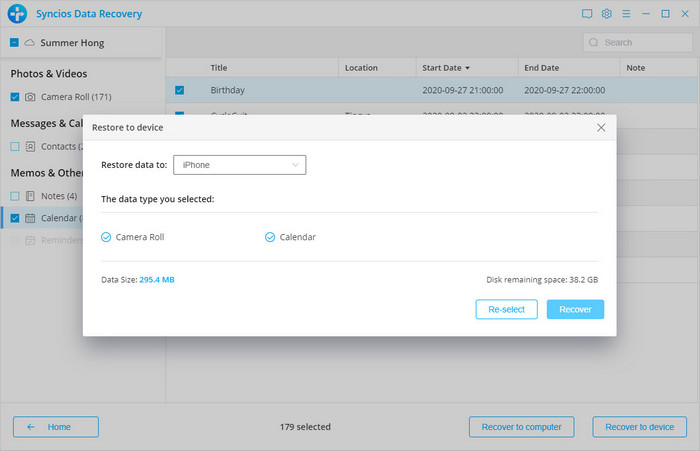
Solution 3: Recover Deleted Data from iPhone
If you didn't backup your iPhone, you can use this way to recover your data. Connect your iPhone and run this iPhone data Recovery program on your computer.
Step 1. Connect your iPhone to the computer, you'll see below window.
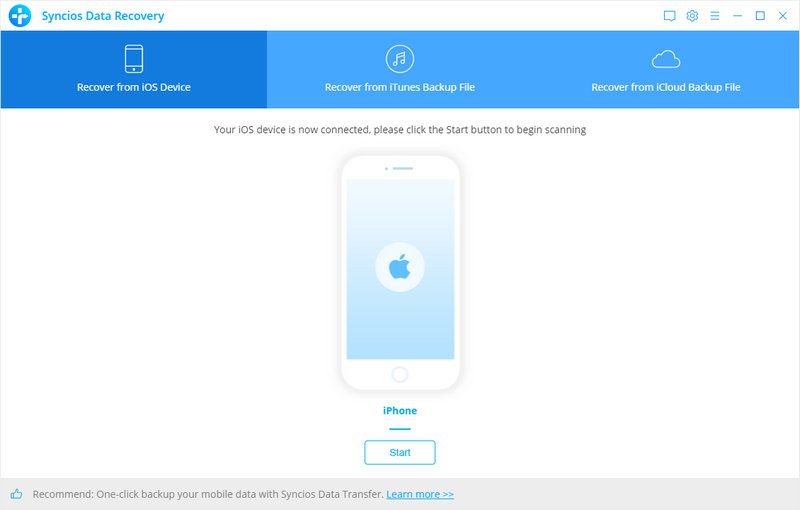
Step 2. Scan your iPhone.
Click Start Scan button, then the program will automatically start scanning your iPhone accordingly.
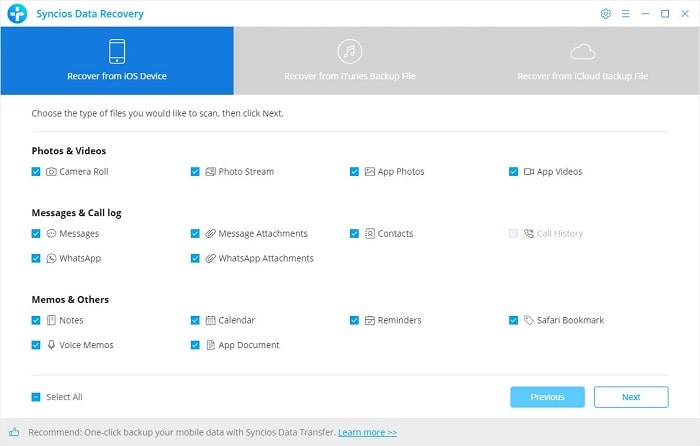
Step 3. Preview and recover iPhone data.
When the scan progress is finished, you can preview all found data before performing recovery. Choose items to preview and select data you would like to recover, then click Recover.
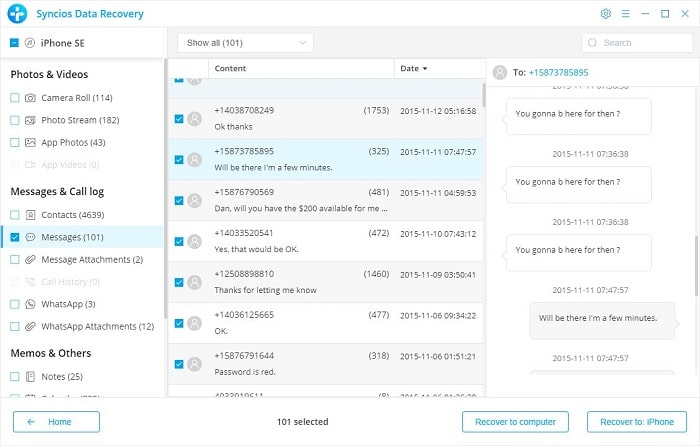
Sep 4. Recover deleted iPhone data to your computer.
You will get two options, recover to computer and recover to device.
We should have realized how important it is to backup data. As long as you’ve backed up data somewhere, you can restore it on your iPhone and retrieve deleted data easily.
Conclusion
With this helpful Syncios iOS Recovery tool, you can easily restore iTunes backups, iCloud backups and deleted iPhone data to iPhone. 17 types of data are ready for you to retrieve back.


