 >
How-Tos >
iPhone Tutorial>
>
How-Tos >
iPhone Tutorial>
Recover Deleted Photos from iPhone (iPhone SE 4 Included)
To date, it is recognized that iPhone has not only the excellent cameras on it, but also is equipped with best all-around camera systems compared with other devices. As much as iOS devices come with elegant features, you may find that malfunctioning or deleting the data accidentally leads to loss of the significant data.
So it is important to back up your data including contacts, messages, photos, videos and more so as to avoid losing your information in case of any malfunctions. I believe most people value photos which remind you of many scenarios or beautiful moments. So it could be heartbreaking if they are inadvertently deleted. However, with this article of how to recover deleted photos from iPhone with or without backup, you won't have this concern any more.
Part 1: Recover Photos from iPhone Recently Deleted Folder
If you lost photos from iPhone running in iOS 8, iOS 9, iOS 10, iOS 11, iOS 12 or iOS 13, the Photos app now features a Trash can (Recycle Bin) where your deleted photos reside. If you accidentally delete a photo and want to recover it, you can follow the instructions below.
Step 1Open your Photos app.
Step 2Tap on the Albums menu to open the list of albums.
Step 3Tap on Recently Deleted.
Step 4You'll see a list of photos which enables you to select your target ones to recover.
Step 5When the photo opens, you can tap on Recover (bottom-right.)
Step 6The photo will be restored to the original album it was in. Most of the time, you’re going to see that photo in Recently Added.
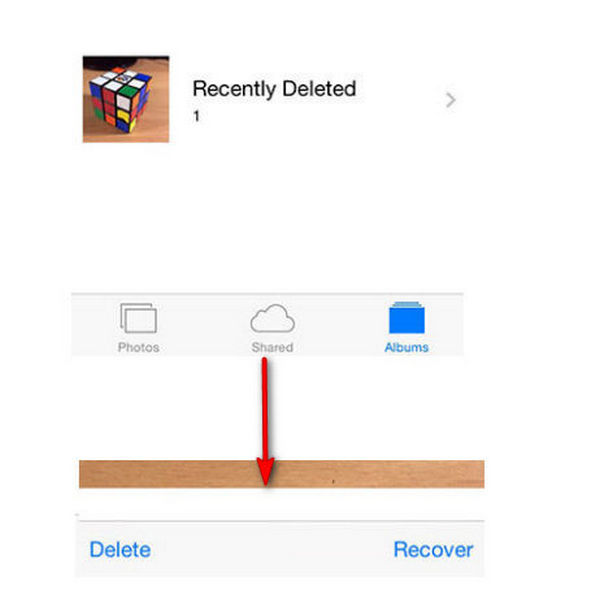
Part 2: Recover iPhone Photos with or without Backup.
However, what if there is no photos you want to recover from Recently Deleted Folder on iOS device? Never mind, Syncios Data Recovery both available for Win and Mac enables you to recover your lost photos from iOS device and iTunes/iCloud backup files. That's to say, you can recover your lost data with or without backup. Stay with us to figure out how to recover your lost photos on iPhone by scanning your iOS device or iTunes/iCloud backup files.
Features of Syncios Data Recovery:
- Recover photos, messages, contacts, as well as App data like WhatsApp conversations, iPhoto, Instagram etc.
- 3 recovery modes to retrieve data from your iDevice, iTunes backup and iCloud backup..
- Preview what you've found before performing recovery.
- You can choose to extract found data to PC or put them back to device.
Recover Photos by Scanning iOS Device or iTunes/iCloud Backup Files.
Step 1Download Syncios Data Recovery.
Download Syncios Data Recovery on your computer and run it. Connect your iPhone to computer via USB cable. Having any device detection problem, you can simply refer to here. After your device is successfully detected by Syncios, you will notice there are 3 modules on the interface which are Recover from iOS Device, Recover from iTunes Backup File and Recover from iCloud Backup File. You can tap on whatever that suits you and then tap on Start to proceed.
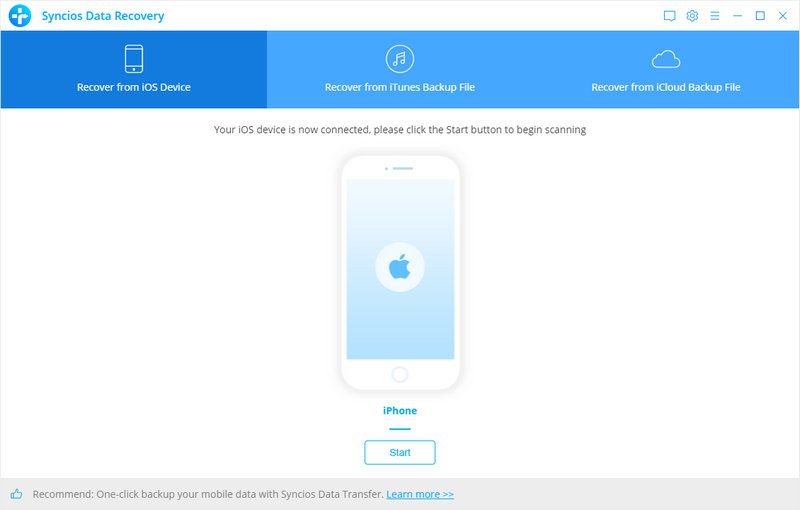
Step 2Select Photos to Scan.
If you accidentally delete data on your iOS device, you can choose to recover from iOS device. If you have ever made an encrypted iTunes backup, you will get the prompt requesting for a password. Simply tap and put the password in order to give it access to the computer. Hoping to recover from iCloud backup files, you need firstly to log in your iCloud account. After you tap on Start on the previous step, select the item you want to recover and Syncios will scan it. Please make sure that the device is well connected during the whole process.
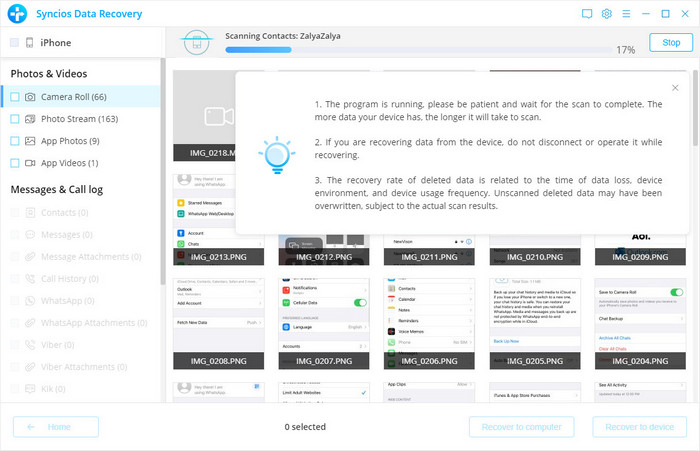
Step 3 Preview and Choose Data to Recover.
After finishing the scan, you will be able to see the three different categories of data to be recovered. Now if you want to recover the photos onto your phone you can decide to view each of the photos so that you can see the recovered ones and the click on the recover button to restore your photos. You can also touch on the other categories in order to see the data that was found from the backup and recover the files.
Step 4 Recover Computer or iPhone.
After select your target data, you are able to tap on Recover to computer or Recover to iPhone as you like.
Summary
If you mistakenly deleted your iPhone photos with a month, you are able to recover them from Recently Deleted Folder. Otherwise, you may need to turn to a professional recovery tool to retrieve your deleted data on your iOS device. Syncios Data Recovery is not only available to recover your lost photos, but also supports deleted messages, notes, WhatsApp data and more. It is good to have data recovery tool, but you'd better back up your data regularly in case of any malfunctions or other circumstances. For data backup tool, we strongly recommend Syncios Data Transfer which enables one-click back up your data to computer.




