![]() One management tool for all smartphones to transfer files between PC & iOS/Android devices.
One management tool for all smartphones to transfer files between PC & iOS/Android devices.
The 21st FIFA World Cup is now ongoing in Russia, the quadrennial international football tournament, contested by the men's national teams of the member associations of FIFA, starts from 14 June and will end with the final match on 15 July 2018. Since it was hold every four years, the World cup always draws football fans' attention all over the world. Actually, whether you are a football addict or not, I bet you can feel the enthusiasm of World Cup around you. It's truly a big event for the fans worldwidely. If you are lucky to be at the live, don't forget to keep records of memorable moments while cheering for your home team. Of course, if you just watch the games in front of your TV or computer, you can also download and save the game pictures or videos to your device. After shooting or saving massive photos or videos on your device, it's recommended to backup these media files to save storage of your mobile device. And this article is here to help you make it. Simply read on this tutorial.

If you are using an Android device, you may simply transfer the photos to computer using an USB cable. But for iOS device, it can be a little bit difficult. So to effortlessly transfer photos and videos to computer, I recommend a great handy tool for you. Syncios Manager is a free yet helpful application, which makes it easy to help you sync all types of files to your computer with your smartphone. With this tool, no matter your device is running Android or iOS, you can simply export the media files to computer. Find the details below.
Download and set up Syncios Manager on your computer, and connect your phone to it. For Android device, you need to turn on USB debugging mode to let the program detect your device. For iOS device, you need to tap Trust on your phone screen.
After Syncios successfully connected your device, click on Photo tab under the My devices interface. Then select your desired photos or videos, click Export button and set backup path to transfer the media files to PC.
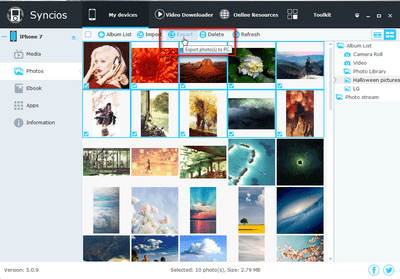
There is a much effortless way to transfer all World Cup photos and videos to computer, since Syncios Uitimate version only takes you ONE CLICK to backup all DCIM photos, pictures, videos from your phone to computer whatever your operating systems is. So you don't need to select your photos one by one. Follow the steps below:
First of all, upgrade to Ultimate version from Syncios Manager free version. On the main interface, click on Data transfer button to activate Syncios Data Transfer feature, then tap Backup to PC under Backup to PC and Restore from PC mode.
Then Syncios would ask you to connect your device. Simply connect your phone to it with an USB cable. After Syncios loading your data successfully, tick off DCIM photos, Pictures and Videos on the checkbox, then click on Start Copy, your photos and videos will be transferred quickly to your computer.
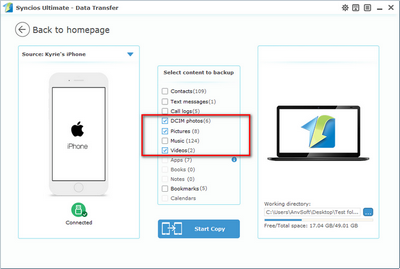
Tips: Syncios Ultimate also supports restoring data from iCloud and iTunes backup to your smartphone. Truly a trick. Learn more>>