![]() One management tool for all smartphones to transfer files between PC & iOS/Android devices.
One management tool for all smartphones to transfer files between PC & iOS/Android devices.
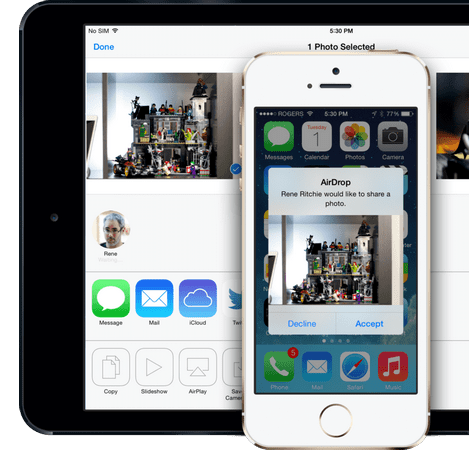
AirDrop, a secure, ad-hoc Wi-Fi transfer protocol created by Apple, began life on OS X Lion as a way to easily move files from Mac to Mac and person to person. It was created specifically for iPhone, iPod touch, and iPad, and released as part of iOS 7.
AirDrop makes file sharing a lot easier, especially for families with a lot of Apple products. The ease of transferring files to your iPhone, iPad, iPod Touch and Mac via AirDrop means you can quickly share photos, videos, websites, locations, and more with people nearby with an Apple device.
To share content with AirDrop, both people need one of these devices using iOS 7 or later, or a Mac with OS X Yosemite or later:
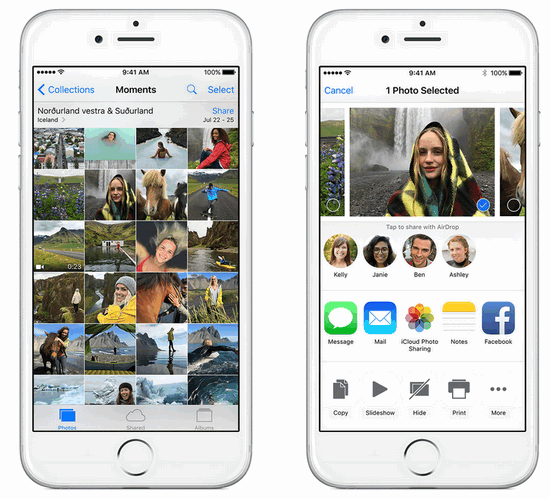
Swipe up from the bottom of your screen to open Control Center> Tag on "AirDrop"> Choose one of these options:
Open and Tap the content you want to share. Then Click "Share"> tap the name of a nearby AirDrop user or the Apple device.
Note: The other user will receive an alert with a preview of the content you want to share, and can either accept or decline. If the other user accepts, they'll get the content in the app you sent it from.
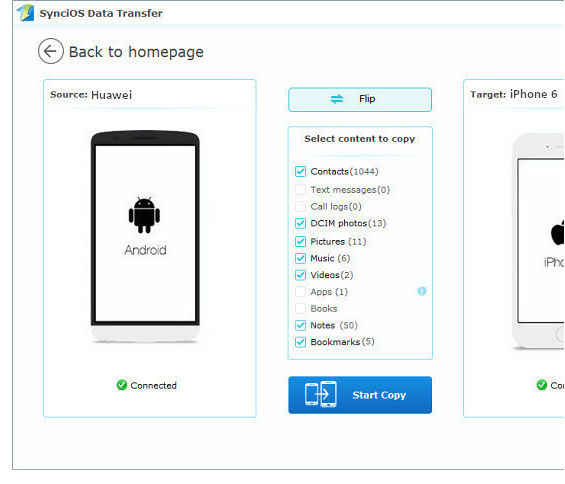
Unfortunately, if your families and friends use Android phone or tablet, it is impossible to share your iPhone or iPad content with them via Apple AirDrop. But don't worry, Syncios Data Transfer has your back!
With this AirDrop alternative, you can transfer up to 12 types of data between iPhone, iPad, iPod Touch and Android device, including photos, music, videos, contacts, SMS messages, Call logs, notes, bookmarks, ebooks.
To share data, run Syncios Data Transfer> Click "Transfer"> Select Data> Tag "Start Copy".