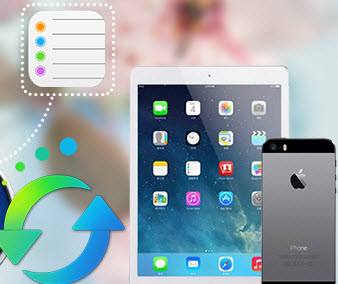How to put iPhone XS or iPhone XS Max into DFU mode
Apple's new iPhone models, the iPhone XS and XS Max, as well as the iPhone XR, followed its predecessor's footsteps, come with full-screen design and FaceID, which means the home button is not likely to be seen on the future iPhone model. And without the homebutton, the ways to do some job have to be changed as well. For example, restart iPhone XS and XS Max, or enter DFU mode.
What is DFU mode and what can we do with DFU mode?
DFU, Device Firmware Upgrade mode, which is a state that allows iTunes to upgrade/downgrade your idevice firmware. With DFU mode, we can change our idevice's firmware or troubleshoot issues on idevice. And be noted that DFU mode is different from Recovery mode.
How to put iPhone XS or iPhone XS Max into DFU mode
As iPhone XS's (Max) homebutton has been cancelled, there are some differences to enter DFU mode. And this guide is here to give you step by step guide to help you enter DFU mode on iPhone 16 (Max).
Step 1. Connect your iPhone X (or iPhone 16/16 Plus) to computer, and launch the latest version of iTunes.
Step 2. Quick-press the Volume Up button and quick-press the Volume Down button, press and hold the Side button until the screen goes black.
Step 3. Release the Side button once the screen blacks out, then quickly press and hold both the Side and Volume Down buttons together for 5 seconds.
Step 4. After 5 seconds, release the Side button without letting go of the Volume Down button. Then continue holding down the Volume Down button for at least 5 seconds.
Step 5. When you see that iTunes saying that an iPhone has been detected and can be restored, which means that it has entered the DFU mode successfully.
Note: If you see the Apple logo appeared or "Plug into iTunes" message on the screen during the process, which means that you failed to enter DFU mode, and you need to start all over. And if you change your mind and want to exit DFU mode, you can simply press and hold both power button and volume down button until you see the Apple logo appears.
Recommend. How to recover deleted data on iPhone 16 (Max) without being backed up?
What to do if you deleted important data on iPhone 16 (Max) accidentally without a backup? If you meet this embarrassing situation, don't worry. Syncios iOS Data Recovery, a comprehensive data recovery tool that designed for iOS devices. With this great handy iOS data recovery tool, you are allowed to retrieve your deleted messages back even if you haven't backed up your iOS device. Simply download and install the tool from below on your computer and do a free scan for your device to locate your deleted data.
Download
Win Version
Download
Mac Version
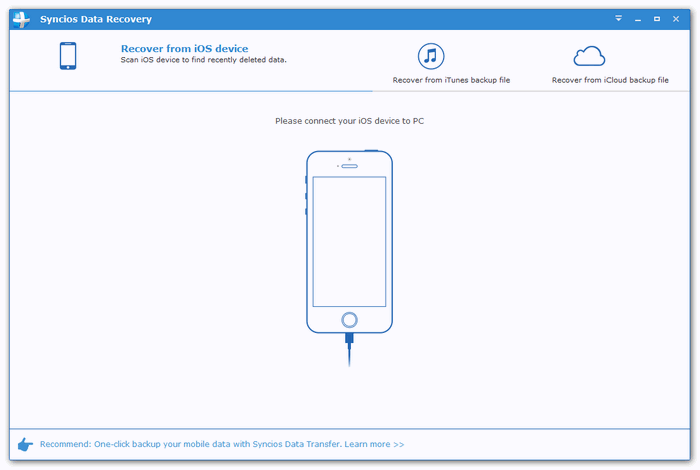
Extra Tips: How to Rescue Your Lost Data
What if you accidentally lost your important files on a PC, video player, USB, SD card, etc.? Don't worry, Syncios D-Savior can help you recover any data effortlessly. It not only supports data recovery from 1,000+ file formats, but helps restore data effectively from multiple scenarios like the formatted disk, lost partition or crashed systems. Don't hesitate to try!