![]() One management tool for all smartphones to transfer files between PC & iOS/Android devices.
One management tool for all smartphones to transfer files between PC & iOS/Android devices.
Apple releases three new iPhone models on its 2018 event, the iPhone XR, iPhone XS and iPhone XS Max. All of three iPhone models look alike to last year's iPhone X, come with full-screen design with a notch. The iPhone XR ships with 6.1 inch LCD screen, and up to 5 color options available, while other two models ship with OLED screen. Actually, it looks like a truly s-upgrade to iPhone 16, no major improvement or feature on the new models. Besides of iPhones, there is an Apple Watch series 4. However, the much-awaited full-screen design iPad that sports FaceID didn't come. So if you own an old iPad Pro or iPad Mini, and now want to transfer some data from the iPad to the new iPhone, this tutorial will give you some detailed methods to help you out. Generally, 3 methods are introduced below, including sync data via iCloud, restore data from iTunes backup and directly transfer data from iPad to iPhone 16 (Max). And you can choose your preferred one after reading. And now let's not keep you waiting and get started.
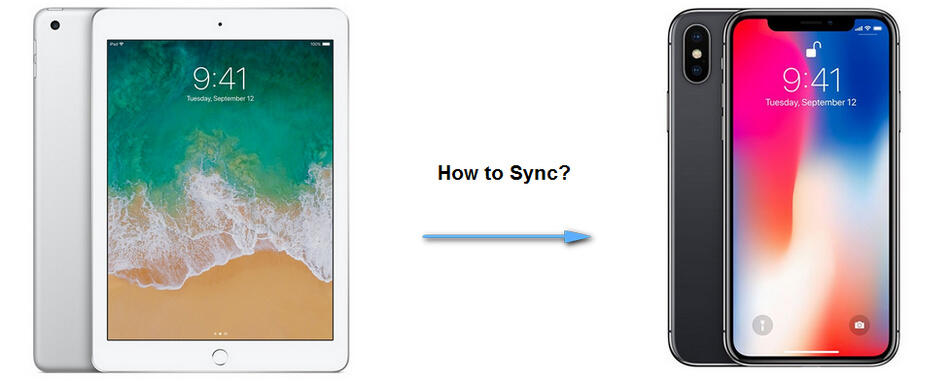
Actually, if you setup your iPhone XS (Max) with the same Apple ID that used on your old iPad, you can simply turn on iCloud options like contacts, photos, calendar, notes and more on the old iPad, all of these data will be synced to the new iPhone XS (Max) after you entered the same Apple ID and connect to a WiFi network. Of course, if you want to clone all iPad data to your new iPhone XS (Max). You need to backup your iPad data to iCloud first, and then restore the backup to iPhone 16 (Max). Here's how.
Before we started, note that you can only set up a new iPhone with iCloud backup. Otherwise you need to reset your iPhone XS (Max) and start over.
Firstly, make sure you have backed up your iPad via iCloud: Unlock your iPad, find Settings, if you are running the latest iOS 10.3, tap on your Apple ID directly, otherwise tap iCloud, then scroll down to find iCloud Backup option, turn it on, then click on Backup Now. Of course, you can check what kinds of data to be backed up manually before backup.
Now turn to your new iPhone XS (Max), and start to set it up. After you finished setup the language and network, select Restore from iCloud Backup option, then sign in your Apple ID, and choose the backup to restore. After a while, your new iPhone XS (Max) gets ready.
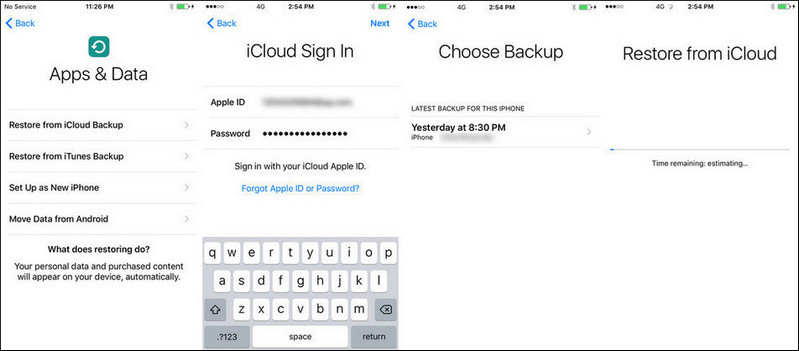
Apple offers only 5 GB free space to each iOS user if you don't pay for more. So if you don't have enough space on your iCloud, you can use iTunes to backup and restore your data. iTunes allows you to backup unlimited data only if you have enough space on your disk. And here's how.
Similarly, you need to backup your iPad with iTunes first if you haven't. Launch iTunes on your computer, connect your iPad to it with USB cable, click on the device icon on iTunes, turn to the Backup module, and select Backup now to backup your iPad to this computer.
If your iPhone XS (Max) is totally new, tap Restore from iTunes Backup, and connect iPhone XS (Max) to iTunes, select a certain backup and restore it to iPhone 16 (Max). Simply wait for the restoring process finished, and a few steps to go to complete the update, then all data from iPad now is on the new iPhone XS (Max).
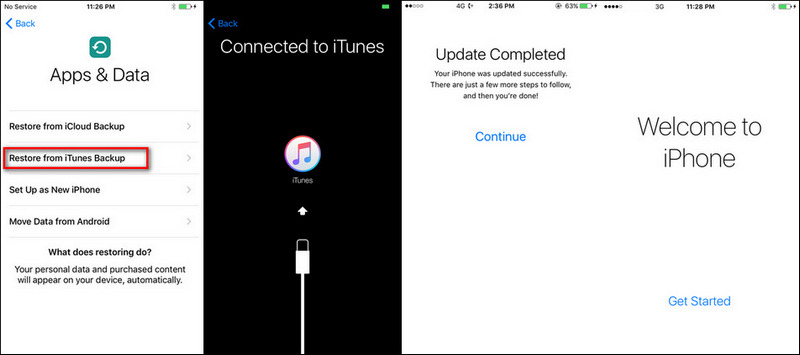
Of course, if you set your iPhone XS (Max) as an new iPhone before, you are also able to restore the iTunes backup to your iPhone XS (Max), you just need to connect your iPhone XS (Max) to iTunes, then click on Restore Backup on the middle of the panel, but you should be noted that restore iTunes backup to your iPhone XS (Max) would clear all existed data.
What if you don't like using iCloud or iTunes, there is a better option here. Syncios iOS Data Transfer, designed for transferring data among iOS devices, iCloud, iTunes and computer directly, make it much easier to transfer data from iPad to iPhone 16 (Max). It's a direct phone-to-phone transfer, no extra steps needed. And you can learn how it works below.
Step 1: Connect
Install the latest version of the program on your computer from below, launch it, select Transfer mode on the main interface. Then connect both of your old device and new iPhone XS (Max) to the program.
Download
Win Version
Download
Mac Version
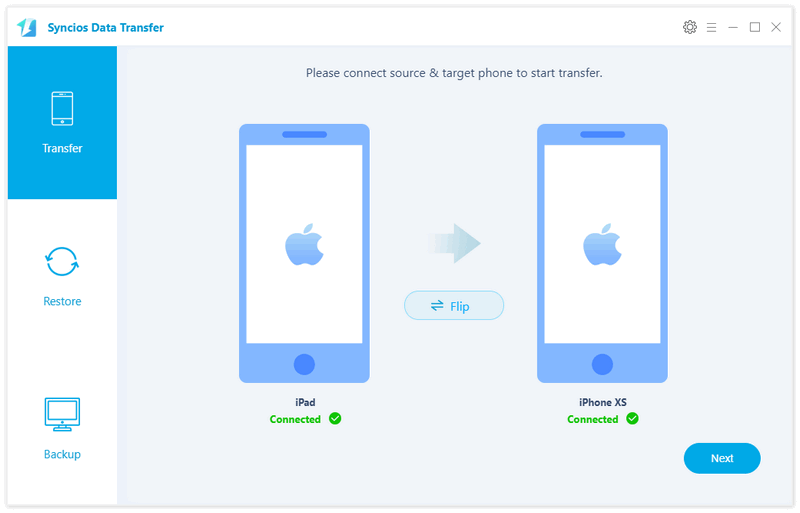
Step 2: Select
After both phones connected successfully to the program, ensure that old device is listed on the left while the iPhone XS (Max) on the right panel. If not, click on Flip button to switch the device positions. Then click Next button to continue, and select your desired contents on the middle of the panel to transfer from old device to iPhone 16 (Max). It will take time to read the data on the source device after you checked. The data supported to be transferred over depends on which device you use, you can check this page to learn more.
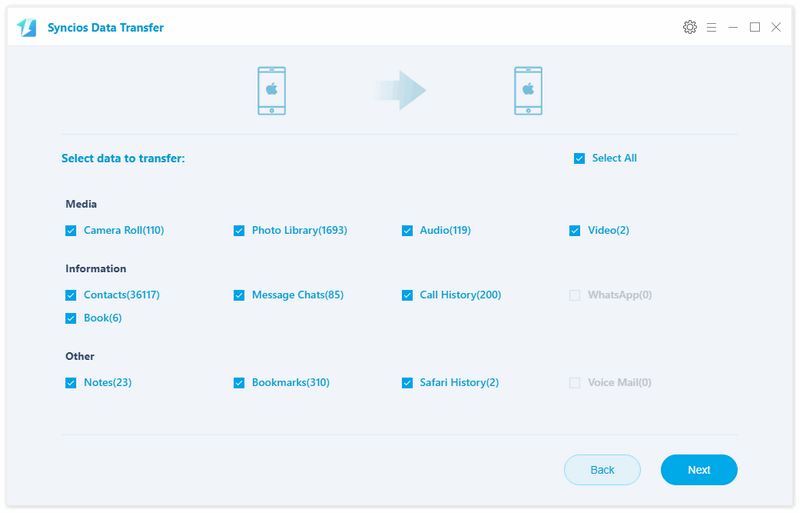
Step 3: Transfer
With all the steps above done, click Next button to continue, which will take a little while to prepare and start the transferring process. Before long, all of your selected data will be transferred successfully to your new iPhone XS (Max), time needed depends on how much data you selected to transfer. Please be patient.
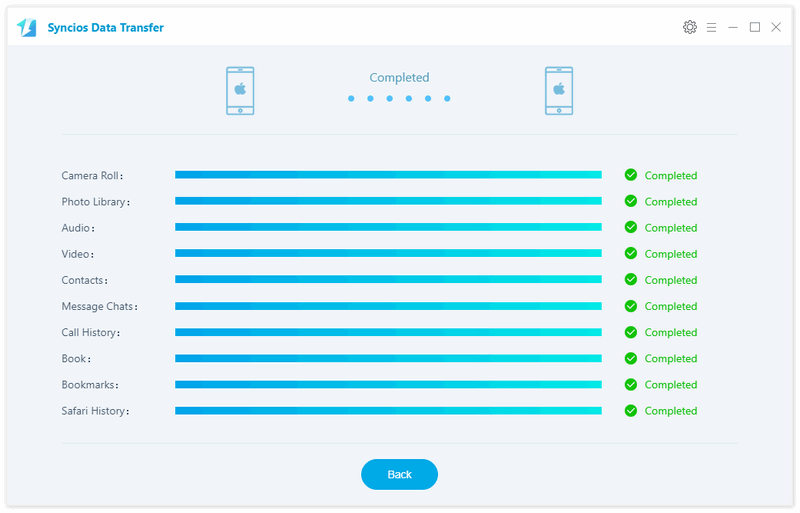
As we know, iCloud only allows you to setup a new device, while iTunes doesn't support syncing selected data and overwriting everything on iPhone. But this program is much more flexible, you can perform any forms of data transfer as you want. Moreover, this program also supports restoring data from iCloud / iTunes backup, backup & restore device, and restore iTunes library. It's a 4-in-1 data transfer tool. If you are interested in these features, simply download and have a try.
That's it, all 3 methods are introduced to you and you can simply choose your preferable one depends on your own situation. Of course, if you have any problems when transferring data from iPad to iPhone 16, leave a comment below, we will try our best to help you fix it.