How to Download and Transfer Apple Music Songs or Playlists to iPod
It is very easy to play or sync Apple Music files on iPod touch, because users can download Apple Music App directly on iPod touch directly, but this is not for iPod Nano, iPod shuffle and iPod classic which are also the great portable music players. They are so prefect for listening to music while exercising or travelling. So here we will guide you how to easily download and transfer Apple Music tracks or playlists to iPod Touch.
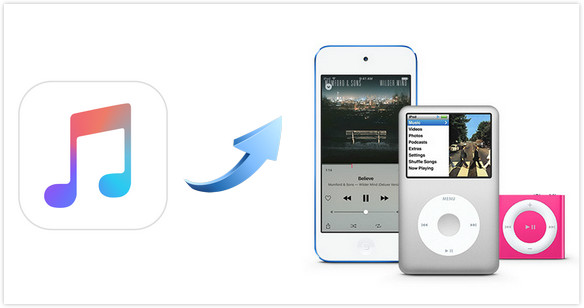
Part 1. How to Download Apple Music Tracks
Due to the digitalized music copyright policy posed in Apple Music songs, the subscribed users do not allow to transfer Apple Music songs to iPod touch directly. So you can download the music to your computer at first. Then transfer it to your iPod touch. AudiCable Audio Recorder is a great assistant tool, which helps you to get the Apple Music to your local computer in the formats as MP3/ AAC/ WAV/ FLAC / AIFF.
Steps to get Apple Music to your computer:
Step 1 Download and install AudiCable Audio Recorder. Run it on your computer.
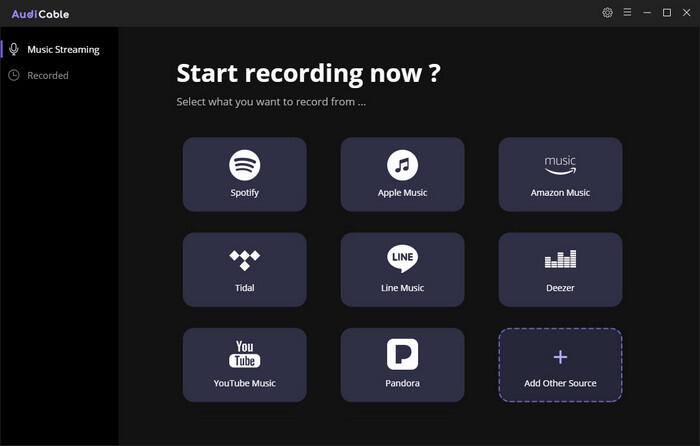
There are some popular music platforms listed on the startup including Apple Music.
Step 2 Make your personal settings.
Click the Setting button on the top right to customize the basic parameters, including Output format, Output quality and Output folder.
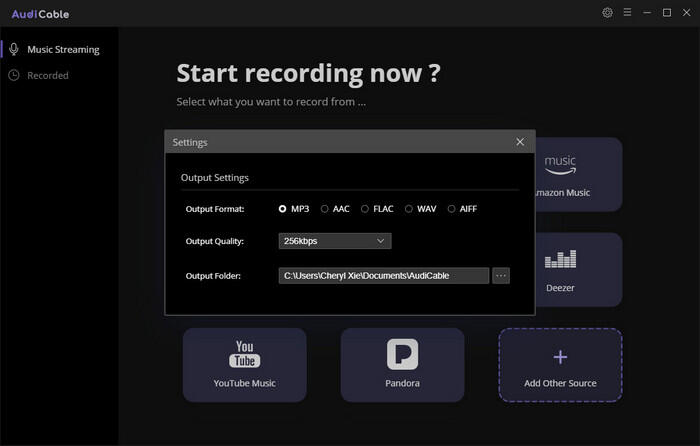
Step 3 One the main interface, click on Apple Music and then click Sign in to log in your Apple Music account.
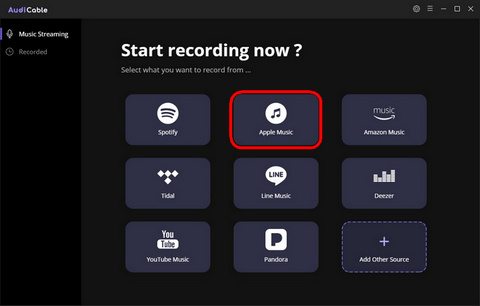
Step 4 Find the music/song you like and play it. AudiCable will automatically begin to record the music.
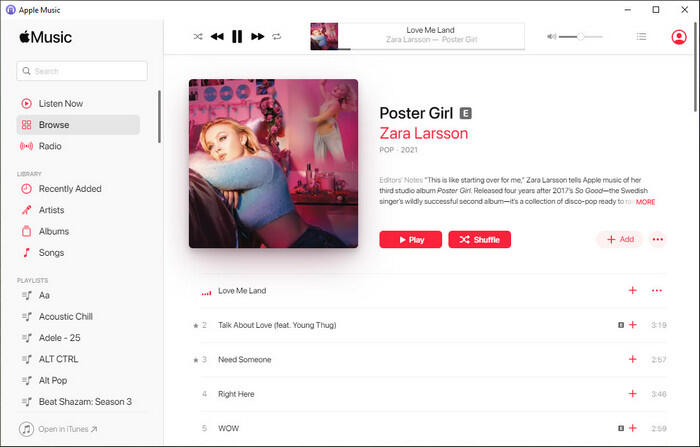
Step 5 When the song is finished playing, go back to the main window and click the Recorded panel. The music you just listen is recorded and listed here, which is already saved to your computer. And you can transfer the music to your mobile phone.
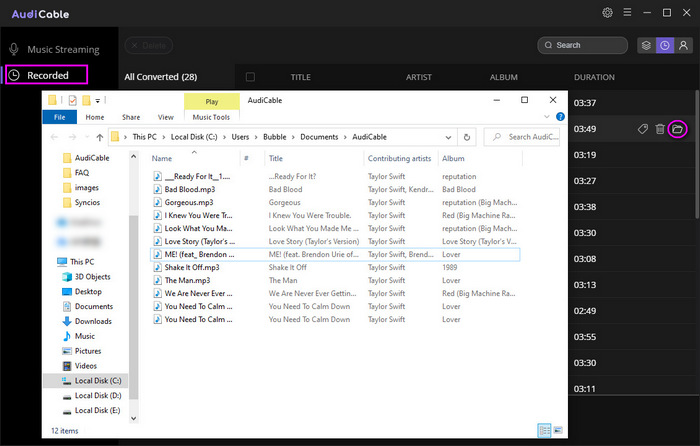
Part 2. Transfer or Copy the Converted Apple Music Tracks or Playlists to iPod for Offline Enjoy
If you want to copy or transfer Apple Music tracks to iPod Nano, iPod shuffle or iPod classic, you can launch iTunes to help you import the music.
But if you want to transfer or copy Apple Music tracks to iPod Touch, there is an easier way to help you do this with one click without having iTunes installed. All you need to do is installing the Powerful Syncios Mobile Manager on your computer, with which you can transfer or copy Apple Music songs, music videos, audio files, albums to iPod touch from computer without using iTunes.
Step 1 Run Syncios Mobile Manager and Connect it with iPod Touch
Download and install Syncios Mobile Manager on your computer and launch it via Sycios Toolkit. When open Syncios Toolkit, choose "Mobile Manager" program on the main interface.

Plug your iPod into your computer with USB cable, then launch Apple Music to iPod Transfer.
Step 2Start Transferring or Copying Converted Apple Music tracks to iPod Touch
Simply click Music option on the top panel of Syncios Mobile Manager. Then click Add button to browse and find the converted Apple Music tracks or playlists on your computer. And choose which you want to import to your iPod Touch (G5-G7), then click Open to import the converted Apple Music tracks or playlists from your computer to iPod.
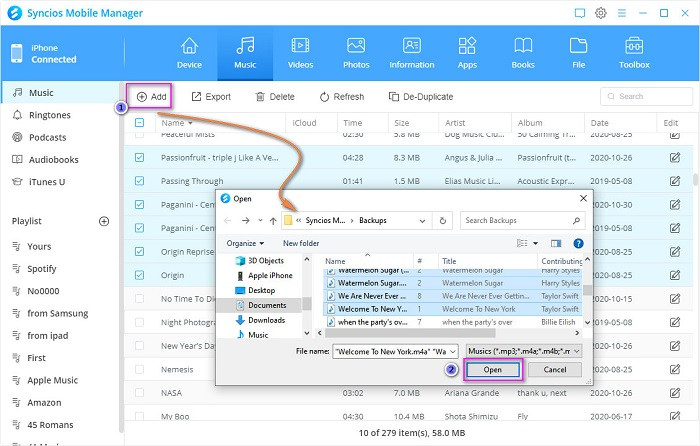
Summary
By importing the converted Apple music tracks and playlists to your iPod, you can enjoy them free of mobile data. It means that you can play them offline all the time. Even though you stop being an Apple subscriber, these Apple music tracks are playable forever on your iPod devices. You can also use a USB to save and play the music on other platform like your car, your iPhone, Android phone as well as any tiny music player at ease. Then with Syncios Mobile Manager, you can easily create synchronization between your iPod and music files on computer. Not only the music, you can also sync with your iPod contacts, messages, video and more. So, why not download and enjoy a free try?
Extra Tips: How to Get Streaming Music to iPod?
So many digital music platforms only provide music in stream. How to download these streaming music to enjoy off-line? Just try AudiCable Audio Recorder, the best solution to help steaming music subscribers to download any songs from both Premium & Hi-Fi Music to plain MP3/AAC/FLAC/WAV/AIFF with 100% original audio quality kept. It supports most popular music platforms including Spotify, Amazon Music, Tidal, Line, Deezer, YouTube, Pandora, etc.
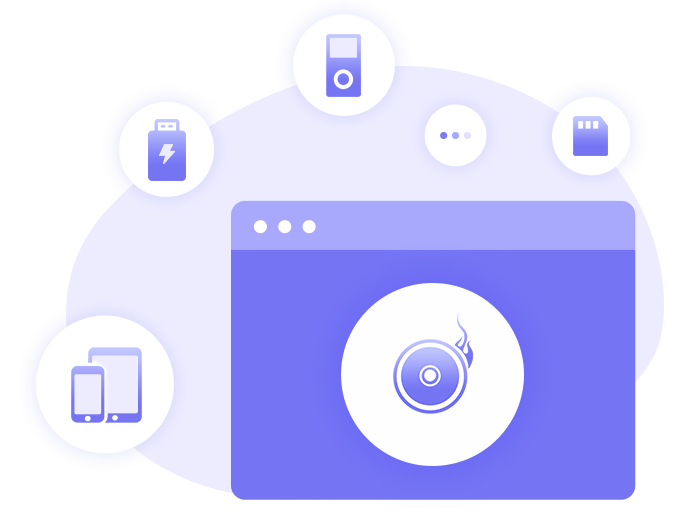
Features of AudiCable Audio Recorder:
- Easily record music from different streaming services.
- Keep original quality & ID3 tags of the recorded music files.
- Support to record as multiple audio formats.


