![]() One management tool for all smartphones to transfer files between PC & iOS/Android devices.
One management tool for all smartphones to transfer files between PC & iOS/Android devices.
How to Backup and Restore Lenovo A Series Phone?
About Lenovo A7000
For the most part, the Lenovo A7000 offers everything you’d expect from a mid-range smartphone in 2015. In terms of design, you get a polycarbonate construction that looks and feels sturdy, and allows for a great feel in the hand, certainly beyond what its extremely budget-friendly price point would suggest. Lenovo's teamed up with audio company Dolby to squeeze its Atmos tech into the A7000. In practise what this means is that when you're wearing headphones, the A7000 will perform some audio gymnastics to give sound a little more punch, and create the illusion that the sound is coming at you from all directions, also making volume more consistent.
People are deeply impressed by below features:

About Lenovo Backup & Recovery Tool
Lenovo provides tools for system backup and recovery, called OneKey Recovery and OneKey Rescue. The functionality of each native Lenovo backup tool is somewhat restricted; it creates a snapshot of the system, and then can restore the saved system state. The OneKey Recovery Lenovo backup software lacks the feature of keeping selected data sets or separate files. For this purpose, user can rely to the Windows native backup instead of Lenovo backup.
To backup or recovery SD Card on Lenovo mobile phone such as Lenovo A7000, Lenovo A5000, S60 and so on, native tools exists; but to perform the advanced Lenovo backup, there are third-party solutions, such as Syncios Data Transfer, to perform the heavy-duty tasks of Lenovo daily backup activity. Syncios offers the easiest and safest backup solution for every Lenovo users, supports backing up and restoring up to 12 tyes of data.
How to backup and restore your Lenovo A7000?
Syncios Data Transfer is your professional Lenovo A7000 Backup & Restore Tool. -- supports backing up and restoring more than 10 types of data including: contacts, text messages, calendar, Call logs, music, apps, photos, Ebooks and videos etc from Lenovo A7000 to PC or transferring saved back up files to new phone. Save your important data with the highest level of efficiency and without any qualities loss. Both Windows Version and Mac Version are available for you to do the Lenovo A7000 data backup and restore.
Please download a suitable version according to your computer’s operation system. Now you can backup and restore your Lenovo A7000 just with one click.
Download
Win Version
Download
Mac Version
Support all Android Phones and Tablets
Samsung |
HTC |
Xiaomi |
Sony |
Oppo |
Lenovo |
Motorola |
Huawei |
Nubia |
Meizu |
Vivo |
LG |
Part 1: How to Backup Lenovo A7000/ A5000 Data to Computer
Step 1. Run Syncios Program and Connect Your Lenovo A7000 to PC.
If you have Syncios Data Transfer installed on your computer, simply run it, connect your Lenovo A7000 via USB data cable (don't forget to enable the bugging mode). And you now can see the primary window of Android Lenovo A7000 backup app. Click the Backup button. Then it would display the the backup list.
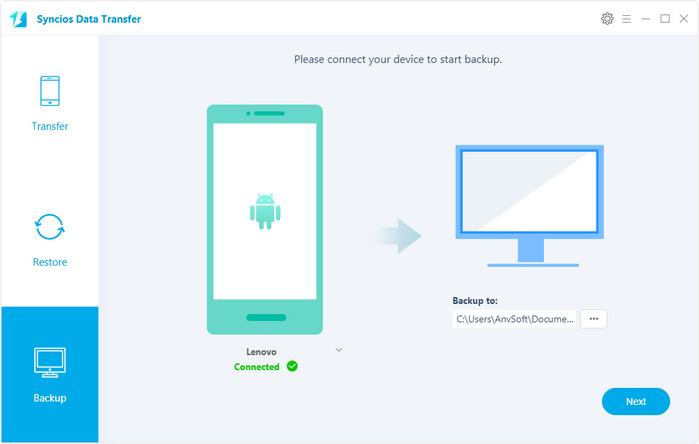
Step 2. Select data to backup.
After that, the program will start to scan your Lenovo A7000 data automatically. The following screen will allow you to select which items you would like to back up onto your computer, including Apps, Music, Photo, Video, Contacts, and so on. After making sure your data are chosen, click next button in the middle bottom. During this time, make sure your phone is not disconnected from the computer.
On the right side of the panel, you will also have the option to change or choose the location of the backup data. Select the [...] button that appears beneath the computer icon and select the location where you would like all data to be saved.
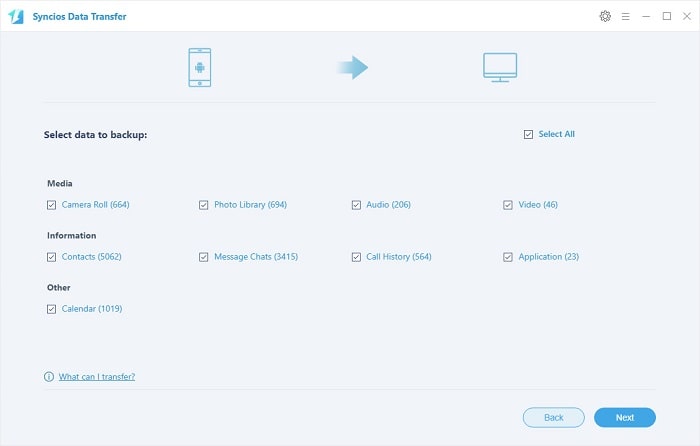
Step 3.View the Lenovo A7000 backup data on your computer freely
When the extracting process is done, you will get the pop up message Copy Completed. Click OK, the backup folder will automatically open.
Part 2: Restore Lenovo A7000/ A5000 from Backup File
Step 1. Launch Syncios and connect your device.
After backup completed, go to the homepage of Syncios and you will see the Restore option. Simply connect your new Android device, then click Restore and choose "Syncios Backup". If you would like to move Lenovo A7000 backup files to your new iOS device, please connect your iPhone, iPad or iTouch and click the restore button.
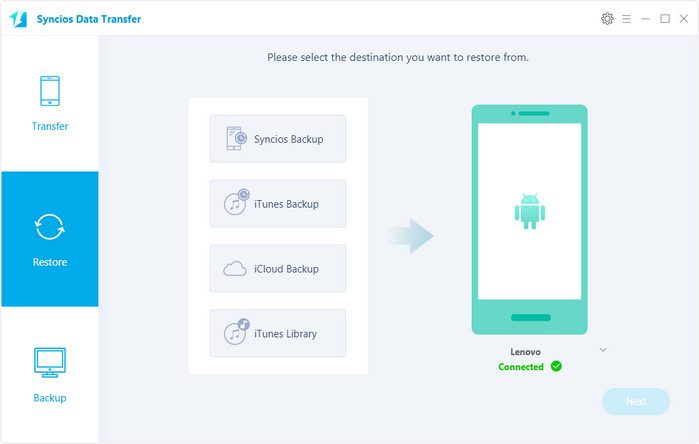
Step 2. Restore your Lenovo A7000 phone.
Now you can select your previous backup files from the left panel . Check data you would like to move to your Samsung Galaxy Note Edge on the middle checkbox. Click Next button, all of your selected files will be restored to the target device.
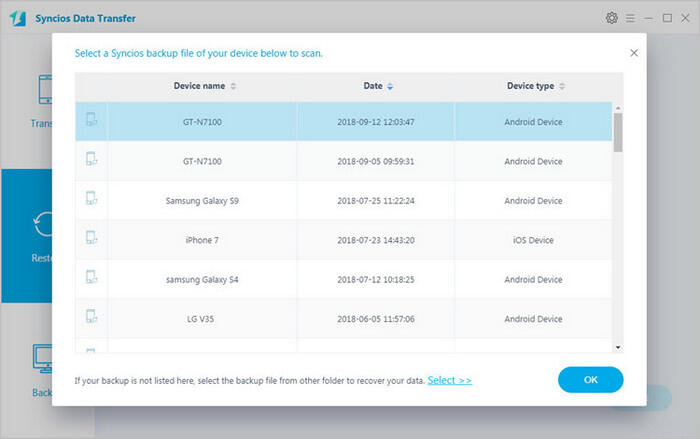
We should have realized how important it is to backup data. Fortunately, with the powerful Android Samsung Lenovo A7000 phone manager, you can fulfill the backup task so easily and quickly. There is no need to worry about lost phone data any more. Just now, download Syncios Android device backup and restore tool!
Download
Win Version
Download
Mac Version
Related Articles