![]() One management tool for all smartphones to transfer files between PC & iOS/Android devices.
One management tool for all smartphones to transfer files between PC & iOS/Android devices.
Apple said its iPhone 8 has the most powerful and smartest chip ever in a smartphone. You can charge iPhone 8 with wireless charging stations and mats in hotels, cafes, and airports around the world. New concept and new appearance. If you are a Huawei phone user before and want to switch to the new iPhone this time, you must put your eyes on this article. We have the most convenient phone assistant to help you transfer data from Huawei to new iPhone. Let's see how it works.

 Method 1: Use Syncios Manager
Method 1: Use Syncios Manager
Some people like to manage their things neatly, so do I. And Syncios Manager could be your best assistant when managing your phones. You can edit, delete, import and export the content of your choice. What's more, transferring all your stuff in 1-click operation are also supported with the help of Syncios Data Transfer. Syncios Manager contains the fully functions of Syncios Data Transfer.
Export Huawei data with Syncios:
Launch Syncios Manager and connect your Huawei phone to computer. Select the category shows on the left side then select the certain content to transfer. You can choose multiple items or the whole file to transfer if permits. Click 'Export' and choose your backup route.
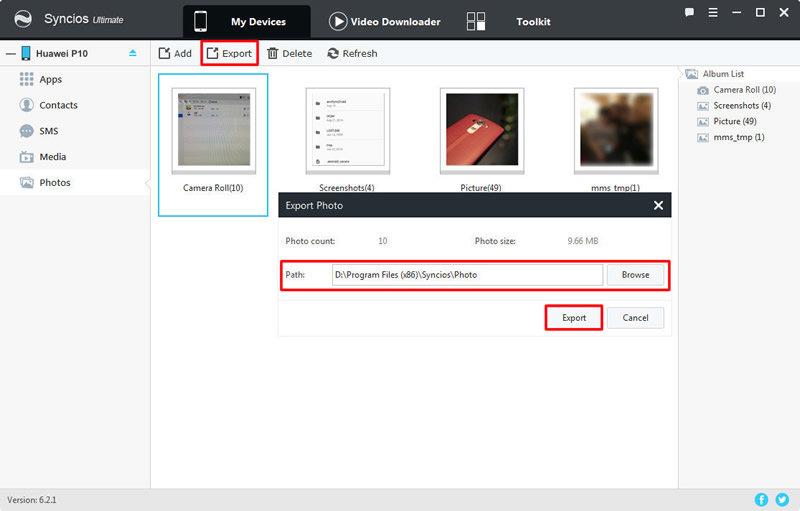
Import data to iPhone 16 with Syncios:
Launch Syncios Manager and this time connect your iPhone 8 to computer. Select the category of your willing and click 'Add' to import the content you've backup from Huawei device before. Multiple items or whole folder are all allowed to import.
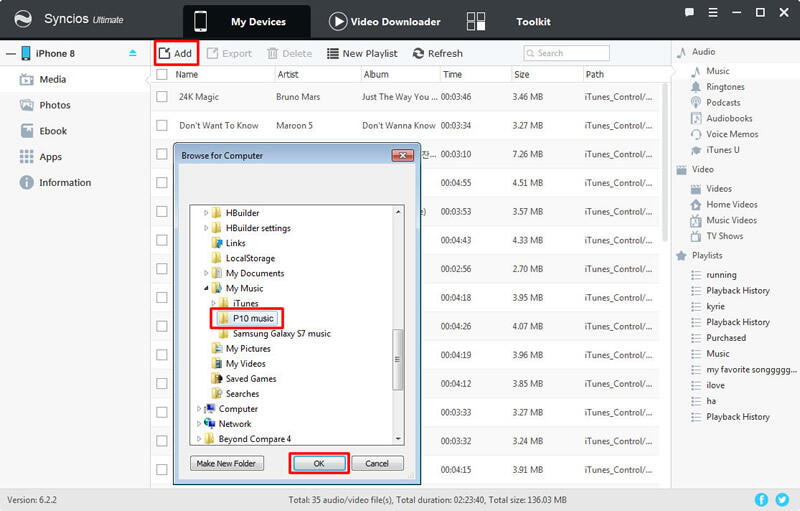
 Method 2: Use Syncios Data Transfer, Transfer within 1-click
Method 2: Use Syncios Data Transfer, Transfer within 1-click
Syncios Data Transfer is a handy assistant for whom want to switch to a new phone or the one who hates wasting their time on manage things. With this useful tool you only need on click operation to complish all the transferring stuff.
Step 1: Launch Syncios Data Transfer ---> Choose 'Phone to Phone Transfer' module in the first interface ---> Connect Huawei phone and iPhone 8 to computer. Tips: Here to fix detection problem -- Android / iOS.
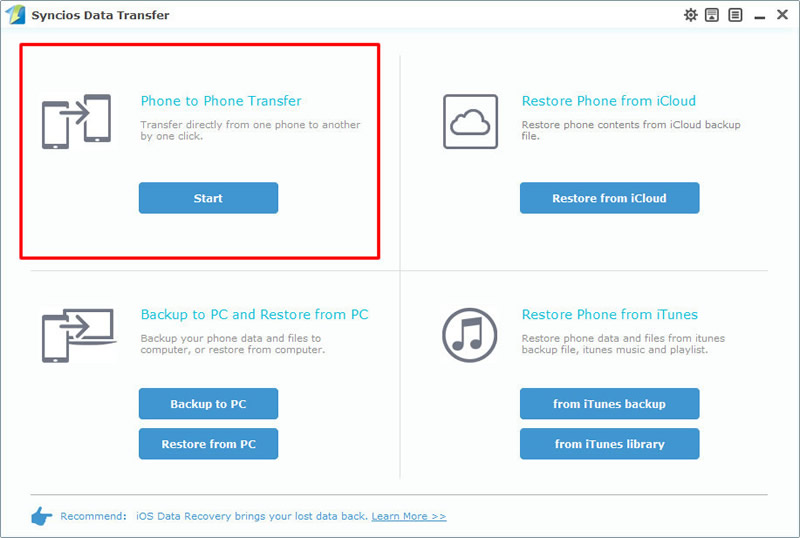
Step 2: Please make sure Huawei phone is on the left side and iPhone 8 is on the right side, if not, click 'Flip' to exchange ---> Select the contents of your willing to transfer ---> Click 'Start Copy'.
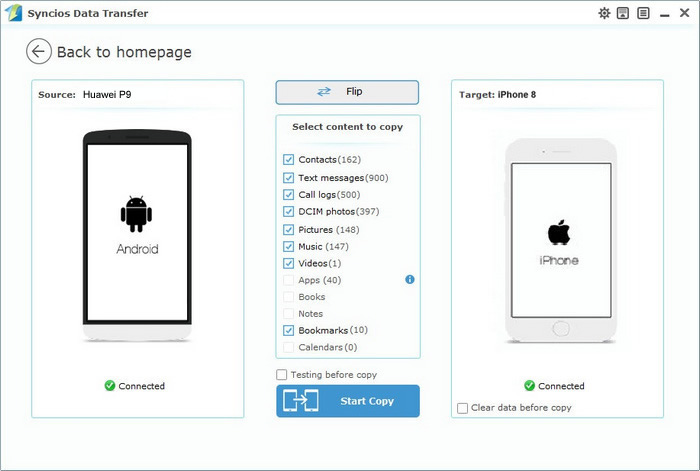
 Method 3: Transfer data from Syncios, iTunes or iCloud backup
Method 3: Transfer data from Syncios, iTunes or iCloud backup
Import data from Syncios Huawei Backups:
We still use Syncios Data Transfer to restore our data back. Choose 'Restore from PC' from the first interface ---> Connect your iPhone 8 to computer ---> Select the Huawei backups you've made before ---> Click 'Start Copy'.
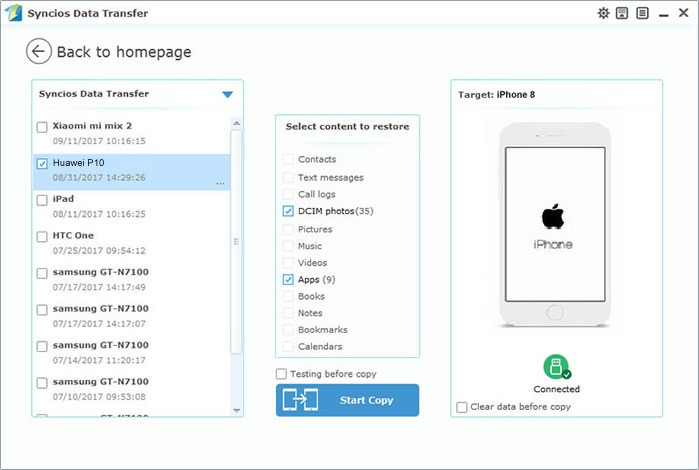
Import data from other backup files:
You can also restore from other forms showing below. Syncios backup file, iTunes backup file, iCloud backup file and iTunes library are all supported to restore back to phone by using Syncios Data Transfer.
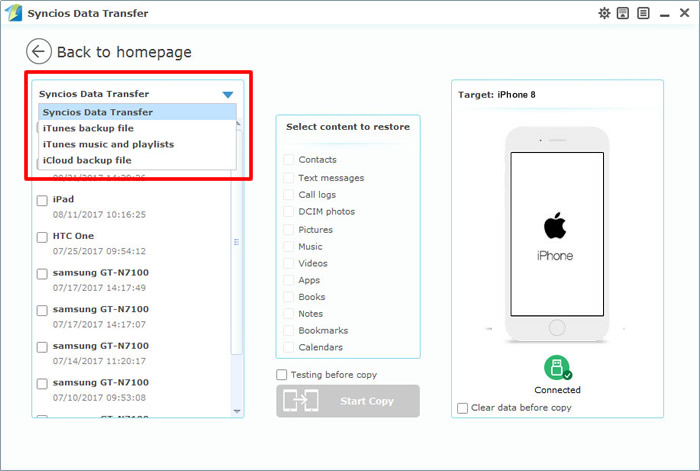
Supported OS: Android 3.0 above / iOS 5.0 above
Supported Files:
| Contacts | Messages | Video |
DCIM |
Photos |
Audio | Call logs | Bookmarks | |
|---|---|---|---|---|---|---|---|---|
| Android to iOS |
|
|
|
|
|
|
|
|
| iOS to Android |
|
|
|
|
|
|
|
|