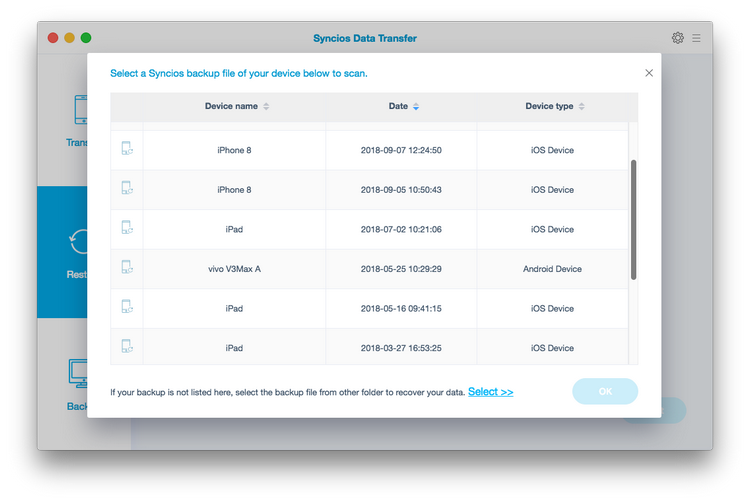![]() One management tool for all smartphones to transfer files between PC & iOS/Android devices.
One management tool for all smartphones to transfer files between PC & iOS/Android devices.
Recently, Samsung Note 8 has been a hot topic in Android phone market and has created new revenue for Samsung. When you’ve got a new Samsung Galaxy Note 8, it's a good idea to regularly back up your phone in case it gets lost, stolen or damaged. This article will show you how to backup and restore Samsung Galaxy Note 8 in a professional way.
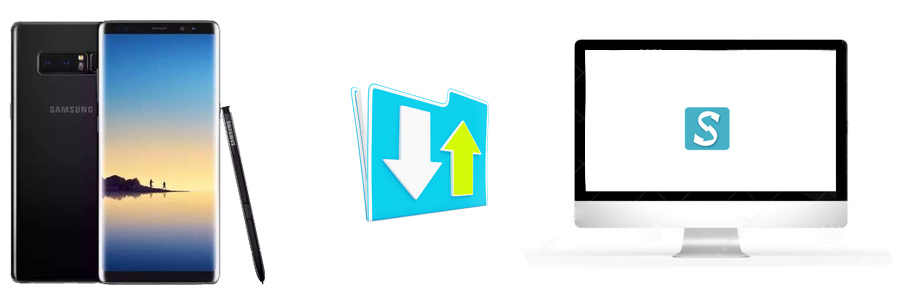
Part 1. To backup Samsung Note 8:
Backing up a phone is never an easy thing, we’ll be upset enough when finding different file folders. Thus, we need a tool to help us in classifying contacts, photos, music, videos and etc. We don’t want to waste energy and time in backing up but we have to, thus we are looking for a method which can satisfy both claims. It’s possible to help you out via a third-party app – Syncios Samsung Data Transfer. Syncios Samsung Data Transfer aims at backing up and restore phone data with lossless quality, transferring contents include contacts, messages, call logs, music, photos, videos, apps, notes, e-books and more. It only takes a few steps to backup all Samsung Note 8 data at once.
• Step 1. Install and launch Syncios Samsung Data Transfer on Mac.
Download
Win Version
Download
Mac Version
• Step 2. Choose Backup Your Phone on the homepage, then connect your Samsung Note 8 to Mac. Please make sure you’ll check on phone screen and allow Syncios read your data when connecting your phone to Mac. If your phone can’t be detected, please click here for solutions.
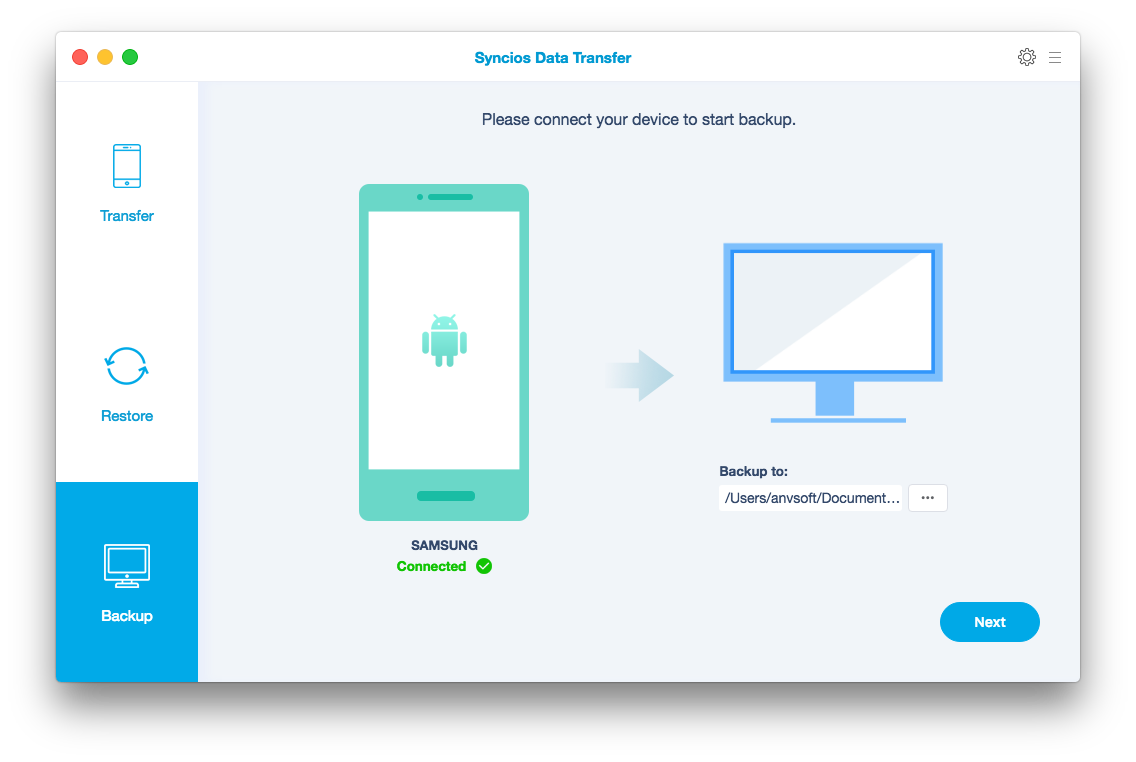
• Step 3. Then all of your data can be read by Syncios Samsung Data Transfer and display them on the middle box. Choose the items you’d like to backup, then click on Start Copy.
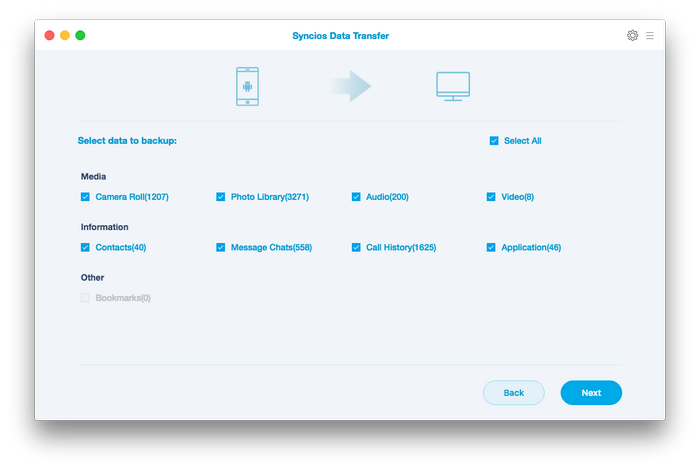
• Step 4. All of your Samsung Note 8 data will be backed up to Mac now, including contacts, messages, call logs, music, photos, videos, apps, notes, e-books and more. It only takes minutes to backup all Samsung Note 8 data at once. Enjoy your time with Samsung Note 8!
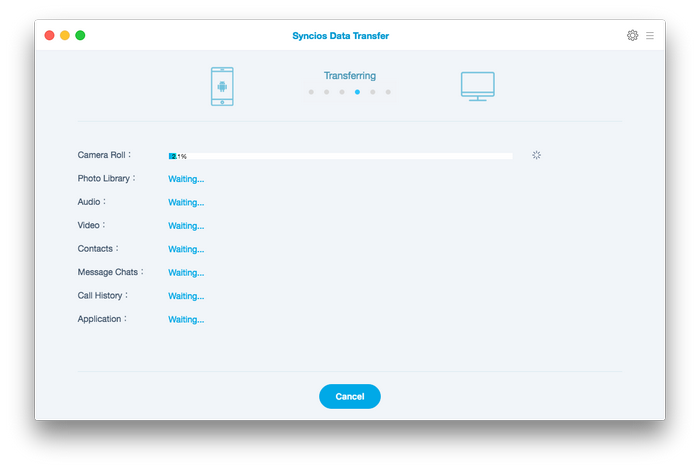
Part 2. To restore Samsung Note 8:
• Step 1. We back up data for obtaining them whenever we want one day. After backing up by Syncios, you just need to open Syncios Samsung Data Transfer again, and select Restore from Backups on the homepage. Then choose restore form Syncios backup file. Syncios will obtain the previous backup file made before automatically.
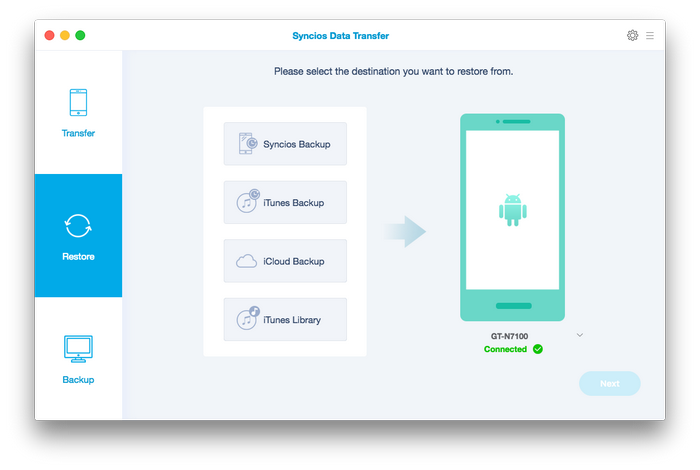
• Step 2. Choose one backup file on the left panel you’d made before and tick items on the middle box. Click on Start Copy.
• Step 3. Keep your Samsung Note 8 being connected when restoring. After transferring, you’ve got your Samsung Note 8 data again.