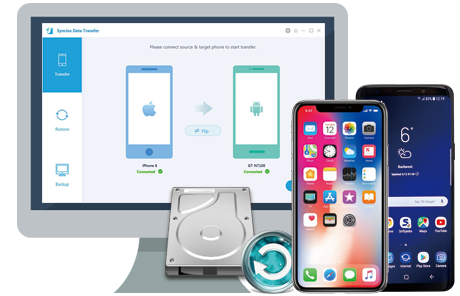![]() One management tool for all smartphones to transfer files between PC & iOS/Android devices.
One management tool for all smartphones to transfer files between PC & iOS/Android devices.
Contact is definitely an essential part of our daily use of mobile phone. So it's necessary to backup your contacts in case of any bad situations. Samsung Galaxy S25 is a powerful flagship released by Samsung this year. There can be many ways to backup your contacts from Samsung Note 8 if you are a mobile tech. But there are so many people who don’t know how to do these things so when they format their phones they lose all of their files from phone and their contacts Samsung as well. For helping these Samsung users, today we are going to share 4 easy methods to backup your Samsung Galaxy S25 contacts.

Syncios is an easy-to-use yet powerful iOS&Android Mobile manager, which is well-designed for users who want to manage iOS/ Android device contents on PC. As an mobile manager, Syncios supports accessing any iPod touch, iPhone, iPad or Android phone to export contacts, apps, photos, music, ringtone, videos, SMS messages, and eBooks to your PC for backup.
Connect your Note 8 device to computer and launch Syncios Samsung Manager. Make sure you have enabled USB debugging mode.
After your device is successfully detected by Syncios, you will see the backup list on the left panel which includes: Apps, Contacts, SMS, Media(Music + Video), Photos. Click "Contacts" button, all your contacts information will show in Syncios.
![]() Syncios can not recognize your Samsung device? Please follow this tutorial.
Syncios can not recognize your Samsung device? Please follow this tutorial.
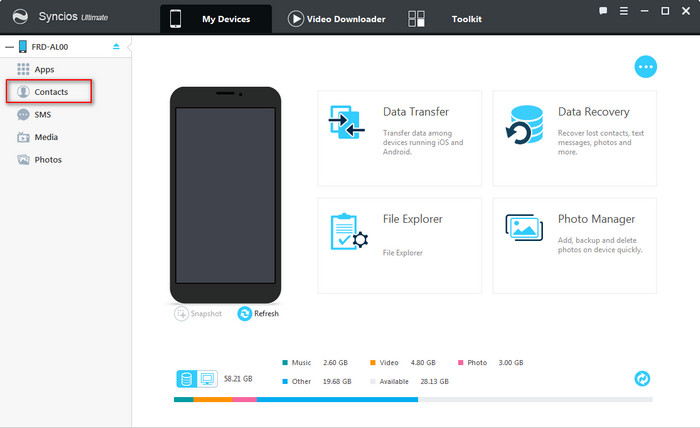
Select the contacts you would like to backup to computer and click "Backup", the program will let you to choose a backup path. All the contacts you choose will be saved as a xml file on the backup folder. And you can restore the contacts backup to other iOS/Android devices by clicking "Recover" button.
![]() Tips: if this is the first time you connect your Samsung device to Syncios, there will be a notification on your Samsung phone asking for authorization to allow Syncios to read your contacts , click "allow".
Tips: if this is the first time you connect your Samsung device to Syncios, there will be a notification on your Samsung phone asking for authorization to allow Syncios to read your contacts , click "allow".
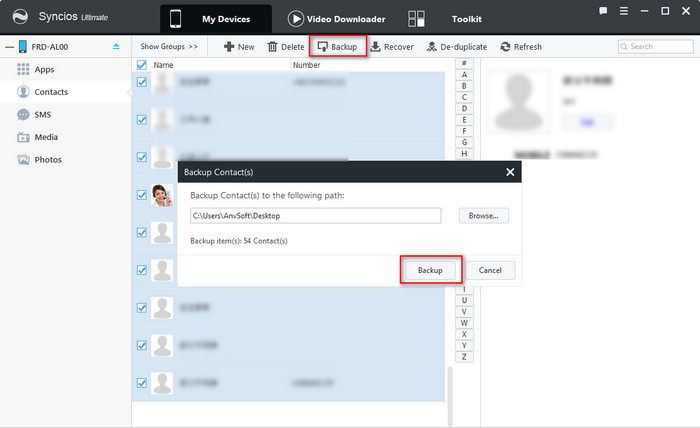
![]()
To transfer Contacts from Samsung Galaxy S25 to your Android or iOS devices, you need to download Syncios Samsung Transfer on your windows or Mac computer. This handy tool enables you transfer Messages, Contacts, Call logs, Music, Videos, Photos, Bookmarks, Apps, Notes and more between iOS and Android devices for simple one click.
Download
Win Version Download
Mac Version
Connect your Samsung Galaxy S25 and another device to computer. You will see 3 modules on the program hompage: Transfer, Backup, Restore. Click "Transfer".
After the devices are detected and recognized successfully, the information of the both devices will be seen in the main interface. You can also connec your Android devices to Syncios via wi-fi.
![]() Syncios can not recognize your device? Please follow iOS tutorial or Android tutorial.
Syncios can not recognize your device? Please follow iOS tutorial or Android tutorial.
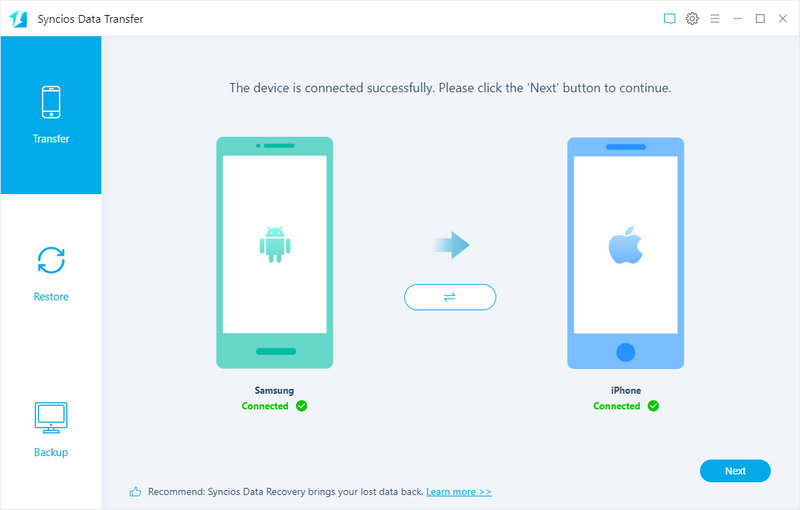
All the files will show in the middle list, you can transfer the contacts as you wish now. Just tick the contacts and hit the Next button. Then just wait for the whole transferring process to the end. Of course, you can check the transferring process in the progress bar.
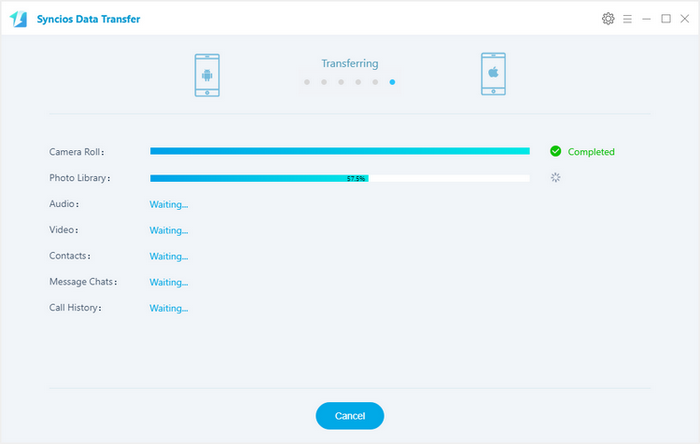
![]()
If you are looking to backup your Samsung Note 8 contacts without using any other third party software then you can do it easily by using your gmail account also. We are going to show you now that how you can backup contacts easily in few steps.
Step 1 : Go to Contacts, tap on setting. Tap on menu option and select "Move Device Contacts To" option
Step 2 : Now select the backup option as "Google" tap on it.
Step 3 : Now you just need to Tap on "Ok" in this screen. Your contacts will be backed up to your Google account now. You can find out your contacts in your gmail account now.
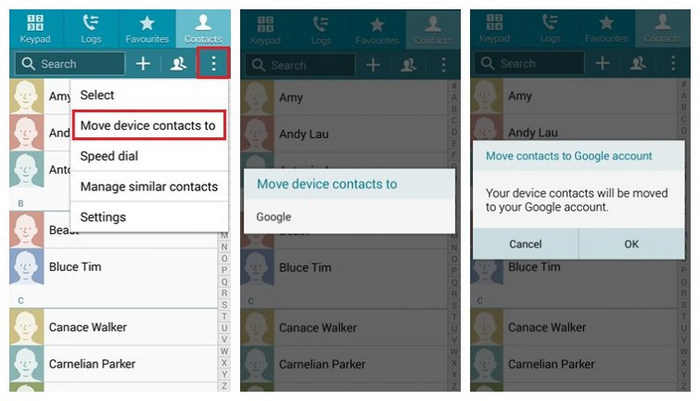
![]()
Step 1 : Download and install the latest version of Smart Switch app on your Samsung Galaxy S25 from Google play store.
Step 2 : After running the app, you will see the interface as below. Click  Menu button, choose "External storage transfer". Your SD card storage information will be displayed for checking before you do a backup. Make sure you have enough storage on your SD card.
Menu button, choose "External storage transfer". Your SD card storage information will be displayed for checking before you do a backup. Make sure you have enough storage on your SD card.
Step 3 : Click "BACK UP" button to enter the backup interface.
Step 4 : All the data which is available for backing up will show in your screen, simply choose the data you want to backup to your SD card, click "BACK UP" button.
Step 5 : Wait until it shows "All done".
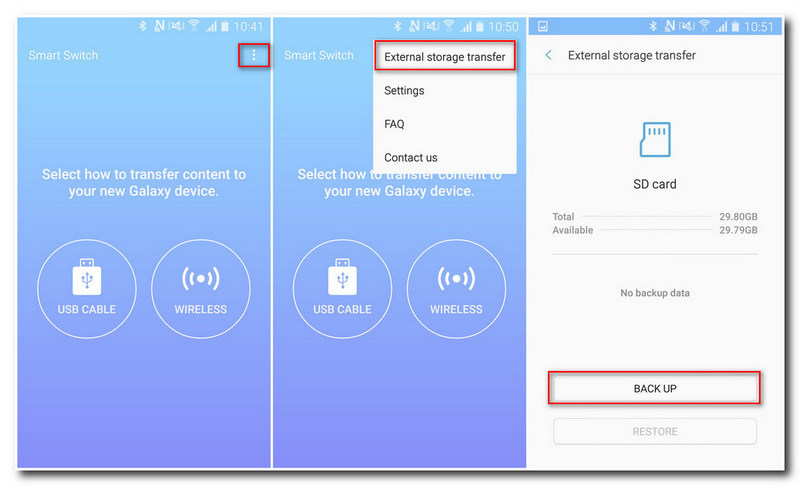
![]()
![]() Syncios Samsung Data Transfer
Syncios Samsung Data Transfer
Syncios Mobile Transfer is a professional iOS & Android transfer tool, which enables your to backup or transfer messages, contacts, call logs, music, video, audio and other files between iOS & Android devices and computer with only few clicks or directly phone-to-phone transfer.