How to Backup Samsung Galaxy S25 to Mac
How to Backup Samsung Galaxy S25 to Mac
At the launch event, as expected, we found more than one brightened dot of Samsung Galaxy S25 series. For example, the 108mp main camera and exciting 100x zoom telephoto lens of S20 Ultra might be attracting. Also, all these phones can support 5G and each of them has made progress in battery’s capacity.
However, phone addiction is a common thing these days. That means mobile phones are not only people communication tools, but also music player, camera, even a handy mini-computer. So we attach great importance to back up our smart phone, especially when we’ve used it for a period of time.

Follow this tutorial to learn about how to backup Samsung Galaxy S25 to a computer with macOS system.
Method 1. Backup Samsung Galaxy S25 to Mac Selectively
Syncios Manager for Mac is a totally free iTunes alternative designed for macOS system. It can manage both iOS devices and Android phones with ease. You can free to transfer media files, like music, movies and tv shows from phone to Mac. Also, it’s simple for you to backup your nice photos, important messages, easy-to-forget contact numbers, and more to your Mac in bundle.
Step 1Download and install Syncios Manager for Mac, connect Samsung Galaxy S25 to Mac.
Q1: What to do if I can't open Syncios on my Mac?
Because the latest macOS Catalina becomes more difficult to run a program that downloaded from other ways (except for App Store) than before. You might meet some difficulties when you’re going to open Syncios on Mac. In that way, please refer to the tutorial to solve your problem: How to Open Syncios on macOS 10.15 Catalina
Q2: What to do if Syncios fail to detect my Samsung?
① Haven't enabled USB debugging mode on your Samsung—If Developer options isn't available, go to 'Settings' > 'About phone' then tap Build number 7 times. Press on the Back icon to 'Settings' page, then select 'System' > 'Advanced' > 'Developer options'.
② If 'Allow USB debugging?' appears, tap 'OK' to confirm.
③ Failed to install Syncios Apk on your phone—go ‘Settings’ > ’Security’, check Unknown sources to allow downloading Syncios.
④ Tap ‘Connected as a media device’ or ‘Connected as a camera’ on your phone, use connection mode as MTP / PTP.
⑤ USB cable or USB port is for normal use.
Step 2Backup Music/Videos
In order to backup music from Samsung Galaxy S25 to Mac, press ‘Music’ module on the top panel of Syncios Manager for Mac. There are 5 items ‘Add’, ‘Export’, ‘Delete’, ‘Refresh’, ‘De-duplicate’ under the main window. Check your desired songs and click ‘Export’ option to transfer them out of Samsung. Customize a save path and click ‘Open’ option to begin the process. Besides, if you're going to backup movies to Mac, just go to 'Videos' module and the backup steps are the same way.

Step 3Backup Photos
Photos are riddled with a precious emotion as time past will never come back. To backup photos from Samsung Galaxy S25, change to ‘Photos’ module. All your phone photos are divided into 4 types: Camera, Picture, Screenshots and Sample Pictures. Tap any of the tab as you like. There are 5 buttons ‘Select all’, ‘Import’, ‘Export’, ‘Delete’ and ‘Refresh’. After picking target pictures and then click on ‘Export’ to find a pop-up window, which allows you to choose a save path. Click ‘Open’ option to begin data backup.

Step 4Backup Contacts/Messages/Call history
All the time, call or answer the phone and send or receive the message from other people are always the main function of a smart phone. To backup contacts, messages or call history to Mac, we’re supposed to tap ‘Information’ module. By the way, pay attention that you can directly new and add detailed information of contacts on the right panel after pressing on ‘Contacts’ > ‘Edit’ tab. Now let’s get back to the point, how to backup these data? Simply click ‘Backup’ > ‘Open’ option.

Method 2. Backup Samsung Galaxy S25 to Mac on One-Click
Are you finding the most convenient way to backup all Samsung data to Mac? Here is the answer:
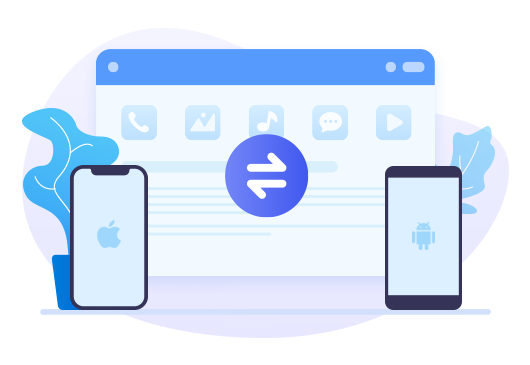
Tool Required: Syncios Data Transfer(for mac)
Syncios Data Transfer Mac — One Click Phone to Phone Transfer on Mac
- Data backup and retrieve in lossless quality by one-click.
- Transfer contacts, messages, music, photos, videos and more from phone to phone
- Recover iTunes/iCloud backup to iOS or Android devices.
Step 1Download and install Syncios Data Transfer first, and I would like to introduce its main function modules:
Transfer: transfer almost all files, including contacts, video, SMS, photos, call logs, music, bookmarks and more between unlimited mobile devices.
Restore: restore data from iTunes/iCloud backup or from iTunes Library to mobile phones. (Android devices and iOS devices)
Backup: backup your phone data to Mac without any loss.
Step 2Go to Backup module
Click ‘Next’ to the following page and tap ‘Next’ button again to load the data. Then click on ‘Next’ > ‘OK’ option.(Keep unlocking your Samsung phone until all data show ‘Completed’.)

Conclusion
Syncios Manager Mac help you backup different sorts of data to Mac selectively, while Syncios Data Transfer makes it possible for us to backup everything on Samsung Galaxy S25 on one-click. You can choose suitable one and start now!

