How to Export Samsung WhatsApp Messages to PDF Files
WhatsApp is one of the most popular messaging apps in the world. It never lacks of loyal users for many different reasons. For example, it can send messages to someone without charges. And as the number of users has grown, people are interested in the issue of how to export their WhatsApp chats as a PDF file on their computer, in order to save them outside the phone or for printing out later.
But we all know that WhatsApp can only support to export single group of conversation as a TXT file, but not a PDF file. In the way, how can we export more than one conversation once and export to PDF? Let’s read on the methods we summarized for you to export Samsung WhatsApp messages to PDF. Certainly, other brands of phones are still compatible.
Method 1. Best Way to Export Samsung WhatsApp Messages to PDF
Some people would like to export WhatsApp data, especially the messages, from Samsung to a computer for reading it when needed. As we all know, html, csv and pdf are all clear and comfortable to view. You can open the files I mentioned above with any of the browser or Microsoft Excel. In the way, here we recommend you to use the powerful Syncios WhatsApp Transfer, which makes it possible to backup the whole WhatsApp database with a click, then you can selectively export the conversation as html or csv file, which is simple to convert into a pdf file with converter. Let's see the detailed steps:
Step 1Haven’t got Syncios WhatsApp Transfer installed? Quickly tap on the button above to download a suitable version. Then, run it on your computer. In the homepage, there’re four sections: Backup WhatsApp, Restore WhatsApp from local backup, Restore WhatsApp from iTunes backup and Transfer WhatsApp between two devices.
Step 2First of all, open Backup WhatsApp module. Connect your Samsung device to the computer via USB cable. To make it smooth, you need to enable debugging mode on your Samsung phone. If you’ve done this operation, just skip the part. If not, follow the on-screen Syncios tips. Now, click on the Start button. As soon as you click the button, Syncios will immediately begin to scan your Samsung and backup your WhatsApp data to the computer.
Still can't detect your device? You can find answer here.

Step 3 In this page, the screen will display the progress made. You can also see word of 'Completed' and a progress bar. When completed, click on View button to view the contents of this Samsung WhatsApp backup.
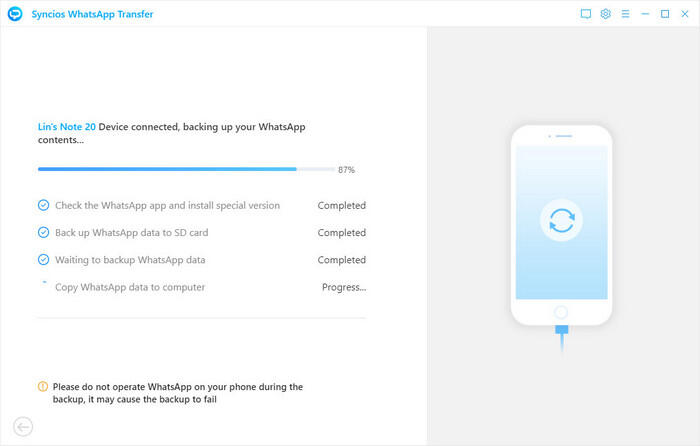
Step 4 What follow is to return to the previous page, and hit on Restore WhatsApp from local backup section. Select one backup file which the target data stored in from the list. Click on Browse button beside this file.
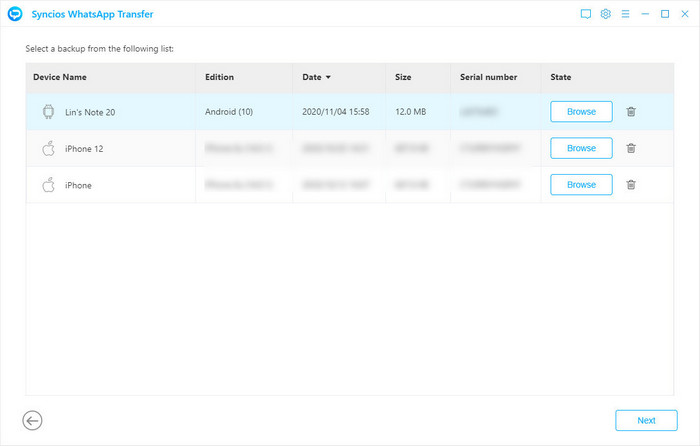
Step 5Here you can look through all your Samsung WhatsApp data in the backup you did just now. So simply select the messages (also attachments if you want) that you require. If you think it’s difficult to find it among a large number of chats, type in the key word to the Search box. When you have selected the items, click on Export to computer option. Then you’ll be asked to pick document format and save path. HTML is chosen by default for it’s easy to read and also easy to convert into a PDF file with a free HTML to PDF converter tool online. Tap Recovery.
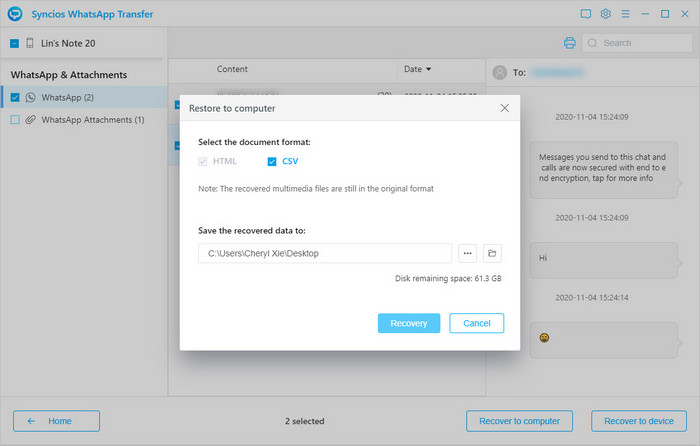
Method 2. Export Samsung WhatsApp Messages to PDF via Email
If you don’t want any 3rd party tool for help and only need to export certain group of Samsung WhatsApp chat, you can choose another direct way. That’s to send the chat via Email.
Step 1Unlock your Samsung and open WhatsApp. Open any of the WhatsApp chat with certain contact that you’re going to export as a PDF file. Tap on the ellipsis icon (vertical) and select more option from the menu, then continue to choose Export chat. If you just need to export the text part, tap on WITHOUT MEDIA, or you should click INCLUDE MEDIA.
Then choose the Mail icon. And you’ll be asked to choose one email application and send an email to yourself. The generated file is a .txt file. Just send it to yourself as an attachment.
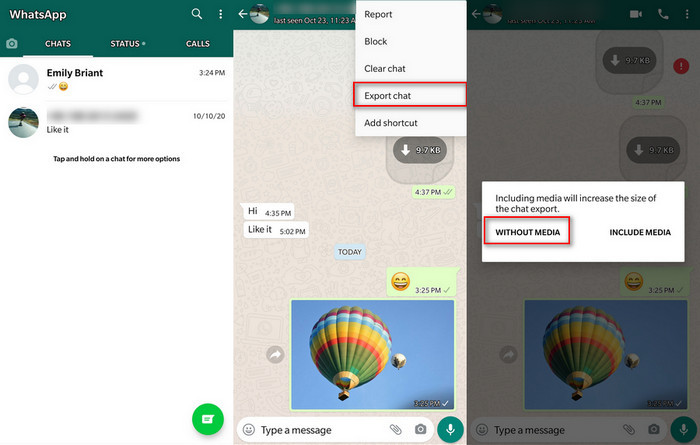
Step 2Login your Email address, navigate to the email and download the attachment to your computer. Then, open the TXT file on computer and click on File > Save as, to save it as a PDF file. (Click the Save as Type option.)
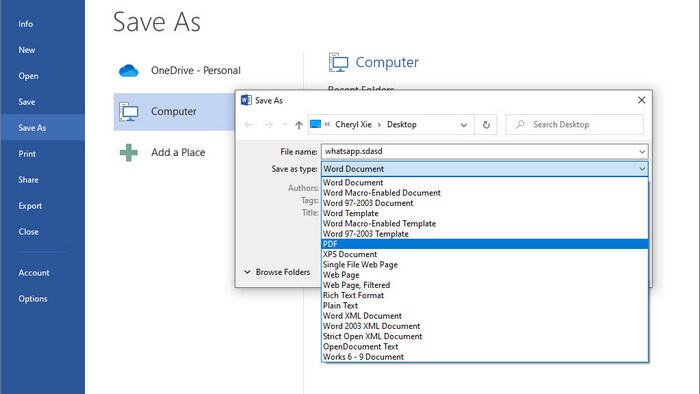
Feel troublesome to export multiple chats via Email? Refer to the Method 1!
Conclusion
To summarize, here’re 2 methods for you to export Samsung WhatsApp messages to PDF files. For someone who only need to export one group of WhatsApp conversation, he or she can choose to generate a TXT file from WhatsApp, send it through Email as attachment, and then convert it to PDF. And if you want a quicker way, install Syncios WhatsApp Transfer for help. Simple for you to save WhatsApp messages as html or csv files.



 Transfer WhatsApp between iPhone/iPad/Android.
Transfer WhatsApp between iPhone/iPad/Android.