How to Enable USB Debugging on Xiaomi Mi A3
 What is USB Debugging Mode?
What is USB Debugging Mode?
If you use an Android phone and you’ve searched forums for solutions to problems, you’ve probably heard the term “USB Debugging” every once in a while. You may even have seen it while looking through your phone’s settings. It sounds like a high-tech option, but it really isn’t; it’s quite simple and useful.
USB Debugging Mode is one thing that you cannot skip to know if you are an Android user. The primary function of this mode is to facilitate a connection between an Android device and a computer with Android SDK (Software Development Kit). So it can be enabled in Android after connecting the device directly to a computer via USB.
 Why I need to enable USB Debugging Mode?
Why I need to enable USB Debugging Mode?
USB Debugging grants you a level of access to your device. This level of access is important when you need system-level clearance, such as when coding a new app. It also gives you much more freedom of control over your device. For example, with Android SDK, you gain direct access to your phone through your computer and that allows you to do things or run terminal commands with ADB. These terminal commands can help you restore a bricked phone. You are also able to use some third-party tools to better manage your phone (for example, Syncios Mobile Transfer). So this mode is a useful tool for any adventurous Android owner.
Part 1: How to Enable Developer Option on Xiaomi Mi A3
Step 1 Unlock your phone and go to Settings.
Step 2 Scroll down and open About phone.
Step 3Under About phone, find Build Number and tap seven times on it.
Step 4 You will get a message on your screen that "You are now a developer!".
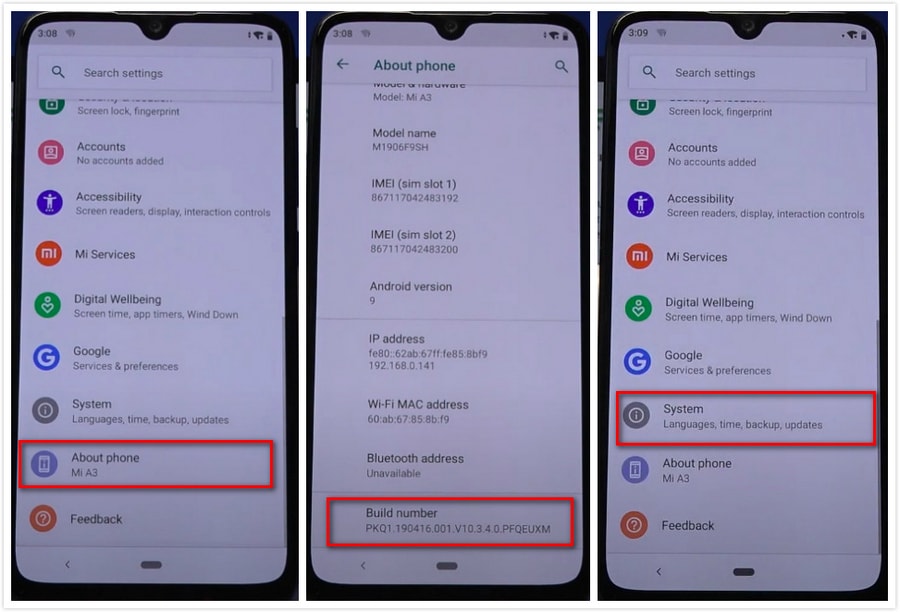
Part 2: How to Enable USB Debugging Mode on Xiaomi Mi A3
Step 1Select on the Back button and you will see the System under Settings, and select System.
Step 2Click Avanced menu and you will find Developer options here.
Step 3 Under Developer options, click the "USB debugging" button, you will see a messages “Allow USB Debugging”, click "OK". And you’re ready to use your device with developer tools.
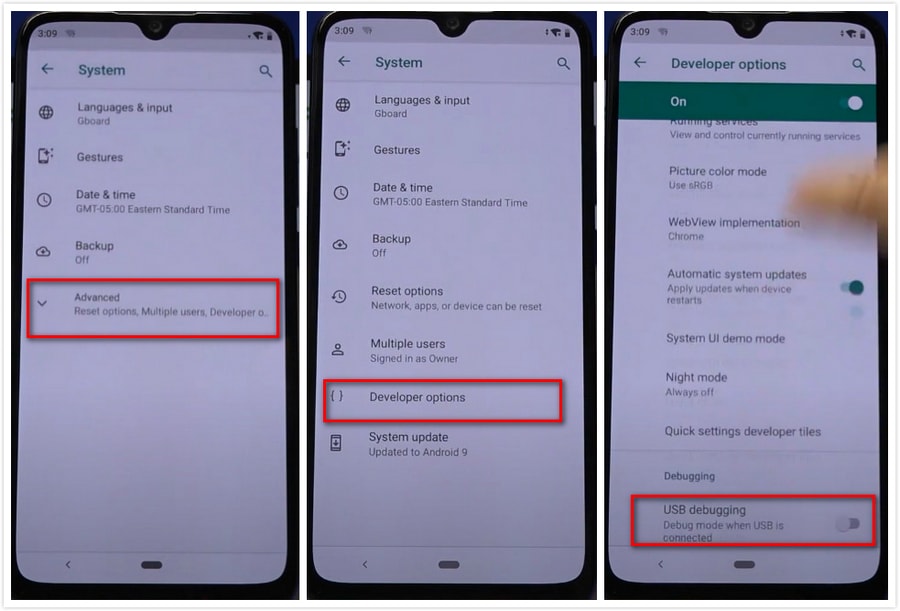
Part 3: Backup and Restore Xiaomi Mi A3 Phone Data
Syncios Xiaomi Manager, as the most popular utility mobile management tool, deals with your phone more than just organizing, creating, deleting and transferring files.

Features of Syncios Manager:
- Selectively Backup and Restore Contacts, Message, Call log, Music, Video, Photo, Apps, Ebook and more.
- Import Music, Photos, Videos, Files from Computer to Phone.
- Sharing Data with Unlimited Mobile Devices.
- Download Videos from 100+ Video Sharing Sites to Device.
- Handy Toolkit: Audio & Video Converter, Ringtone Maker, etc.
1. Backup and Restore Contacts on Xiaomi Devices
Step 1To backup contacts to computer, go find Contacts on the content sidebar and select contacts with a clear preview. You are also allowed to edit, delete, de-duplicate, add new contacts before backing up. Choose a proper saving path and transfer your contacts from Xiaomi Mi 8 to PC via "Backup" button.
Step 2To restore contacts from computer, go find Contacts on the content sidebar and click on Recover. Syncios will show you all the contacts backup you made by Syncios. Choose a backup and click on OK to restore contacts. Wait for a while, the contacts will be synchronized to your phone.
TIPS: you can edit your contact information via Syncios Manager, including Name, Number, Company, Fax, Anniversary, Birthday, Address and even add a photo for the contact.
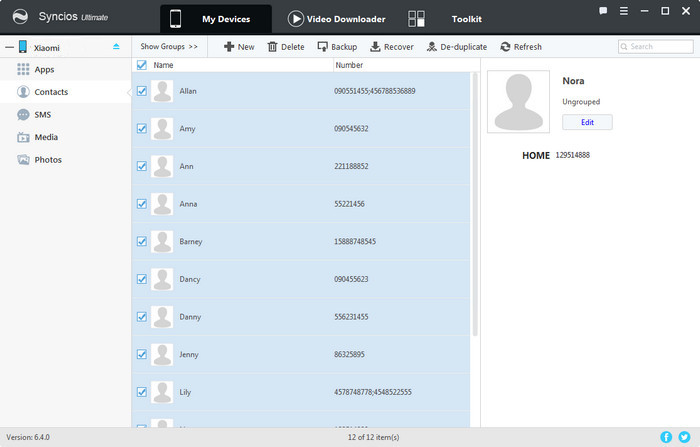
2. Backup and Restore Messages on Xiaomi Devices
Step 1To backup messages to computer, go find Messages on the left list. Syncios will automatically load your messages. Just check your phone screen, make sure you have authorized Syncios to read your messages. Choose the messages you want to transfer to PC, preview the messages contents on the right side, click "Backup" button. Choose the backup path and click Backup to start copy process.
Step 2To restore messages from computer, go find Messages on the left list and click on Recover. Syncios will show you all the message backup you made by Syncios. Choose a backup and click on OK to restore contacts. Wait for a while, the contacts will be synchronized to your phone.
TIPS: you need to set Syncios as your SMS app during the restoring, set up on your phone and retry.
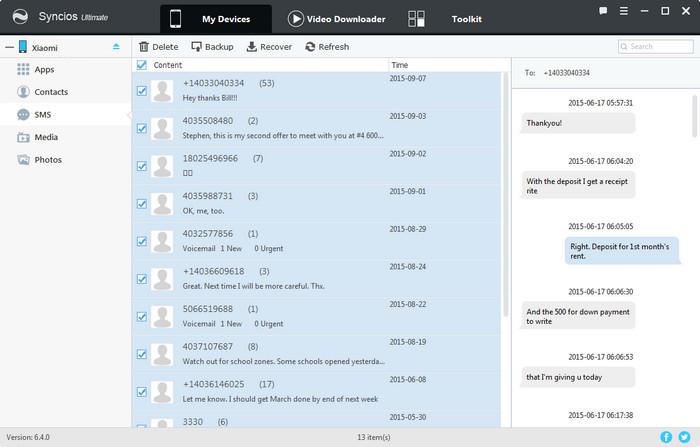
3. Backup and Restore Music on Xiaomi Devices
Step 1To export (backup) music to computer, navigate to Media > Audio. Syncios will show you the all the audio file you have on your phone, including Name, Artist, Album, Time, Size and Path. You can change the order according to these six factors. Select the songs you need then click on Export. Choose a proper saving path and export your songs from Xiaomi to PC.
Step 2To import (restore) music from computer, navigate to Media > Audio and click on Add. You are able to add files (select songs one by one with 'Ctrl') or add a folder (import songs from a music folder at once). After choosing music from computer, click on Open and wait for music synchronizing to your phone.
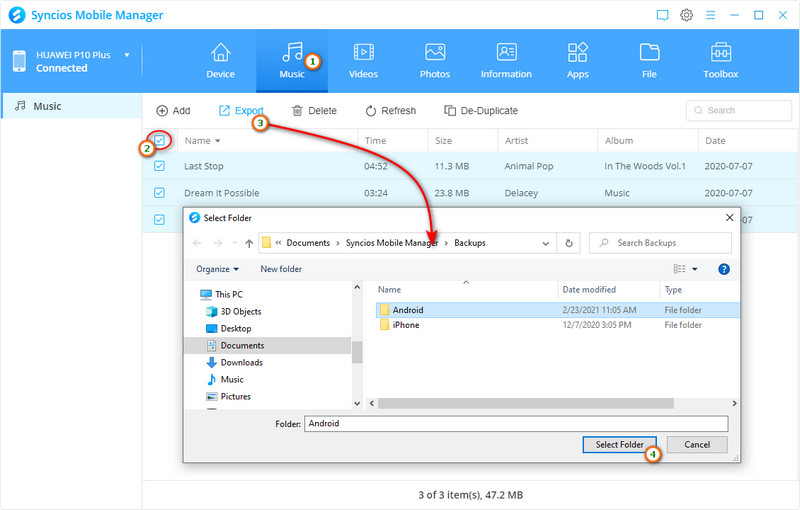
4. Backup and Restore Videos on Xiaomi Devices
Step 1To export (backup) videos to computer, click Media, find Video icon ![]() on the right corner, tap it. Syncios will show you the all the videos you have on your phone. Select the videos you need then click Export button. Choose a proper saving path and tap Export. The videos will be transferred to your computer.
on the right corner, tap it. Syncios will show you the all the videos you have on your phone. Select the videos you need then click Export button. Choose a proper saving path and tap Export. The videos will be transferred to your computer.
Step 2 To import (restore) video from computer, navigate to Media > Video and click on Add. You are able to add videos or add a folder. After choosing videos from computer, click on Open and wait for video synchronizing to your phone.
TIPS: mp4, avi, mkv, wmv, rmvb, m2ts, mpeg4 format supported.
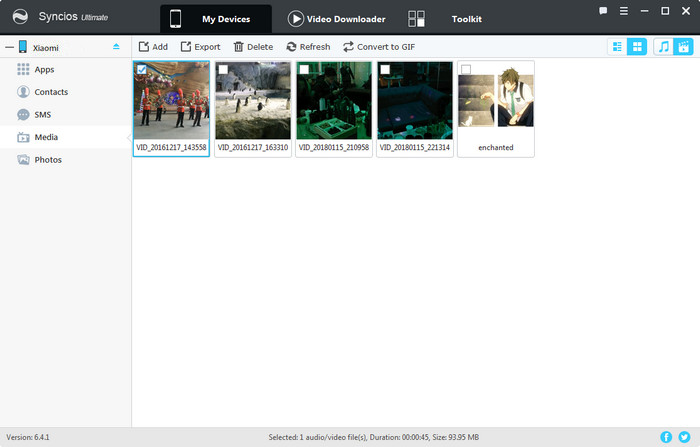
5. Backup and Restore Photo on Xiaomi Devices
Step 1To export (backup) photos to computer, find Photos on the left list. Syncios will show you all the photo albums. Choose a photo album and click "Export" to transfer to computer. Enter an album, Syncios will show you all the photos, double click to preview. Choose the photos and click "Export" to transfer photos to computer selectively.
TIPS: click Data mode  button on the right corner to display photos in date mode.
button on the right corner to display photos in date mode.
Step 2To import (restore) photos from computer, navigate to Media > Photos, you can import a photo album via Add > Add folder. Or you can enter a photo album and import single photo files via Import" button.
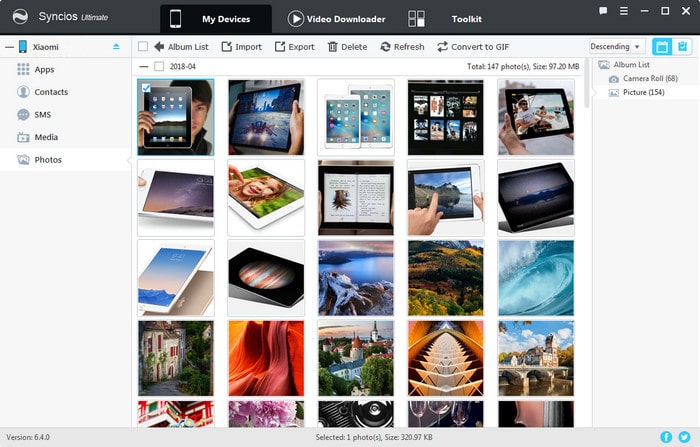
With Xiaomi Manager tool, you can backup, restore, manage or delete phone data easily. This mobile manager tool backs up Xiaomi phone data such as music, video, apps, call logs, messages and contacts. It offers free download for online video to Xiaomi Mi A3 and other handy tool such as video converter and audio converter. Just download and have a try.




