How to Transfer Data from iPhone to Xiaomi 15?
Xiaomi has been making waves over the past few years and looking to get a real foothold in Europe, which simultaneously attracts many to switch from iPhone to Xiaomi. The display of the new flagship phone Xiaomi 15 for 2020 curves to the edges, very much in the style of Samsung, while there's a conventional metal frame and glass back construction. This article offers 2 ways to transfer data from iPhone to Xiaomi 15.
Method 1. One-click Transfer from iPhone to Xiaomi 15
 Syncios Data Transfer
Syncios Data Transfer
Syncios Data Transfer is a professional iOS & Android synchronizing tool, which enables you to backup or transfer messages, contacts, call logs, music, video, audio and other files between iOS & Android devices and computer with only few clicks or directly phone-to-phone transfer.
- Backup phone data and restore in lossless quality.
- One click phone to phone transfer.
- Recover data from iTunes/iCloud backup to iOS/Android devices.
- Multiple brand phones supported: Apple, Samsung, HTC, Sony, MOTOROLA, LG, HUAWEI, ZTE, Xiaomi and more.
Launching Syncios Data Transfer available for both Windows and Mac, you will find that there are 3 modes on the left of the interface which are Transfer selected by default with which you can migrate files between devices (both for Android and iOS) , Restore as well as Backup. Read on to get how to one-click transfer data from iPhone to Xiaomi 15.
Step 1Download Syncios Data Transfer on your computer and run it. Connect both your iPhone and Xiaomi 15 to the computer via USB cables. Follow the on-screen wizards to set up it. Make sure that the target device is on the right, otherwise you can click the arrow on the middle to make alteration. As you can find that the module of Transfer is selected by default, now you can enter Next to proceed.
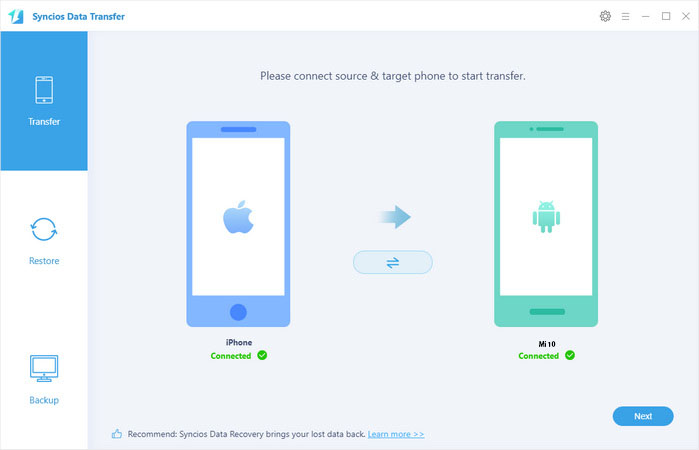
Note: For device detection problem you can simply refer to Android or iOS
Step 2The categories that you can backup are listed on the interface which are selected by default as well. For one-click transfer data including Contacts, Messages, Videos, Photos and more from iPhone to Xiaomi 15, you can simply tap on Next to get it done. Otherwise, you can uncheck Select All and then tick off the one that you want to transfer. Please do not disconnect your devices until you finish the transfer. The whole process will be attributed to the volume of data in your iPhone.
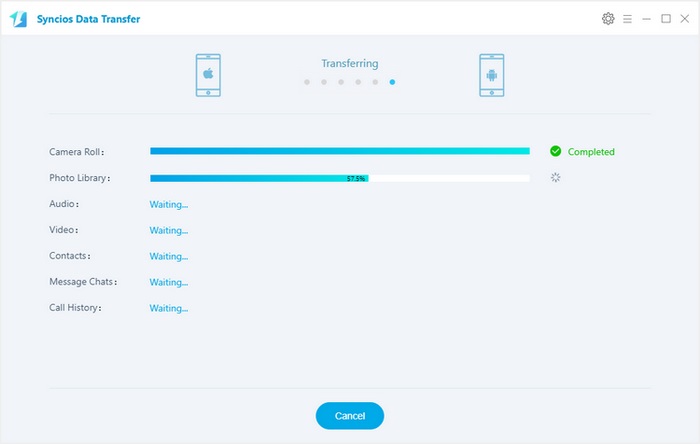
Method 2. Retrieve Data from iCloud/iTunes Backup Files to Xiaomi 15
 Syncios Mobile Manager
Syncios Mobile Manager
Syncios Mobile Manager is an easy-to-use and powerful iOS & Android Mobile manager, which is well-designed for users who want to manage device contents on PC. It allows you to export contacts, apps, photos, music, ringtone, videos, SMS messages, eBooks and more.
- Support to transfer, edit, backup, manage, view mobile data.
- Download videos from 100+ video sharing sites.
- Handy tools: Audio converter, video converter, ringtone maker, etc.
When you set up a new iPhone, you may easily recover your data from iCloud/iTunes backup. However, how to recover to Android can be a thing for many. Syncios Ultimate is a management tool for those who are not tech savvy which can manage your data effortlessly.
Step 1Download Syncios Ultimate on your computer and run it. Connect your Xiaomi 15 to computer via USB cable. Follow the on-screen wizards to set up it. If you have any device detection problem, you can simply refer to here.
Step 2Go to Toolkit>>Phone Transfer>> Restore from iTunes/iCloud Backup.
Step 3For restoring from iCloud backup, you need to sign in your iCloud account. When you log in successfully, you data will be loaded automatically which enables you to select to retrieve.
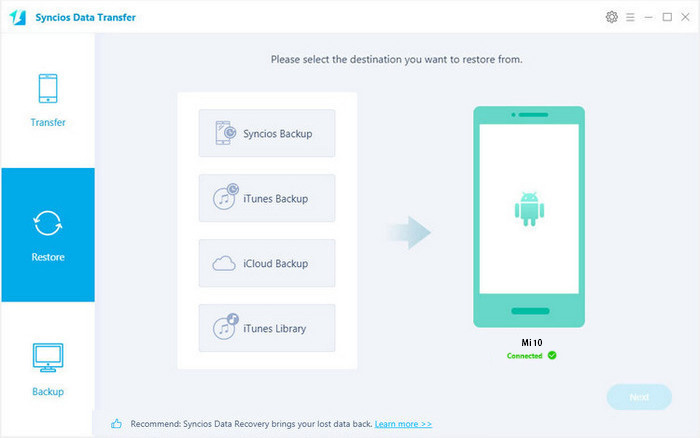
Summary
Above we offer how to one-click transfer data from iPhone to Xiaomi 15 and how to restore from iTunes/iCloud backup files. When you want to switch from iPhone to Mi 10, hopefully it works for you.


