![]() One management tool for all smartphones to transfer files between PC & iOS/Android devices.
One management tool for all smartphones to transfer files between PC & iOS/Android devices.
With modern technology, access to music has become quicker, easier, and nearly instantaneous. Especially with music-capable portable devices such as phones, laptops, and media players, which allow people to carry around thousands of songs in just one small device.
In this guide we will show you how to transfer music to Xiaomi Redmi Note 14 Pro or any Android phones.
The most direct way of exporting and importing music only needs an USB cable. You can connect your Xiaomi Redmi Note 14 Pro to computer, then copy them to computer. Unlike iOS devices, it is more flexible to manage your Android devices.
Step 1 : Connect Xiaomi Redmi Note 14 Pro to your computer via its USB cable. It should be easy to get connected successfully. But if you want to load the data of your phone on computer, you should notice that your phone is connected as a media device. Swipe down from the top of the phone screen, there will be a pop up that tells you how your device is connected. Underneath it will say 'Touch for other USB options', choose to connect as "Media device(MTP)".
Step 2 : After connecting properly, open This PC on your computer, you can find Huawei hard drive. Double click to enter then find your music folder. It's time consuming because there are various file folders. Search the music folders one by one then copy them to computer. Just import music from computer to the music folder when you need. Then check them on your Xiaomi Redmi Note 14 Pro.
Several third-party programs allow you to directly transfer your iTunes music to Android. One of our favorites happens to be the Free Syncios Manager, an all-in-one mobile manager program which can help you transfer music from computer to Xiaomi Redmi Note 14 Pro without any quality loss. Follow the detailed steps below.
Step 1 : Download and install Syncios Manager for free on your computer. And run this program after installation. Then turn on USB debugging mode on your Xiaomi Redmi Note 14 Pro before connecting it to computer. Connect it to computer and wait for initialization. It may take a while when the first time connecting. Keep your Xiaomi unlocked and authorize Syncios when asking, Syncios for Android will be installed on your Xiaomi Redmi Note 14 Pro.
Step 2 : After a successful connection, navigate to content panel. You can see Apps, Contatcs, SMS, Media, Photos on the left list. Choose Media and find all audio files of your Xiaomi Redmi Note 14 Pro here.
Step 3 : To import music from computer, just click on Add, then choose "Add File" or "Add Folder" to import songs or a whole music folder. An extra tip, you can use "Ctrl/Shift" key to select multiple songs. Drag and drop is also available here. You can also backup your music to computer via "Export" button.
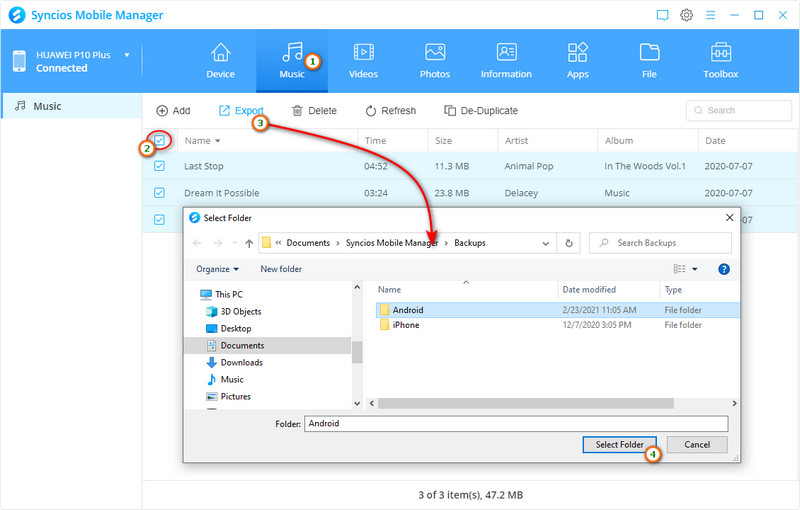
This handy mobile manager tool also allows you to backup/transfer videos, books, apps, messages, photos and files between PC and your Xiaomi Redmi Note 14 Pro. You can also try other tools such as video downloader, ringtone maker, GIF maker, audio converter, video converter. You can get everything you need with this Syncios Xiaomi Manager. And Ultimate version even enables you to transfer data directly from phone to phone. Truly worth a try!
Export music from a phone and put them into another phone can take a lot of time. We highly recommend you try Syncios Data Transfer to achieve one-click transfer. With this handy data transfer tool, you are allowed to transfer all music tracks from your old phone (like iPhone, iPad, iPod or other Android devices) to your new Xiaomi Redmi Note 14 Pro quickly with lossless quality. But if you only need to import music from computer to the device, go back to method 2. Let's move on.
Download
Win Version
Download
Mac Version
Step 1 : Download and install Syncios Data Transfer to your computer and launch it. Three modes are provides: Transfer/Restore/Backup. Choose Transfer to sync data from phone to phone. For Android devices, the USB debugging mode should be enabled before connection.
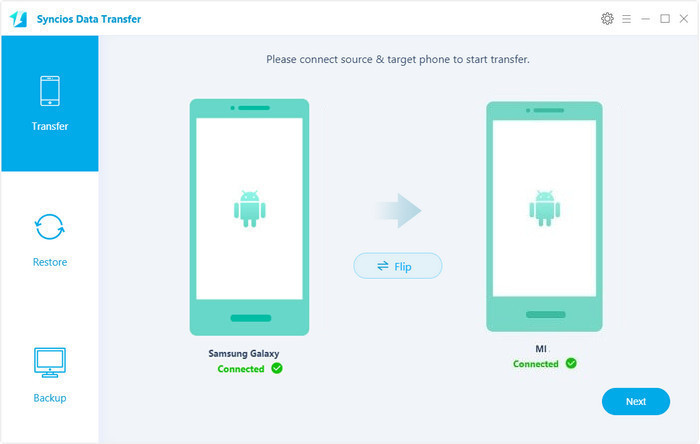
Step 2 : After the successful connection, make sure the source device is on the left while the target device (Xiaomi Redmi Note 14 Pro) on the right. If not, find the Flip button on the middle to exchange their positions. Then click on Next to move on.
Step 3 : Here we can choose which contents are going to transfer. Tick off the content you need or select all. Syncios will load the data you've selected. After data loading, you can start to transfer data from the source device to your Xiaomi Redmi Note 14 Pro. Wait for the transferring process finishes then enjoy your music.
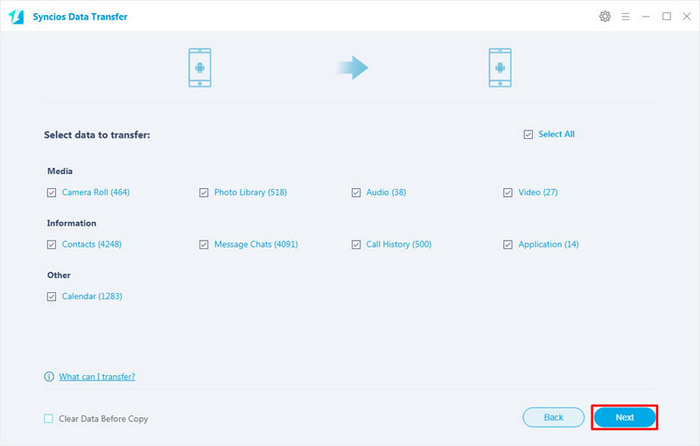
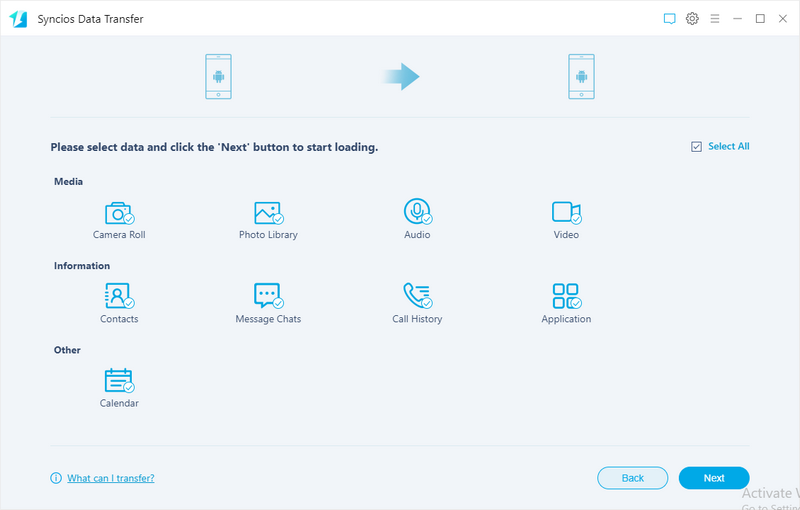
Music organizing software such as Apple’s iTunes allows music lovers to sync their music with their various mobile devices. iTunes, in particular, makes it very easy for you to sync your media files to your other Apple devices. But the problem here is that transferring your songs from this service to Android devices isn’t always straightforward, while possible.
As we all know that the iTunes cannot run on Android as it not supported by Android, but many new Android phone users want to sync music from iTunes to Android. What to do if we would like to sync iTunes music to Xiaomi Android phone? Well, still, Syncios Data Transfer is an useful iTunes to Android Transfer tool which can transfer music from iTunes Library to Xiaomi Redmi Note 14 Pro directly.
Step 1 : Download and install Syncios Data Transfer to your computer then double click to launch it. Choose Restore mode on the primary interface. Then enable enable USB debugging mode on Xiaomi Redmi Note 14 Pro. And connect it to computer with an USB cable.
Download
Win Version
Download
Mac Version
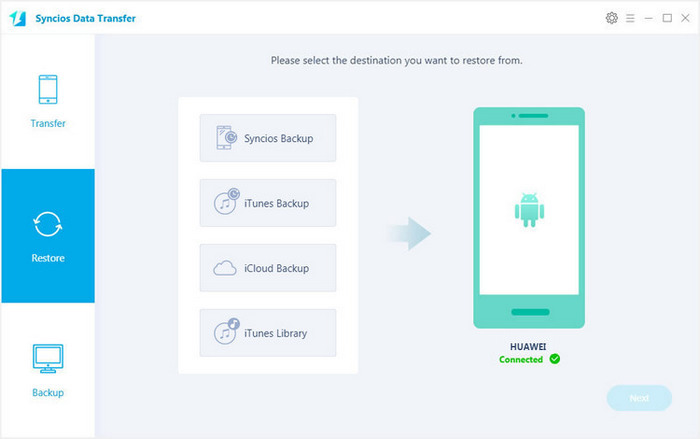
Step 2 : Click on iTunes Library, Syncios would load files of iTunes Library automatically. Here will provide you a detailed preview of every song and video. Select music and videos you need then tap on Ok button, back to the Restore interface, click "Next" to transfer your iTunes music to Xiaomi Redmi Note 14 Pro.
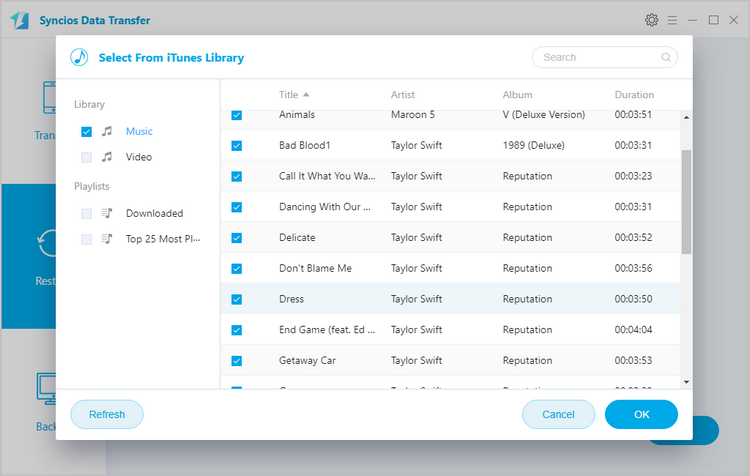
Transfer through Syncios Manager Ultimate is quite possibly the easiest way through which you can successfully relocate the music to your preferred device, transfer music from computer as Method 2. The Data Transfer feature us embed in Syncios Manager which allows you to do a phone to phone music transfer(Method 3) or iTunes to xiaomi transfer(Method 4). What is more, the transfer is mutual. It means you can also transfer Xiaomi Android music to iPhone. All the songs will be exact and intact. There will be no unwanted deletes and you can be guaranteed of the security of both devices. It is a straightforward and simple method that you even as a beginner can handle smoothly without any obstacles. With a user friendly interface, you will be smoothly guided through the next step. Hence there is no way you can go wrong with the method.
Related Articles