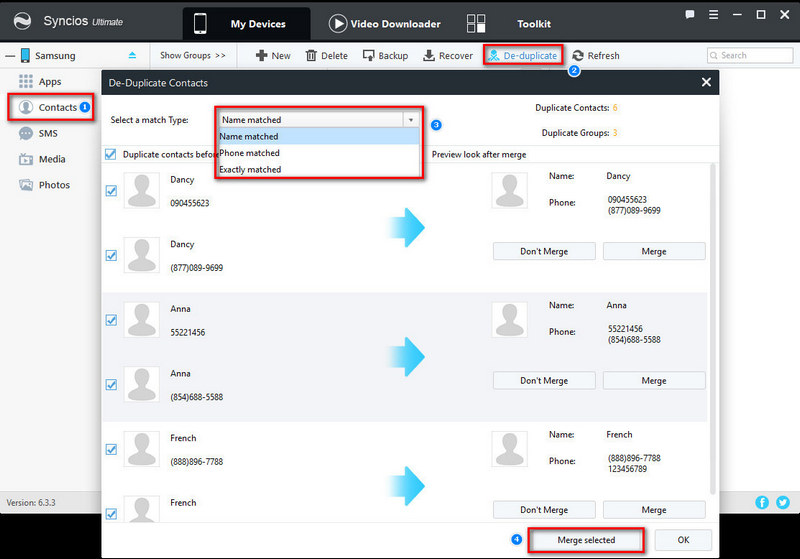![]() One management tool for all smartphones to transfer files between PC & iOS/Android devices.
One management tool for all smartphones to transfer files between PC & iOS/Android devices.
Contacts, as one of the most significant manners of communication, is always a precious part in our life. Keeping touch with families, friends, co-workers could be not avoided. But, people go and come, changes will never stop. Some of them will change numbers, addresses. What's more, old friends will fade out and new friends will step in. Thus, we need to manage our contacts from time to time to ensure a clear contact list. In this tutorial, we are going to find a way to edit, delete, backup, restore and deduplicate contacts.
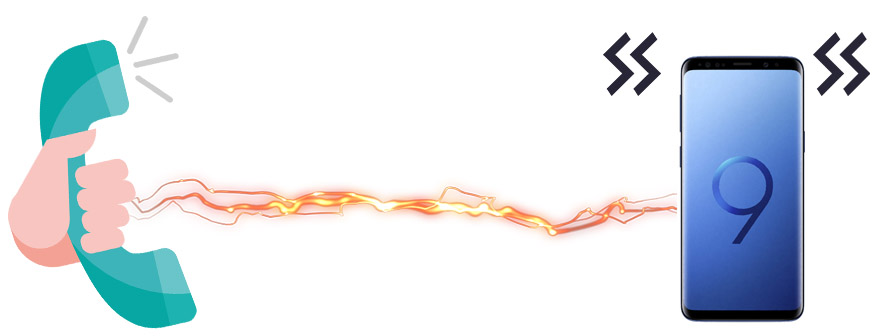
To Manage Contacts on Samsung Galaxy S25:
Guide before Start:
It's hard to manage Samsung Galaxy S25 contacts on phone with its small screen. We'd like to manage Samsung Galaxy S25 contacts on computer if we could. Thus, to manage Samsung Galaxy S25 contacts clearly, we can use some phone manager tool if it's free and convenient. Here introduce a There is a Free iOS & Android Mobile Manager, which is a professional and powerful phone manager in adding new, editing, deleting, backing up and restoring iPhone or Android phone contacts. Simply download this handy tool on computer from below. Then start to manage Samsung Galaxy S25 contacts.
Please connect your Samsung Galaxy S25 after launching Syncios Mobile Manager. Five contents will be displayed on the left panel: Apps, Contacts, SMS, Media, Photos. Now we need go to Contacts. Then click on New to add a new contact directly on Syncios. You're allowed to add portrait, phone number, email, main page, address, date, IM, note of contacts.
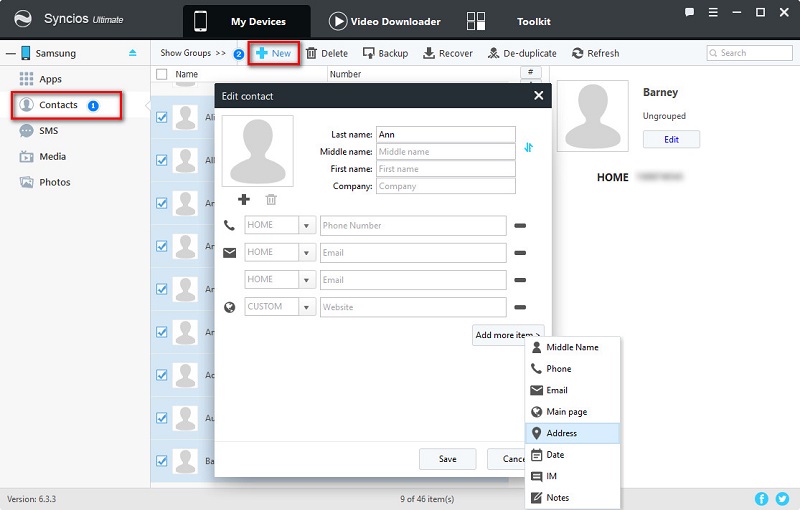
The preview of a contact will be displayed on the right panel after you choose one. If you want to edit contacts, simply choose a contacts then click on Edit on the right panel. And you are allowed to edit portrait (click on "+" to change the portrait), phone number, email, main page, address, date, IM, note of contacts. Multiple information editing helps you to improve contacts quickly.
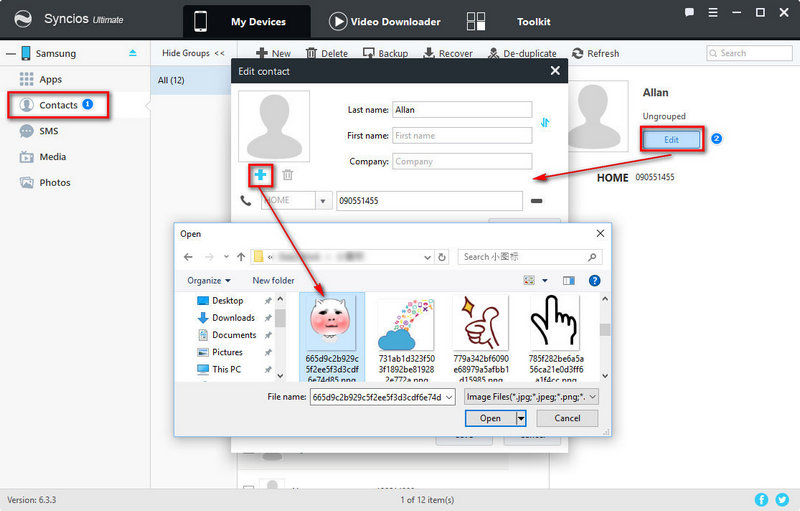
Are you tired of deleting contacts one by one on Samsung Galaxy S25? Syncios Phone Manager can help you in deleting contacts in batches. Simply choose the contacts then click on Delete. Some useless contacts will be removed from your Samsung Galaxy S25 quickly. And contacts preview on the right panel can assist you in identifying which one is useless quickly. If you need, tick off "Name" ( ) to select all contacts at once.
) to select all contacts at once.
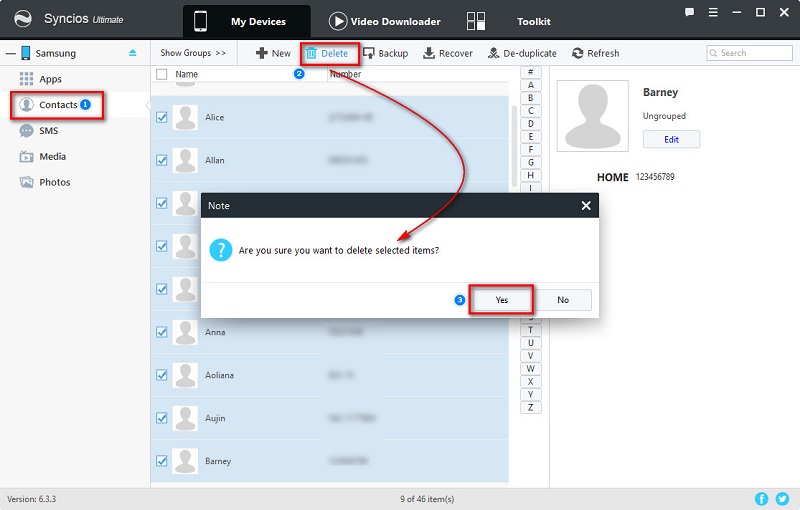
Backing up contacts is definitely an important function for a wonderful phone managing tool. Selected some contacts then click on Backup. Next, find a proper backup location to save contacts on computer. If you need, tick off "Name" ( ) to select all contacts at once. (Tip: it would be clearer if you check the backup file of contacts with Microsoft Office Word.)
) to select all contacts at once. (Tip: it would be clearer if you check the backup file of contacts with Microsoft Office Word.)
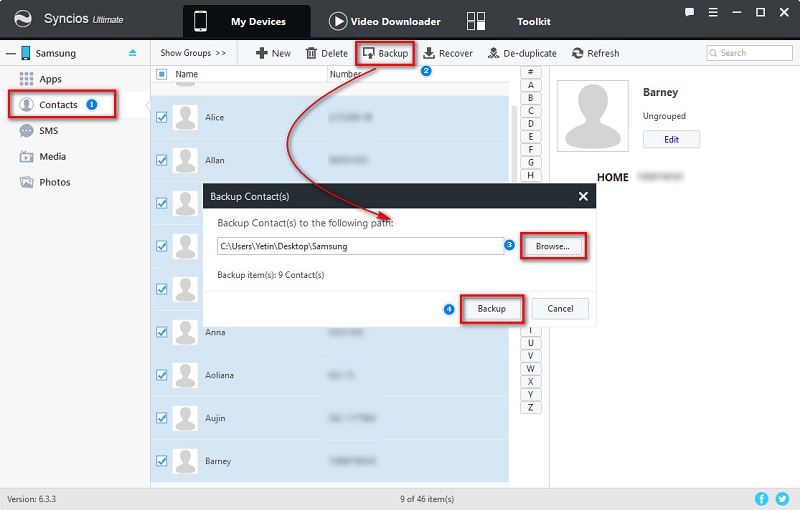
We backup contacts in order to recover them when we need. To recover contacts from backups, simply go to click on Recover then choose the previous backup to restore it to your Samsung Galaxy S25. But note that Syncios can only recover the backup file made by itself. Since you can backup easily with Syncios, it won't be a big problem for you, right?
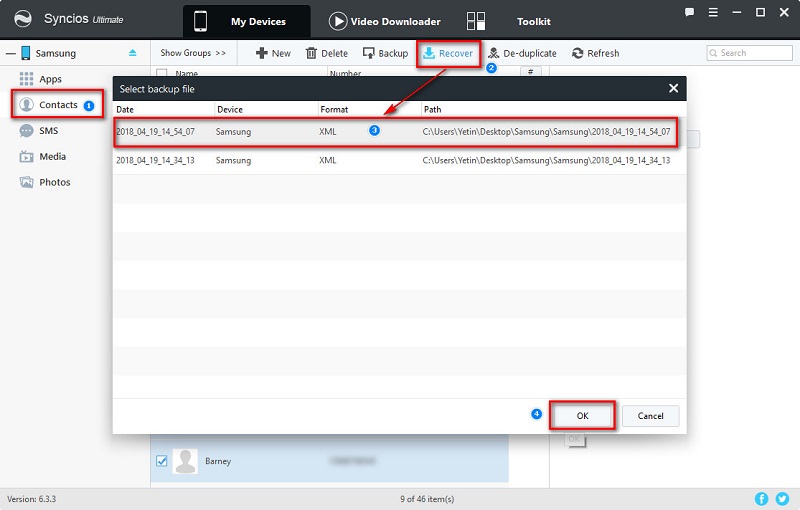
It's annoying to have a lot of duplicated contacts on new Samsung Galaxy S25 after several times backing up and restoring. We need to clean up those duplicated contacts for searching contacts quickly. Click on Deduplicate then you can choose to deduplicate in three ways, Name Matched, Phone Matched or Exactly Matched. For instance, all of the contacts of the same name will be listed in group below after choosing Name Matched. You can choose them and click on Merge Selected to deduplicate.