![]() One management tool for all smartphones to transfer files between PC & iOS/Android devices.
One management tool for all smartphones to transfer files between PC & iOS/Android devices.
It’s true that the engine of technology upgrades – especially in smartphone – runs faster these days. When you buy a Android smartphone, you start with more powerful processor, better cameras and the newest OS, which is a great things, but you don’t have any of your data from your old handset, and that includes contact lists, photos, text messages and more – the most important information you take with everyday. If you are an iPhone user, who wants to switch to an Android phone, this tutorial is here to help you easily switch your iPhone to the new Huawei even if they are running different system.
There are different ways you can copy data and files from iPhone to Android mobile phones when you want to switch phones. If you have backed up iPhone to iCloud/iTunes and decide to switch to Android, you can restore iCloud/iTunes backups to Android mobile phone. In this article, we will share with you a quick way to migrate your backup data from iTunes and iCloud to Huawei Mate 20. Follow below instructions to transfer iTunes and iCloud backups to Huawei Mate 20.
To restore iCloud/iTunes data to your Huawei mate 20, due to the cross platform, we need a third-party tool to help us. Syncios Data Transfer, the great handy tool that supports restoring data from iCloud and iTunes backup. With this function, now you can restore iCloud/iTunes data to your Huawei mate 20 with ease. What's more, it allows you to transfer contacts, text messages, videos, music, photos, etc from iOS to Android, Android to Android, iOS to Android, iOS to quickly. Simply check the steps below.
Free download and install the compatible version of Syncios Data Transfer according to your system from below. After the installation, launch the program. The USB debugging mode on your Huawei mate 20 should be enabled in order to connect the device to Syncios successfully.
Download
Win Version
Download
Mac Version
To restore data from iTunes to your Huawei mate 20, you need to backup your iPhone via iTunes first. Then select Restore mode on the on the start-up interface. And choose iTunes backup module. Syncios would detect the iTunes backup you've made, and list them out. Choose one iTunes backup you need and click on Next to move on.
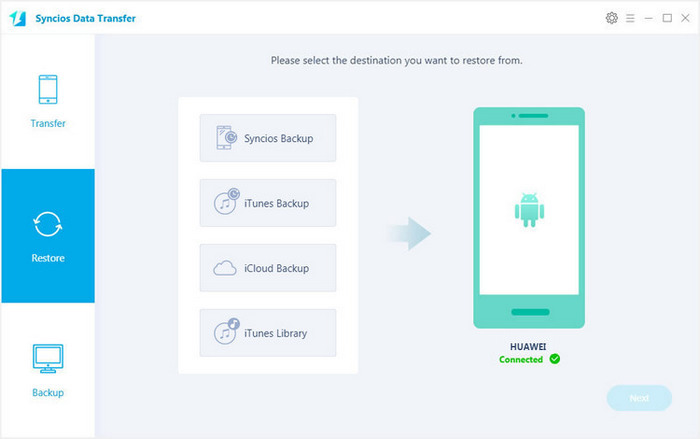
You are allowed to choose contents from the selected iTunes backup. Tick off contents you need. Syncios will load the selected contents. After Syncios successfully loading your data on the iTunes, you can restore restore them to your Huawei mate 2.
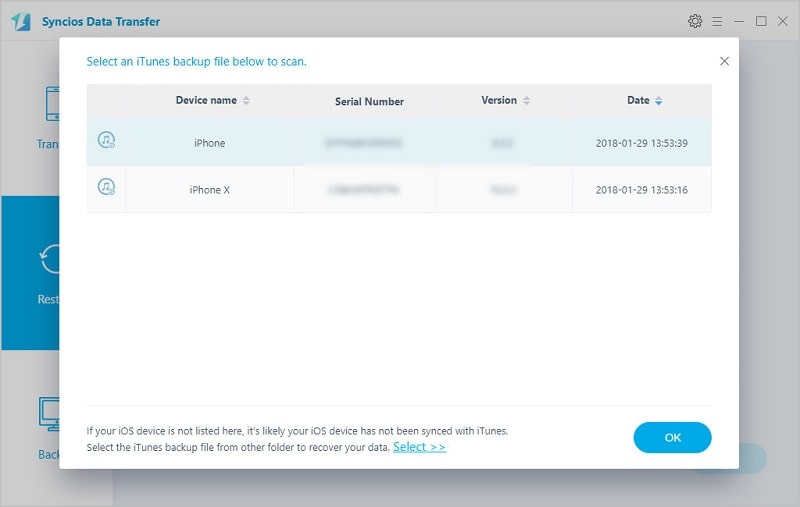
Similarly, select Restore module on the start-up interface, and click on iCloud Backup. If it's your first time to restore data from iCloud with Syncios, you will be required to login with your iCloud account and select a backup to download to your computer.
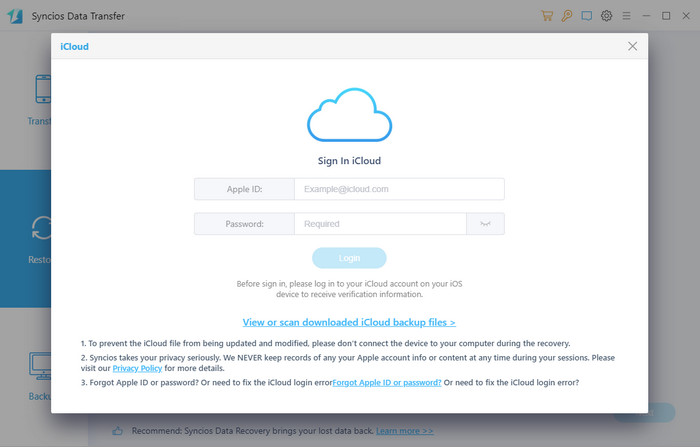
After Syncios successfully loading your data on the iCloud, select your desired contents on the checkbox to transfer over, then start the transfer process.
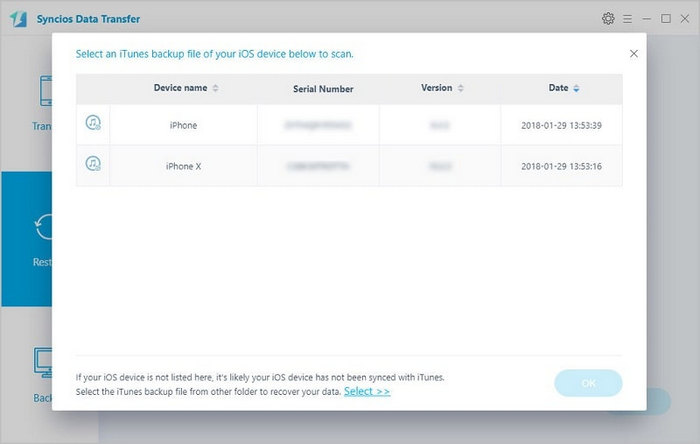
Syncios Data Transfer offers you a professional solution to retrieve iCloud and iTunes backup files. Have a free try to learn more functions of this handy mobile tool.