![]() One management tool for all smartphones to transfer files between PC & iOS/Android devices.
One management tool for all smartphones to transfer files between PC & iOS/Android devices.
Nowadays, many well-designed Android flaships are warmly welcomed on market, at the same time, the Apple's iPhone slows down its development due to many factors, and iPhone are gradually not the first choice by many high-end smartphone addict. If you are one of them, who switched your iPhone to a newly released Android high-end flagship, like the Huawei Pura80, released on MWC 2017, make sure all your important private data comes with you, especially the contacts. Of course, if you are an Google or Outlook contacts service user, you can switch your contacts by using Google and Outlook. However, this old-fashion method may brings you a lot of inconvenience. And in this tutorial, we will show you 3 methods to help you easily make it, You can simply choose the perferable one for yourself to do the switch.

As we know, iPhone and Android are running different platforms, to effortlessly transfer the contacts, we need a third-party tool to help us with that. Syncios Data Transfer, a great handy tool that not only supports transferring all your contents such as contacts, call logs, text messages, photos, music, videos, etc from one phone to another in one click, but also allows you restore contacts to your Android phone from iTunes or iCloud backup. So with this tool, no matter you still keep your old iPhone besides you or not(sold, broken, stolen, etc), you can move your contacts to the new Huawei Pura80 as well.
If your iPhone still works, then we can simply transfer all contacts from iPhone to your new Huawei Pura80 directly. Check the steps below:
Download and install the compatible version on your computer from below, then launch the program. To transfer your contacts from iPhone to Huawei Pura80, click "Next" button under "Phone to Phone Transfer" section on the homepage.
Download
Win Version
Download
Mac Version
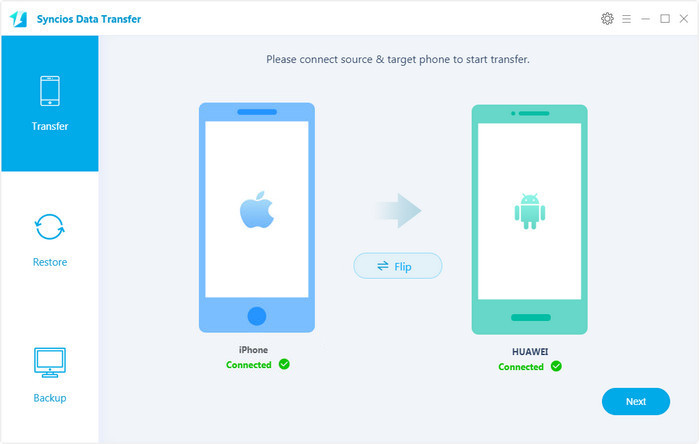
Connect both of your phones to Syncios via USB cables, and the Android Huawei Pura80 can also be connected via WiFi. To move contacts from iPhone to Huawei Pura80, simply check the Contacts on the middle panel after Syncios successful loading your data. Then, click Next.
The iPhone would be showed in left panel and Huawei Pura80 could be detected as target phone, otherwise, you can click on "Flip" button to exchange the source and target device .
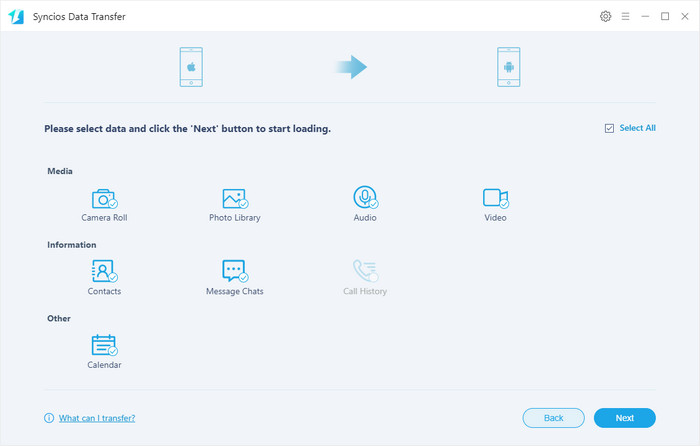
The transferring process would be launched automatically and after the transfer progress is done, click "OK" to end it. Please make sure both of your phones's connection are active during the whole process in case of some unknown errors.
Now, you can see the iPhone contacts on Huawei Pura80. Download the handy tool and follow the steps to transfer data from iPhone to new Huawei Pura80.
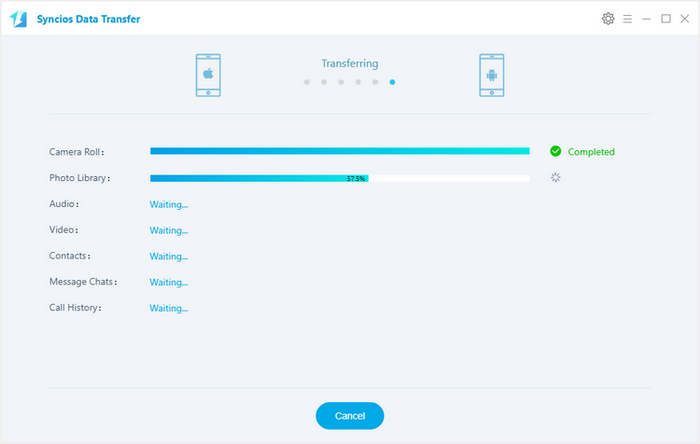
If you unfortunately lost your iPhone, no worry, you can also get your contacts back with Syncios as long as you backed up your contacts via iCloud or iTunes. iCloud could backup your data on iPhone automatically when it was connected to WiFi network and the charger, so does iTunes, when you connect your iPhone to computer and launch iTunes, it will backup your iPhone unless you changed the settings. So simply follow the steps below to restore contacts from iCloud or iTunes.
Download and install the compatible version on your computer from below, then launch the program. To transfer your contacts from iPhone to Huawei Pura80, select "Restore from iCloud Backup" or "Restore from iTunes Backup" section.
Download
Win Version
Download
Mac Version
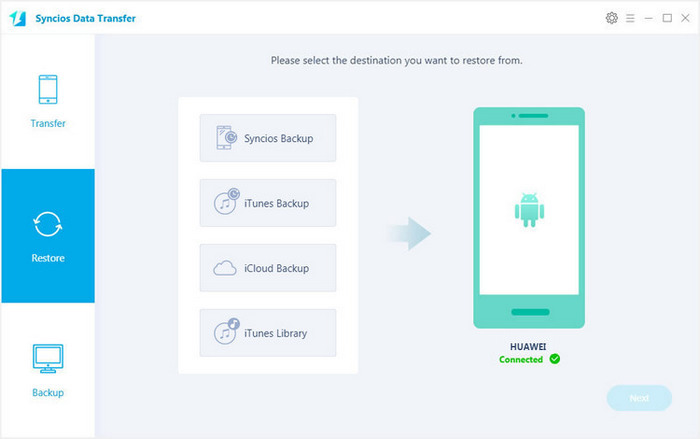
if it's your first time to restore contacts from iCloud with Syncios, you need to login your iCloud account and select a backup to download to your computer. After that, you can simply check Contacts on the middle of the panel to restore them to your Android device.
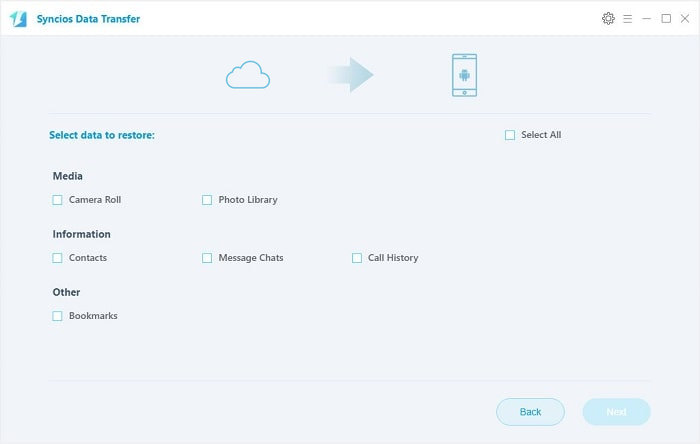
Similarly, if you have backed up iPhone via iTunes before, Syncios would analyze the iTunes backup on the computer for you, before long, you can check Contacts on the middle of the panel to restore them to your Android device.
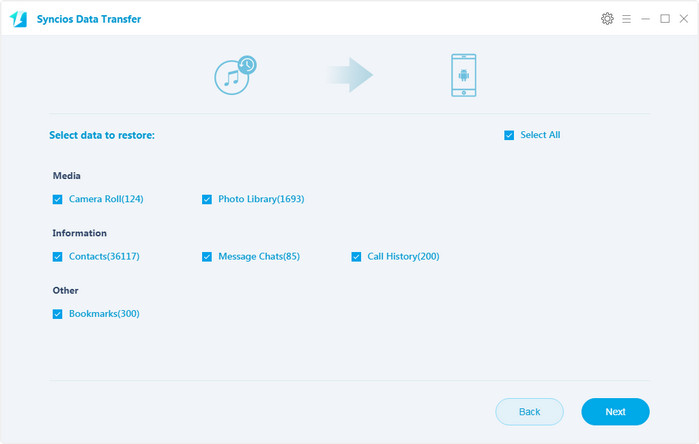
Q1: What to do if my devices are not being detected by Syncios Data Transfer?
For iOS devices: Click here.
For Android devices: Click here. Android devices can also connect Syncios via WiFi.
Q2: Why some options are not able to be selected?
Currently, due to cross-platform, Apps, Notes, Calendar, E-books are not supported being transferred. You can learn more from here.
Q3: Why Syncios Data Transfer can't load my Contacts or Notes?
Please navigate to Settings>>iCloud on your iOS device, turn off iCloud Contacts or Notes option, then re-connect your iOS device to Syncios.
Q4: What are the differences between free version and paid version of Syncios Data Transfer?
The free version supports transferring/backing up/restoring five items of each category, paid version supports transferring all data.
And for more questions, please feel free to contact our support via Email. We are glad to hear from you.