![]() One management tool for all smartphones to transfer files between PC & iOS/Android devices.
One management tool for all smartphones to transfer files between PC & iOS/Android devices.
When upgrading phones, you may need to transfer your SMS (text) messages from your old phone to your new one. Does the massive transferring stuff bother you? Here is what you need. We provide you four useful methods to transfer SMS messages in convenient way. Read this passage to learn more.
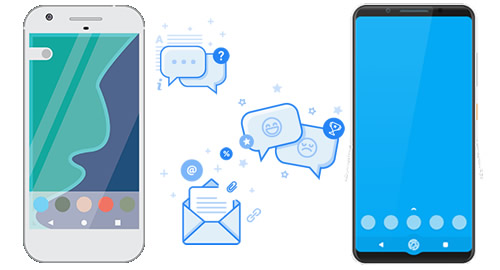
Before start to run your transferring work, you should install Syncios Manager on your computer as your first step. After that, launch the program and connect your Androids to computer via USB cable. If you encounter any detection problem, please check our Android detection problem tutorial. Then choose 'SMS' option and wait for the next step.
Backup Android Messages: We will first do operations on the source Android phone. Select the specific message of your willing to backup for. Select the checkbox of the dialogue and click 'Backup' button on the menu bar. Then select your saving path and click 'Backup'.
Recover Android Messages: Then we do operations on the target Android phone. Still choose 'SMS' option and click 'Recover' button on the menu bar. Then choose the certain SMS backups you want (choose the Android messages backups we've just made earlier) and click 'OK' to launch.
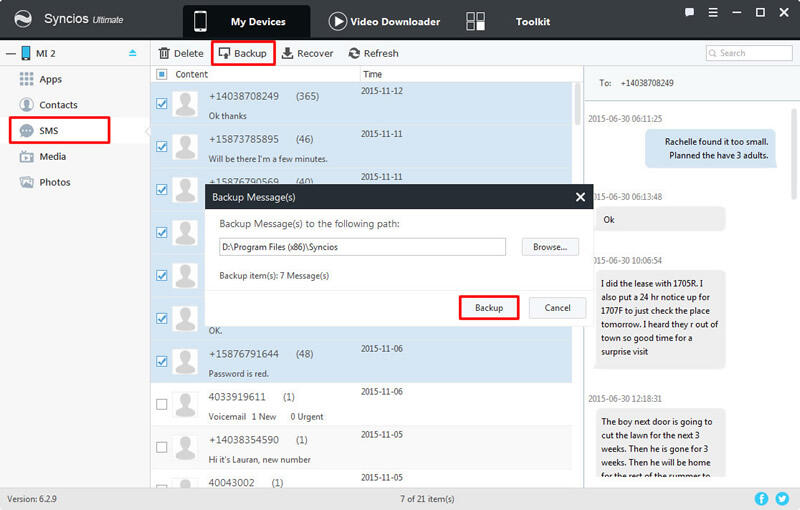
|
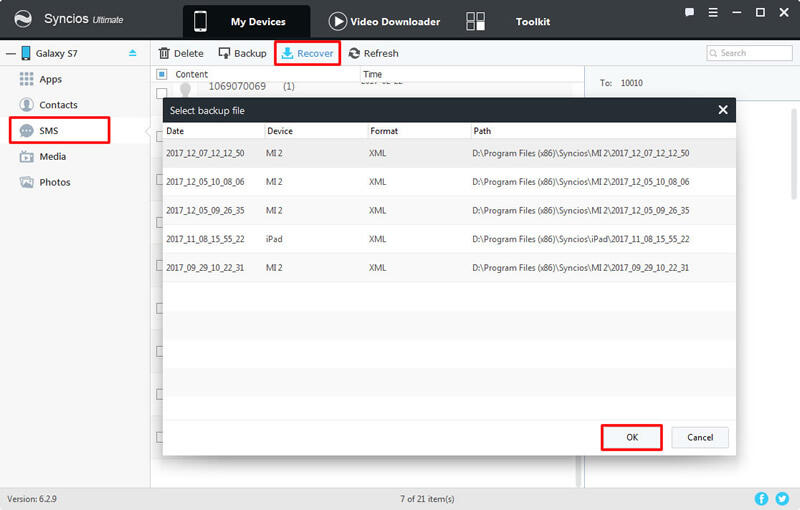
|
| Backup Android Messages | Recover Android Messages |
You can also use Syncios Manager's one click backup and restore function to retrieve your Android messages back to your other Android phone. Only when you have used Syncios Manager's 1-Click Backup function to make any backups previously can you use '1-Click Restore' to retrieve data back to your device. Go to 'Toolkit' module and select '1-Click Restore' function. Select the Android messages backups you want and click 'Next' button. If 'SMS' (which is included in 'Information') is checked by default that means you are allowed to retrieve messages to your Android. Then click 'Start Recover' to restore messages.
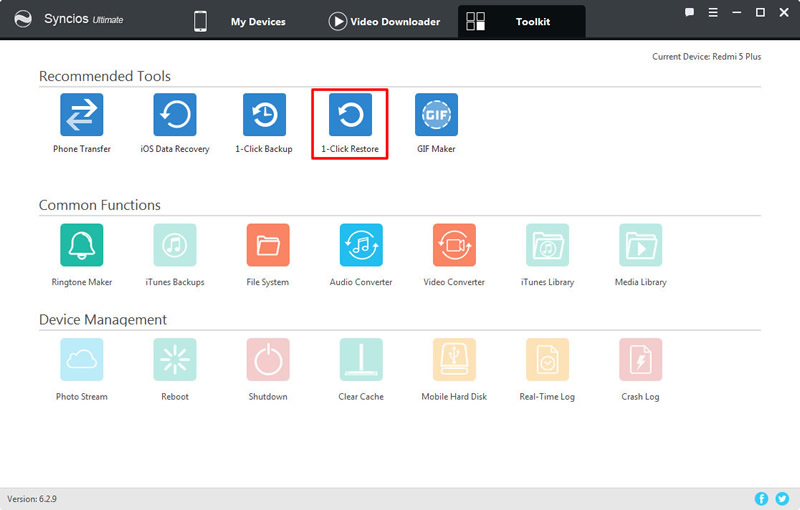
|
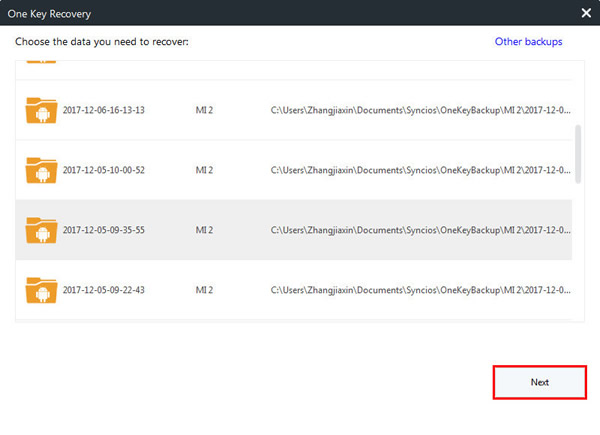
|
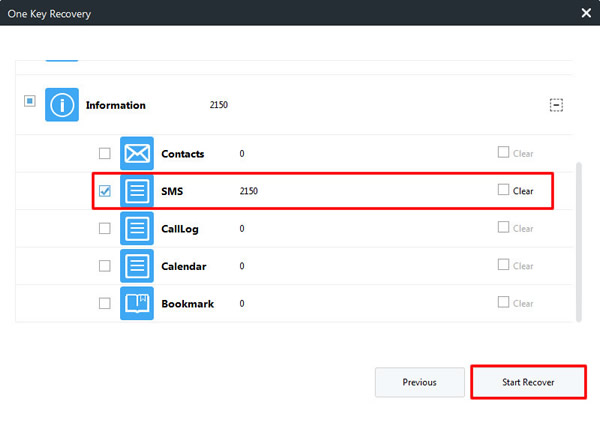
|
| 1-Click Restore | Step 2 | Step 3 |
The most convenient way is to transfer within phones directly. To achieve the phone to phone transfer work directly, you should install Syncios Data Transfer on your computer as your first step. Then launch the program and connect your Android to computer through USB cable or by Wi-Fi connection. Attention, Wi-Fi connection only allowed when Android and computer are access to the same network. Please make sure your source Android phone is on the left side and your target Android phone is on the right side. Then choose the 'Text messages' content and click 'Start Copy' to start the transferring process. If you encounter any detection problem, please check our Android detection problem tutorial.
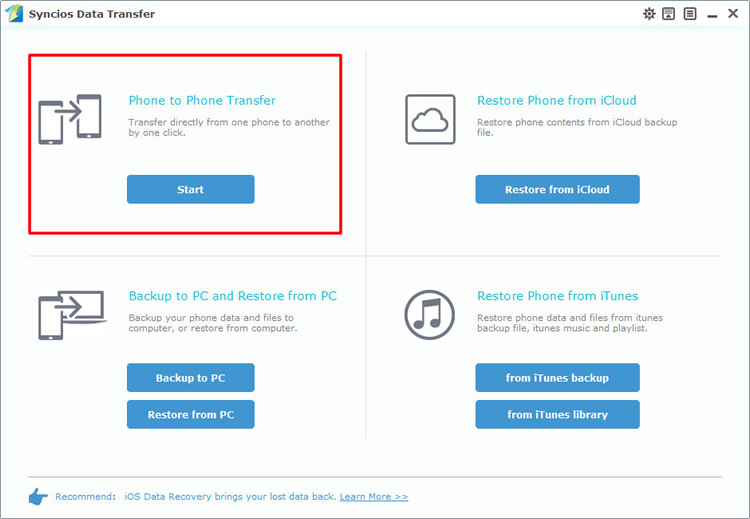
|
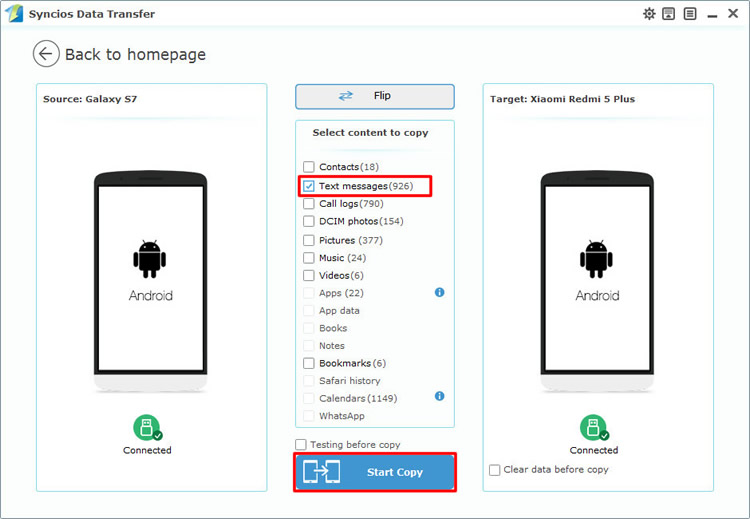
|
| Step 1 | Step 2 |
We can still use Syncios Data Transfer for help. Choose 'Restore from PC' function at the first interface and connect Android phone to computer. Once Syncios finished to synchronize your phone, all the backups you have made by Syncios before will listed on the left side. Choose the certain Android backups and select 'Text messages' content. Finally click 'Start Copy' to launch the process.
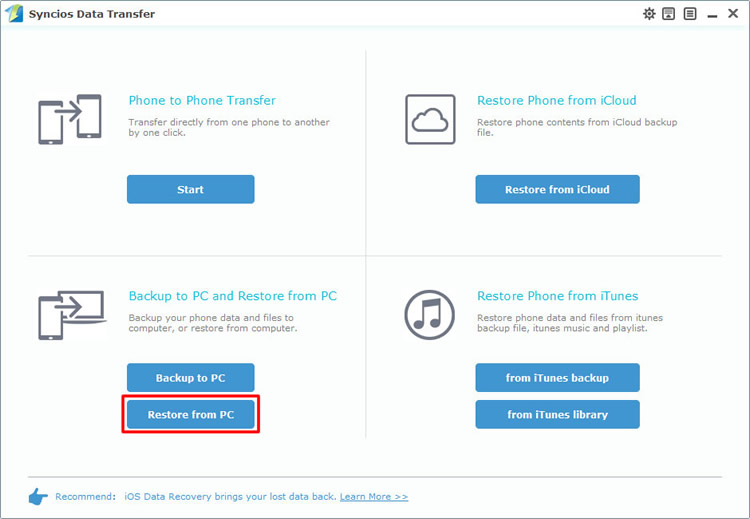
|
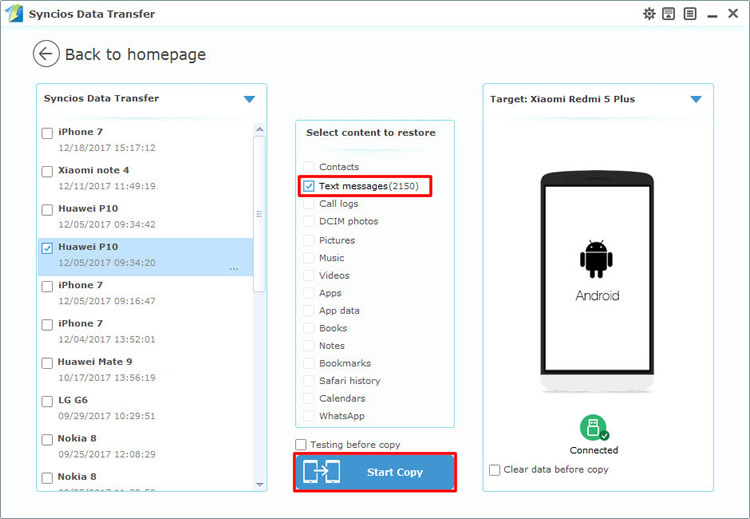
|
| Step 1 | Step 2 |
Support all Android Phones and Tablets
Samsung |
HTC |
Xiaomi |
Sony |
Oppo |
Lenovo |
Motorola |
Huawei |
Nubia |
Meizu |
Vivo |
LG |
Supported OS: Android 3.0 and above
Supported Files: Contacts, Text messages, Call logs, DCIM photos, Pictures, Music, Videos, Apps, Bookmarks, Calendars