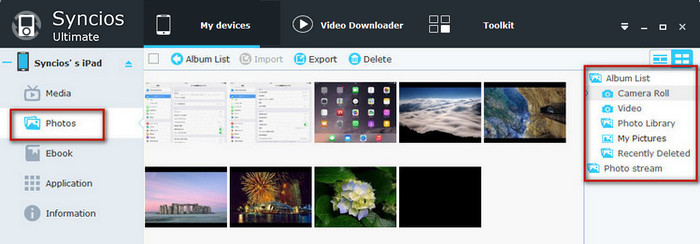![]() One management tool for all smartphones to transfer files between PC & iOS/Android devices.
One management tool for all smartphones to transfer files between PC & iOS/Android devices.
If you ever used iTunes to sync iPad, iPhone, or iPod Touch photos with the PC, you might find it impossible to delete synced photos from within the iPad Syncios iPad Photo Manager comes to the rescue and allows you to delete multiple photos from iPad albums. Syncios iPad Photo Manager is compatible with all iPad devices such as the iPad Air, iPad Mini 4, iPad Pro, etc but also with all iPhone and iPod Touch models.
In following guide, we will show you how to delete iPad photos.
If you want to make sure a deleted picture is removed immediately and can't be recovered, you can try following tips.
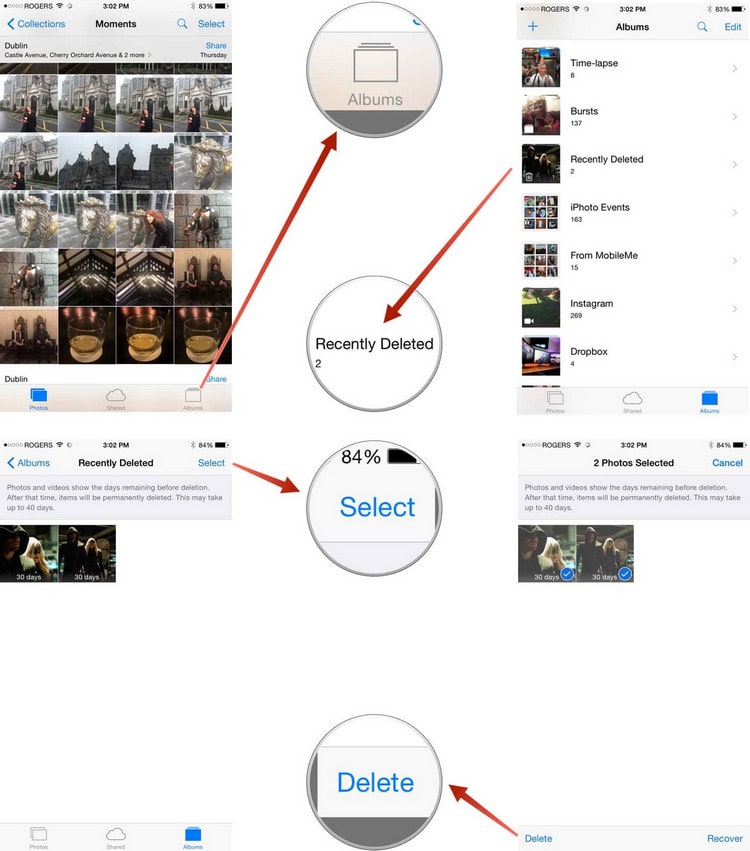
Syncios Free iPad Photo Manager is well loved for its sleek and user-friendly interface, by which you are able to organize, create, edit or delete files including photos, videos, apps on your iPad easily.
Download
Win Version
Download
Mac Version
1. Connect your iPhone to the computer and then launch Syncios Free iPad Photo Manager.
2. Under My Device, click Photos tab on the left panel of Syncios.
3. Choose unwanted album/photos. Hold down Ctrl/Shift key to select multiple albums or photos.
4. Click "Delete" button to remove photos on iPad.