WhatsApp Backup and Restore Tool
 >
How to >
iPhone Tips >
>
How to >
iPhone Tips >
Backup and Restore WhatsApp Messages on iPhone 16/16 Pro Max/XR
Have you lost some of your WhatsApp messages for mistaken operations or during updating your iOS or WhatsApp version? WhatsApp is one of the most popular messaging apps used by millions of mobile users around the world. Most of us like to talk with others using WhatsApp app. There is no doubt that people keep a lot chat history on WhatsApp, which contain some important personal information. However, there are many situations will occur in daily life. In order to avoiding losing WhatsApp data from iPhone, you should do a backup job for iPhone. Besides, you may have backed up your WhatsApp messages regularly. But what should you do to restore them safely? So you also want to find a way to restore the WhatsApp messages safely from the previous backup. In this article, we are going to be looking at the different ways you can backup and restore WhatsApp messages and show you a much better way to get your messages back on your iPhone.
- Solution 1: Backup and Restore WhatsApp Data via iTunes
- Solution 2: Retrieve WhatsApp Conversations via In-app Chat Backup and Restore Feature
- Solution 3: Quickly Backup and Restore iPhone 16 WhatsApp Messages
- Solution 4: One-Click to Backup and restore iPhone 16 WhatsApp Messages
- Solution 5: Backup and restore iPhone 16 WhatsApp Messages with Detailed Preview
If you have more than one device or just want to change your old device to a new one, you can also follow this tutorial to selectively or directly transfer your WhatsApp chat history between your iPhone, iPad.
Solution 1: Backup and Restore WhatsApp Data via iTunes
Many iOS users are more inclined to chat on WhatsApp rather than with SMS since the former one is more functional. For instance, WhatsApp automatically backs up your chat logs every day. Want to know more tips and tricks on about how to back up WhatsApp and restore WhatsApp backup? We could provide many solutions. Now please continue to read on.
iTunes is a tool many Apple users would think of first when it comes to WhatsApp data backup and restore. For most of the time, it works fine in backing up and recovering your WhatsApp messages on iPhone.
Step 1. Launch iTunes, connect your old device to iTunes, go to Device Name > Summary > This Computer > Back Up Now. If you already have iTunes backup files on your computer, the first step can be skipped.
Step 2. Connect your new device to iTunes, go to Device Name > Summary > Restore Backup
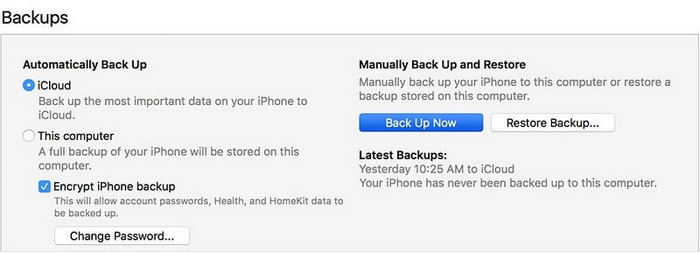
Notes: The iTunes backup will erase new data on your new iDevices when restoring.
Solution 2: Retrieve WhatsApp Conversations via In-app Chat Backup and Restore Feature
WhatsApp enables you to back up your conversation history and other media files to iCloud and regain them. It an in-app migration plan provides by WhatsApp for its users. Let's learn how to backup and restore WhatsApp messages on iPhone 16 with WhatsApp iCloud service. But remember you may face the dangerous of overwritten data on this method. Just skip this method and move on if you are afraid of losing any data. Now follow us to learn some details.
Step 1. Firstly, you should enable iCloud backup function on your iPhone 16 to make sure you could backup WhatsApp chats properly. Just open Settings app on your iPhone 16, tap on your Apple ID on the top, then find iCloud, slide down to find iCloud Drive, turn it on, and make sure WhatsApp option is turned on as well.
Step 2. Now turn to WhatsApp app. Open WhatsApp, and find Settings on the lower right, click on it. Tap on > Chat settings > Chats > Chat backup. Now, you will see WhatsApp iCloud backup service. Tap Back Up Now to backup WhatsApp chats. After a while, all of your WhatsApp chats history will be backed up to WhatsApp's iCloud server. Also, you are allowed to choose a regularly backup service.
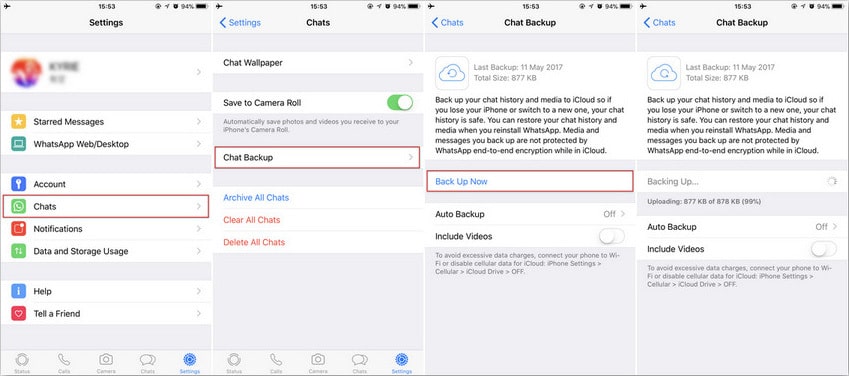
Step 3. When you you need to restore those data, you should make sure you've backup all WhatsApp chats before. After that, delete WhatsApp from your iPhone 16. Then reinstall WhatsApp to iPhone 16.
Step 4. Configure WhatsApp as you normally would, with the same phone number you used before. WhatsApp will ask whether you'd like to restore your chat history from iCloud, to proceed, tap Restore Chat History.
Note: You need to delete WhatsApp from your iPhone in order to restore chats. So this way is only for setting a new phone. Be careful!
Solution 3: Quickly Backup and Restore iPhone 16 WhatsApp Messages
If you only want an app for WhatsApp transfer, you'd better try this WhatsApp expert. WhatsApp Transfer can be most helpful when you need to backup, restore and transfer WhatsApp easily. If you just need to backup and restore WhatsApp, I believe you will not miss this method. And five good reasons for you to choose this app:
- 🌱 1. Will not overwrite your existing data on the target phone.
- 🌱 2. No need to link with the same WhatsApp account when restoring.
- 🌱 3. Support to restore WhatsApp from iTunes Backup directly.
- 🌱 4. Support to export WhatsApp messages as readable files. (HTML or CSV)
- 🌱 5. Support to print WhatsApp chats directly.
Best Way to Backup and Restore iPhone WhatsApp
Preparation: Download and install Syncios Toolkit on your computer and run it. After the installation, tap "WhatsApp Transfer" again to launch this program. If you are on Mac computer, directly click the download button to get into it.
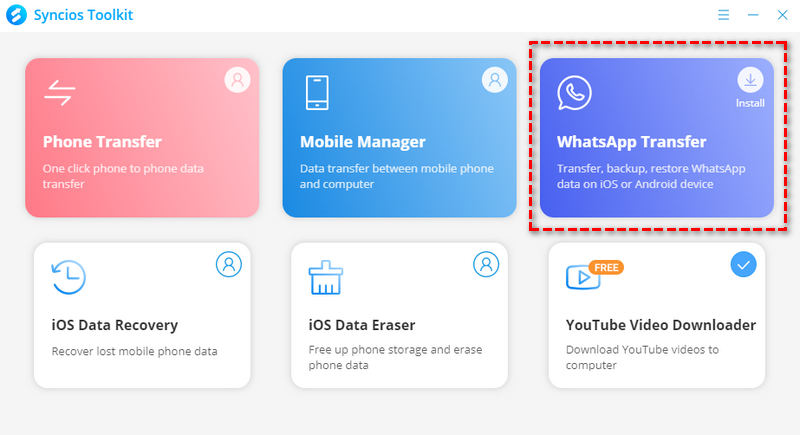
Connect your iPhone 16 to computer via USB connection. On your iPhone, you need to unlock it and choose Trust when asked if you trust this computer or not. If your iTunes starts automatically, please turn off it now.
Step 2: Backup iPhone 16 WhatsApp to PCTo backup iPhone 16 WhatsApp, just direct to Backup WhatsApp mode on the main interface. When your iPhone 16 is connected, unlock it to choose trust "This Computer". Then you can just start the backup process. This tool will perform an immediate backup of WhatsApp, including WhatsApp chats and its attachments. After the process is completed, we are going to teach how to restore WhatsApp backup to iPhone 16 or other iOS devices.

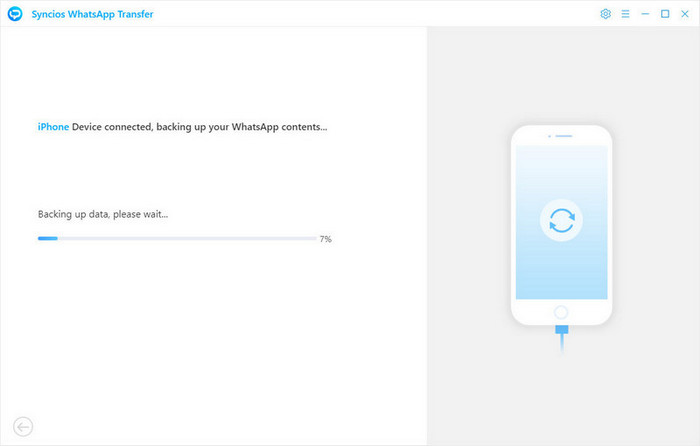
Get back to the main interface, go to Restore WhatsApp from Local Backup. All created backup will be enlisted. Check their size, date and name, then choose the one you need and click Browse button behind the selected backup. Preview every WhatsApp chat and all attached media files in this backup. All files are displayed in detail. Just select chats and attachments you need and choose Recover to device, choose iPhone 16 as the target device and start restoring. After a while, the backup can be transferred to your iPhone 16.
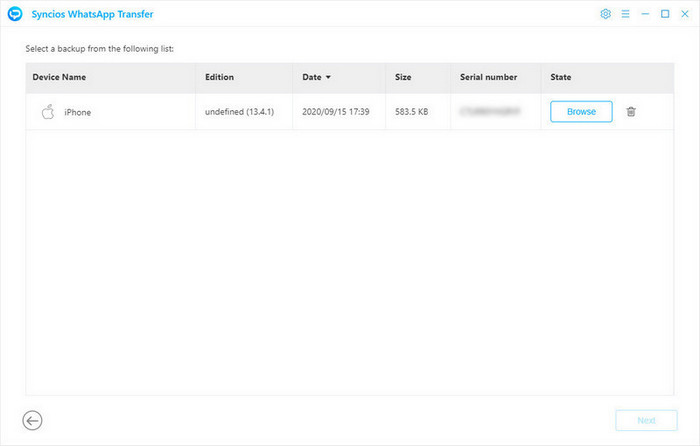
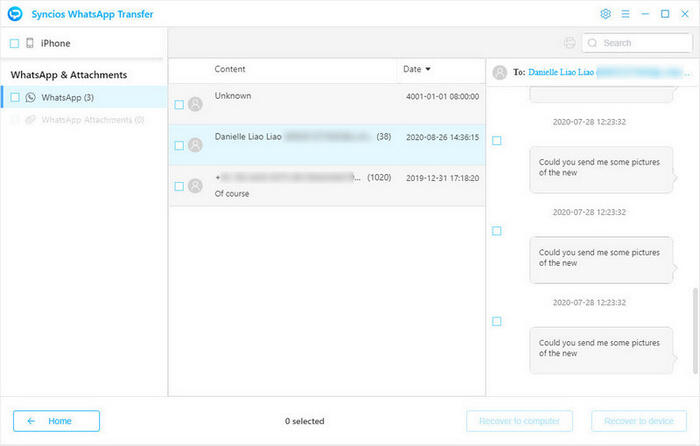
🙋 Print WhatsApp Chats:
By the way, if you need to print WhatsApp chats, just tap the Printer icon on the upper right corner, then tap Print to print chats you need.
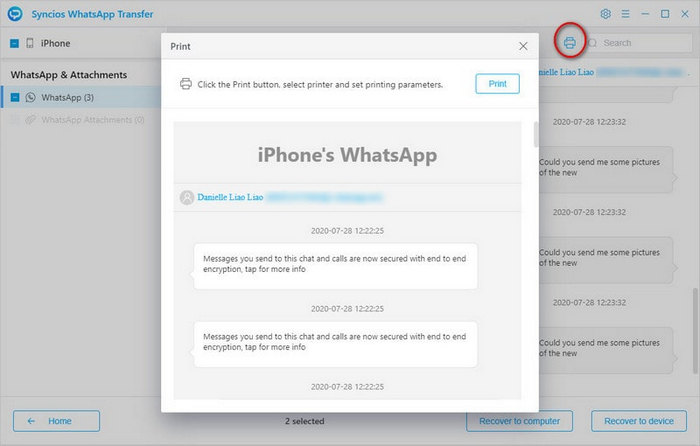
Solution 4: One-Click to Backup and restore iPhone 16 WhatsApp Messages
If you are looking for a more direct and safer way to transfer WhatsApp to your new iPhone 16, you should do it with Syncios Data Transfer tool. It takes only few steps to transfer WhatsApp messages to you new iPhone 16. Find the details below. And it will not erase new data on your iPhone 16 when restoring
Preparation: Click the download button provided below to get a Syncios Toolkit onto your computer. And then click into 'Phone Transfer' mode on the interface to initiate the Syncios Data Transfer. If you are on Mac computer, directly click the download button to get into it.

Step 1. Connect iPhone 16 to computer. Click on Trust when a pop-up appears on your iPhone.
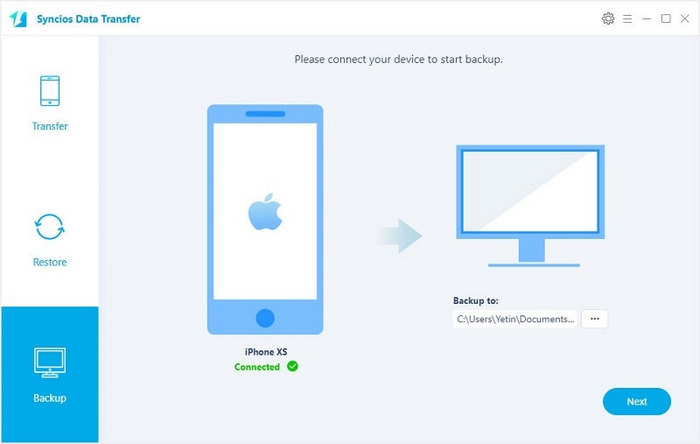
Step 2. Choose Backup mode from the start-up interface, then tap Next button to move on. Simply, tick off WhatsApp. (If you would like to transfer other data, you can other categories like Photo Library/Contacts/Messages/Video/Audio and more. With all the steps done, you are able to start the backing up process. Wait till it finishes.
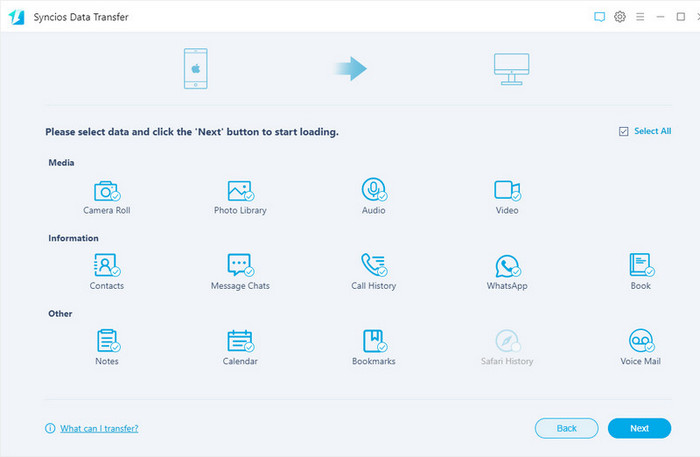
Step 4. To restore WhatsApp to your iPhone 16, choose Restore mode at first. Syncios will detect all backups you've made. Choose one you need and tap Next. Then choose WhatsApp to restore. It will erase any data on your phone.
Solution 5: Backup and Restore iPhone 16 WhatsApp Messages with Detailed Preview
What if I want to do a selected backup? What if I don't want all chats? Let's go ahead. You are saved by another tool if you have those problems. Syncios Mobile Manager is a useful program designed to backup, restore, manage all phone data easily. It enables to backup and restore WhatsApp data for iPhone users on the computer safely.
Note: This way is for Windows users currently. If you are on a Mac computer, we will suggest go with Solution 4 which supports both Windows and Mac computer, enabling your to quickly backup and restore iPhone 16 WhatsApp Messages.
Step 1. Download and install Syncios Mobile Manager on your computer from the download button below, and then launch it. Connect your iPhone 16 to computer with USB cable, tap Trust on your iPhone 16 screen to let the computer access your data. Syncios would then detect your iPhone 16 automatically.
Step 2. After data loading, Navigate to Information > WhatsApp. Choose your desired conversations or select them all after a detailed preview. Next, click on Backup and choose a proper saving path to backup your WhatsApp chats to your computer.
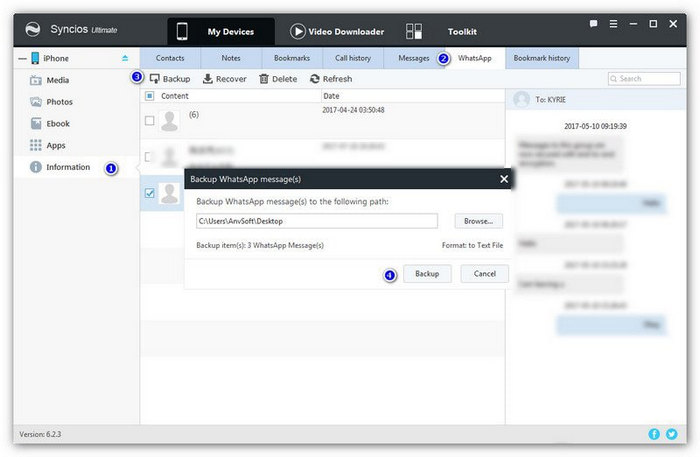
Step 4. When you need to restore the backup to your device, simply click on Recover button then the previous WhatsApp backup will be detected and listed by Syncios automatically. Select your previous backup to restore it back to your iPhone 16.
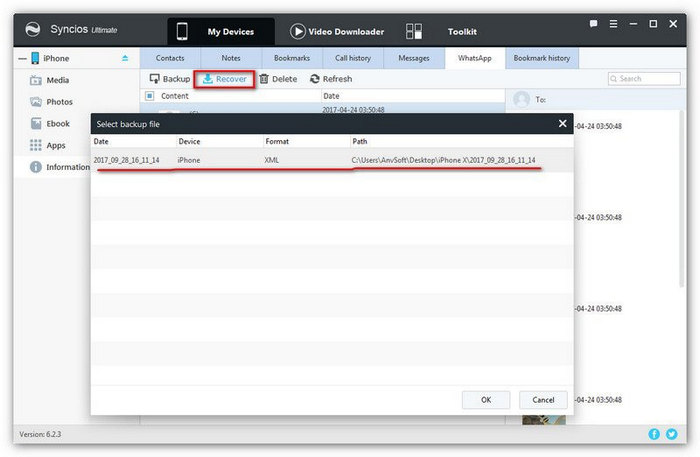
Five different methods are introduced above to help you backup and restore your WhatsApp messages on iPhone 16, you can simply choose your preferable one according to your situation. And you should have a try with Syncios tools. Professional tools do a better job for you!
WhatsApp Transfer (Win and Mac):
Syncios Data Transfer (Win and Mac):

