![]() One management tool for all smartphones to transfer files between PC & iOS/Android devices.
One management tool for all smartphones to transfer files between PC & iOS/Android devices.
You've switched to a new iPhone XS, still taking photos with our mobile phone is part of our life, which is a good way to record the memorable moment in daily life. Since those photos are precious, you may want to transfer them to PC as backup, store them safely for future viewing., transfer a snap to edit on your computer, or simply to free up space on your phone. And also, you tend to import photos from computer to phone oneday, for enjoying more fun with the new device, viewing photos anytime when you want, or setting pictures you need as phone wallpapers. Then how to export and import photos between phone and PC would be a hot topic for every cellphone user.
You are in the right place. To help you out, here in this guide, we will tell you two different ways to transfer photos and pictures between iPhone XS and PC. Let’s get it on.
Let's check every part one by one. You can jump to the part you prefer
Instead of searching every folder for photos, we choose to use Syncios Mobile Manager for free to sync pictures and photos between phone and computer. With this tool, you can easily transfer pictures from iPhone XS to computer or transfer images from computer to iPhone 16. Before transferring, you are able to preview all photos from your device, select what you want to transfer and then selectively transfer iPhone XS photos individually or in batches as you like. What's more, you can also delete unwanted iPhone XS photos individually or in bulk on your computer if needed.
Step 1 : To begin with, download, install and operate this software on your computer. Then link your iPhone XS to computer via a USB cable or via WiFi. Keep your phone unlocked when connecting. After connection, Syncios will load your iPhone XS data.
Download
Win Version
Download
Mac Version
Step 2 : After data loading, navigate to Photos on the content sidebar. All photos and pictures of your iPhone XS will be displayed here. On the top menu bar, find a button named "Export". Select photos from any photo album or select a photo album at once, then click on this Export to save photos to your computer.
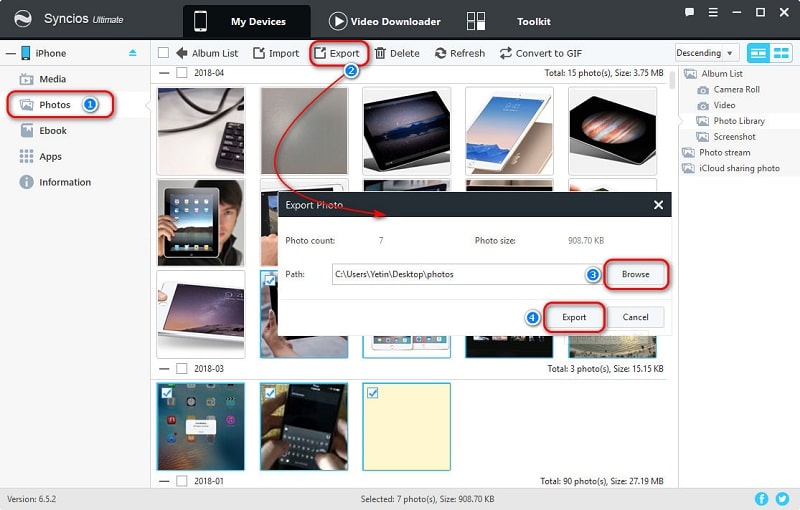
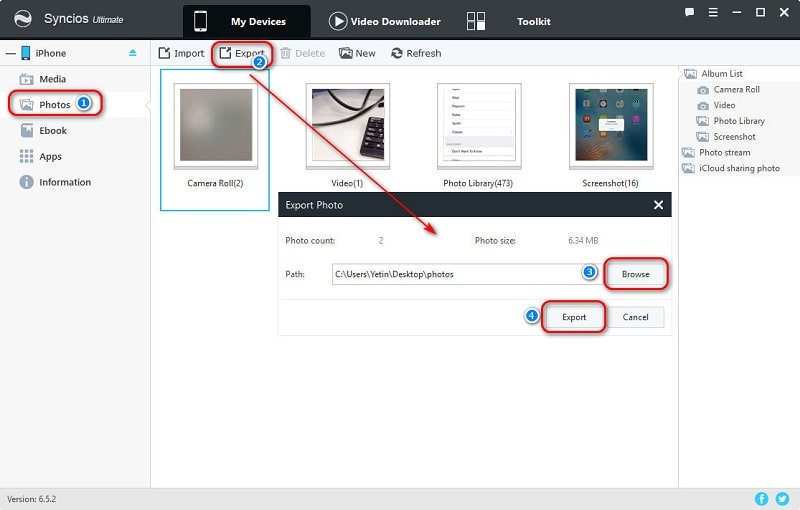
Step 4 : One day, you will also need to import photos or pictures to your iPhone XS. But we all know that we could not import photos and pictures to iOS devices directly. What should we do then? Simply, also connect your iPhone XS to Syncios and find Photos on the content sidebar. Click on Import/Add option on the menu bar. Then choose multiple photos from computer to a photo album with Ctrl/Shift. Or import a photo folder as a new photo album at once.
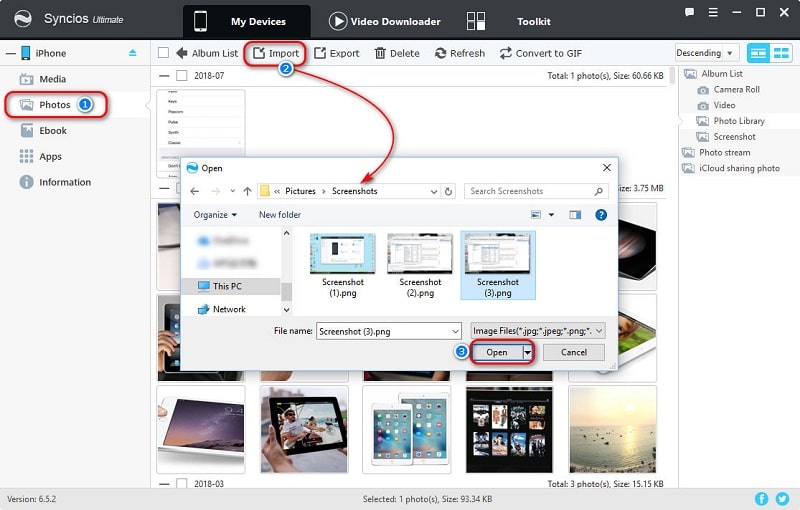
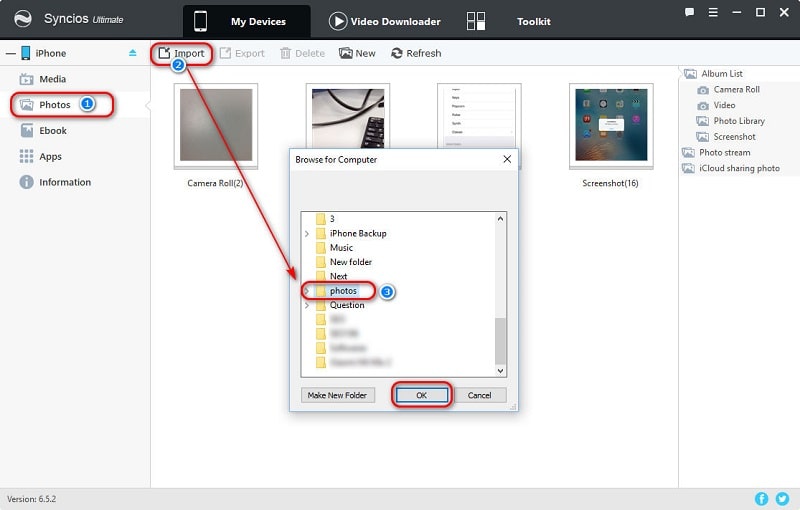
Step 5 : In fact, there is a tip, you are allowed to drag and drop photos to any photo album using Syncios. It's convenient to drag and drop photos to iPhone 16 directly. Just open a photo folder on your computer, and drag and drop photos to your device. Have a try, you'll see.
If you prefer an easy and quick way to transfer photos in all photo albums then, Syncios Data Transfer for Android is your first choice. It’s one all-sided phone data transfer tool. As for transferring photos between iPhone X and PC, why not let this software do the majority of the work for you
Step 1 : All steps begin with the installation of Syncios Data Transfer. After installing this app to your computer, launch it. Then, find an USB cable to connect your iPhone XS to computer or you can choose to connect it via WiFi.
Download
Win Version
Download
Mac Version
Step 2 : Syncios Data Transfer offers three different functions according to your needs, transfer, restore and backup. To own a better understanding of exporting and importing iPhone XS photos on computer, we take this step by step.
Step 3 : Choose Backup to export iPhone XS photos and pictures to computer firstly. After entering backup mode, you are able to choose contents to save. Select Camera Roll and Photo Library then continue. Syncios will copy all of the photos from iPhone XS to computer.
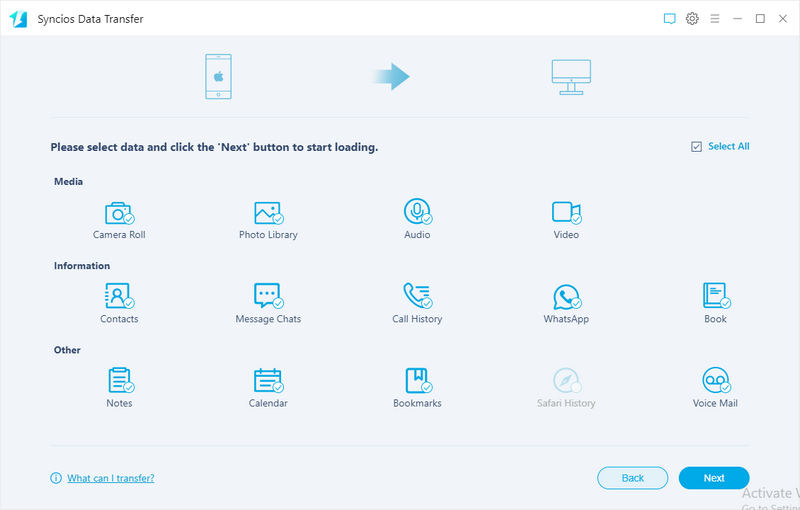
Step 4 : To restore the saved photos oneday, you just need to choose Restore mode on the primary interface. And click on Syncios Backup, then choose one backup from backup list and start transferring saved photos and pictures to your iPhone XS directly. It's convenient for user who needs to deal with lots of photos and pictures at once.
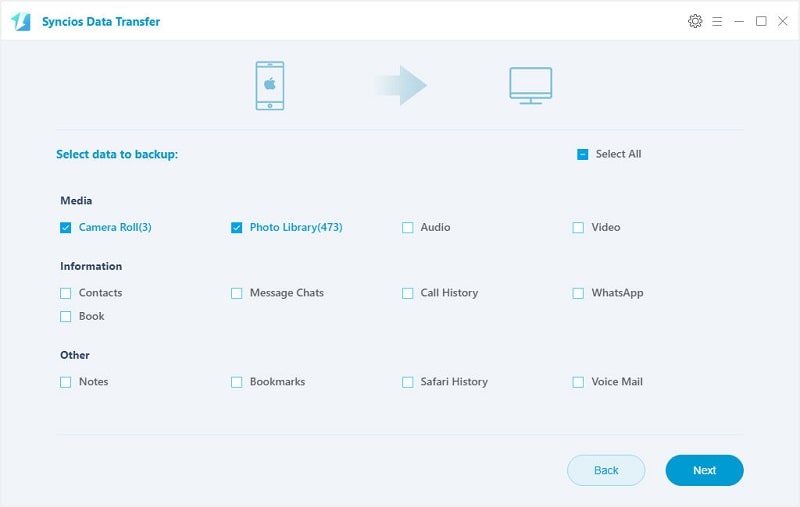
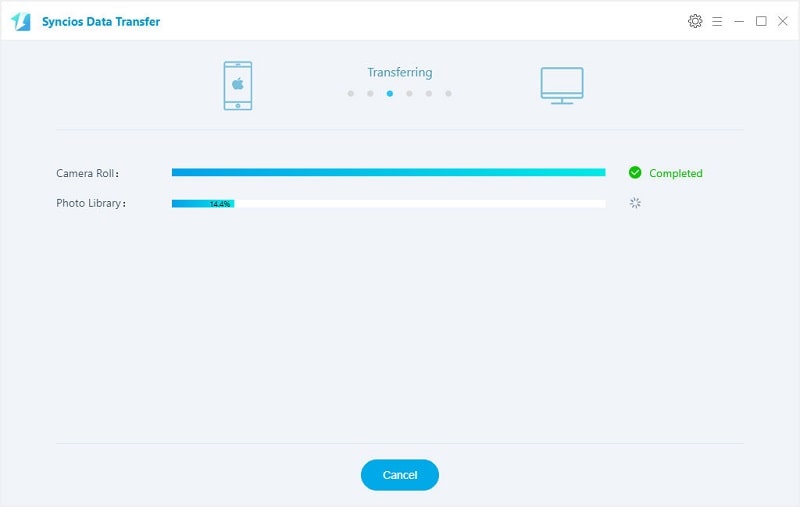
The End: Have a free try, you'll know how easy to operate. Try to export and import munually with Syncios Mobile Manager or one-click to backup and restore all photos and pictures with Syncios Data Transfer. Then decide which way you prefer, or you may want to keep both methods since you can transfer data with different ways according to your needs.
Related Articles