How to Customize, Apply and Remove Ringtones on iPhone SE 4
Customizing a smartphone can start with a unique ringtone. Most of mobile users set the default ringtones for convenience. But you may feel bored when you set the same ringtone as other iPhone SE users. If you want to turn some favorite songs into ringtones and apply them on your iPhone SE, you are in the right place. We are going to guide you on how to make ringtones then apply the custom ringtones on your iPhone SE easily without using iTunes.

 Part 1. Make Custom Ringtones on iPhone SE
Part 1. Make Custom Ringtones on iPhone SE
Ringtone is supported to an m4r file which is different with an mp3 audio file. Thus you need a ringtone maker to customize a song to ringtone and save it as m4r format, so that you can apply it on your phone as a ringtone successfully. A professional tool can help you do that easier. Syncios Mobile Manager is your top choice when you need a free ringtone maker. It is a handy, effective but free tool for you to make custom ringtones as many as you want. Follow us to check the detailed steps.
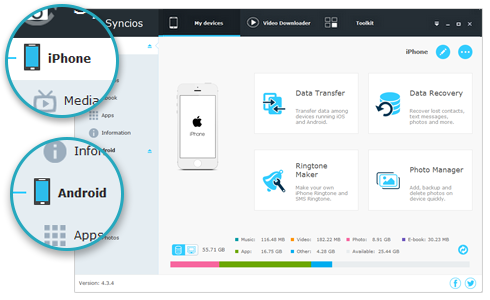
Syncios Mobile Manager
- Support to transfer, edit, backup, manage, view mobile data.
- Download videos from 100+ video sharing sites.
- Handy tools: Audio/video converter, ringtone maker, etc.
- Fully compatible with latest Android and iOS devices.
Step 1: Firstly, download and install Syncios Mobile Manager on your computer. Connect your iPhone SE to computer via USB connection, then launch the program. Keep your phone unlocked during this process. You phone will receive some prompts regarding connection authorities. (If you encounter any iOS detection problem, please click here to find relevant tutorial.)
.Step 2: After iPhone SE is connected successfully, contents bar will appear on the left side. On the top menu of the main interface, three column can be found My Devices, Video Downloader and Toolkit.
Step 3: If the song you’re going to use has already in your computer, you can skip to step 4 now. If you need to export songs from your phone to computer, you need to follow this step. Go to Media to load all songs on your connected phone and choose songs you need then click on Export. Choose a proper saving path to save the songs to computer.

Step 4: Navigate to Toolkit to the next step. Under this toolkit, find Ringtone Maker and start it. Before customizing ringtones, note that you've turned off iTunes totally before making ringtones with Syncios, otherwise iTunes will disable the importing of ringtones made by any third-party program. Click on Choose button to select a song from computer. Then play the song and set it start and end. Finally, tap Save & Import button to save the ringtone to your iPhone SE. Or you can Save to PC for a further use.


 Part 2. Apply New Ringtones on iPhone SE
Part 2. Apply New Ringtones on iPhone SE
You may get used to set default ringtone as your iPhone ringtone for years. Some phone users still don't know how to change their ringtones. In this part, we will show you how to set the custom ringtone that you’ve transferred into their iPhone SE just now.
Step 1: Unlock your iPhone SE and open Settings app on your iPhone.
Step 2: Scroll down to navigate to a Sounds tab in the Settings page and then choose Ringtone option in the Sounds page. The custom ringtones and own-operating ringtones of iPhone are all listed in this "Ringtone" page. From the ringtone list, select a track you like most and apply it as your ringtone. You will hear your favorite melody whenever your phone rings. It's a unique stamp for your iPhone SE.

 Part 3. Delete Custom Ringtones from iPhone SE
Part 3. Delete Custom Ringtones from iPhone SE
Owing to you have get the way to customize ringtones for iPhone SE, you may have saved dozens of ringtones on your iPhone. We need to remove some ringtones on our iPhone SE if we get bored. You will find it's hard to remove them from your iPhone SE directly owing to the restrict on Apple part. Still get help from Syncios Mobile Manager soon. It's a best tool whenever you need to manage files on your mobile devices.
Step 1: Open Syncios Mobile Manager on your computer and connect your iPhone SE to the computer via USB connection.
Step 2: Navigate to Media tab on the left panel and on the right side, you will find a category called Ringtones under Audio option. Click on it and you can see all your custom ringtones have been listed in the page. Choose the ringtones that you no longer need. Select your unwanted tracks and click Delete > Yes to remove ringtones from your iPhone SE.

 Extra Video Tip: How to Customize and Apply Voice Memos as Ringtones on iPhone
Extra Video Tip: How to Customize and Apply Voice Memos as Ringtones on iPhone
THE END
Now you have you solution when you need to change default ringones into custom ringtones on iPhone SE 4. With the help of Syncios Mobile Manager, you can easily customize ringtones and remove them when you get bored. It's useful when you need to manage, backup and restore phone data. If you find this tool helpful, get it for free and have a try.


