Various kinds of discussions for one common issue prevail in forum or online community, "My iPhone contacts are all gone suddenly, is there any constructive solution to get my lost contacts back?"
Yes, you can retrieve all deleted contacts via this amazing iPhone data recovery tool: Syncios Data Recovery. Besides contacts, it also can help you to find previous SMS, call history, whatsapp messages as well as lost photos and videos and more.
Now, there is no need to feel depressed any more.
You can choose different versions according to your computer’s operation system, just get more detail information from here: Syncios Data Recovery for Windows or Syncios Data Recovery for Mac. Simply download the free version and have a try.
Please be sure that iTunes is already installed on your computer for running this iPhone Contacts Recovery tool correctly. But you do not have to run iTunes.
Preventing data from being overwritten will be the priority. Once your iPhone data get lost accidently, no matter iPhone 6 plus/6/5s/5c/4s/4 or iPhone 3GS, you should stop adding or deleting data on your phone. For once you updated those data, they will be overwritten and what you’ve lost can never be restored.
Now, let’s follow below tips. There are three recovery modes for your choice.
This easy-to-use iPhone contacts recovery program allows you to recover contacts on iPhone from the iTunes backup files, no matter you have your iPhone on your hand or just lose it.
If you have synced different iOS devices with iTunes before, more than one backup files will be displayed in the windows after you click Recover from iTunes Backup File. Just choose the one for your iPhone and click Start Scan.
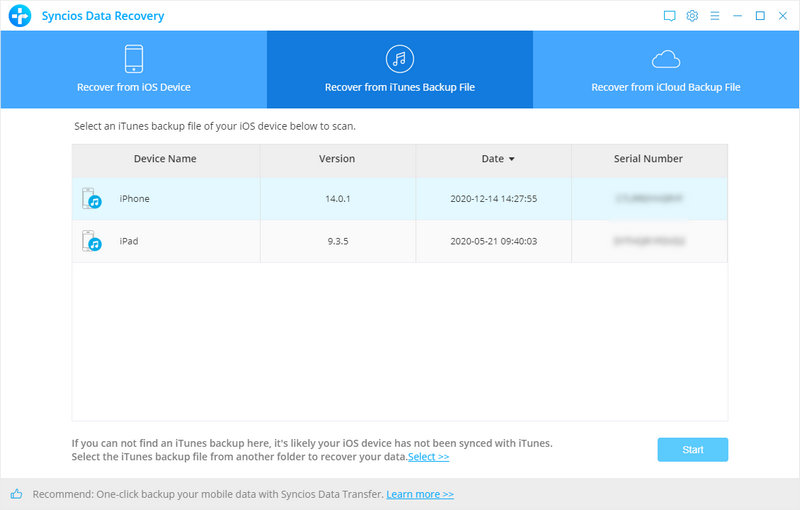
It only take you a few seconds to scan. All contents from the backup file including contacts, messages, call history, notes, photos and videos will be displayed in detail. You can read them right now.
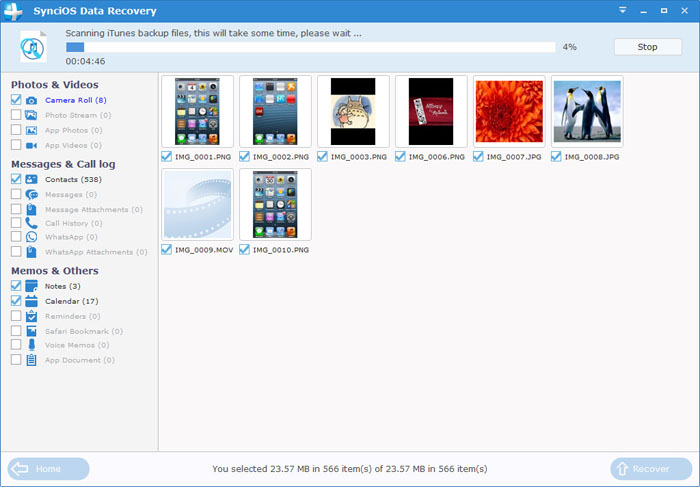
To recover the contacts, check the Contacts box, then all contacts will show up, just choose those contacts you would like to recover, and click Recover button.
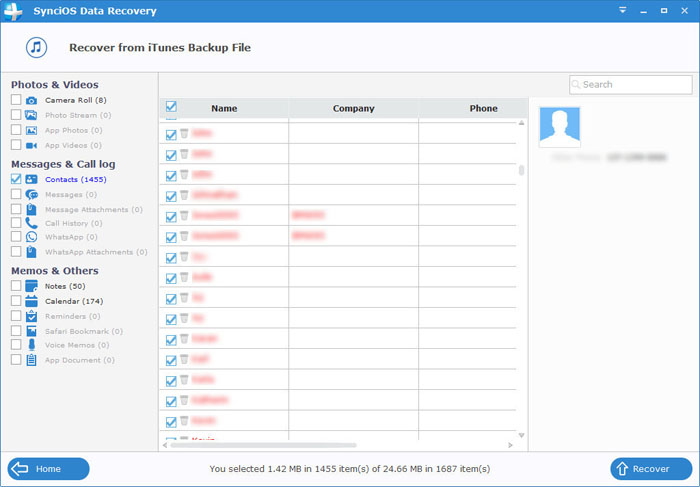
You will get two options, recover to computer and recover to device.
After you click Recover from iTunes Backup File on the top of the primary, you will be prompted to sign in to Cloud. Please sign in iCloud.
Note: please do not connect the device to your computer during the recovery to prevent the iCloud file from being updated or modified.
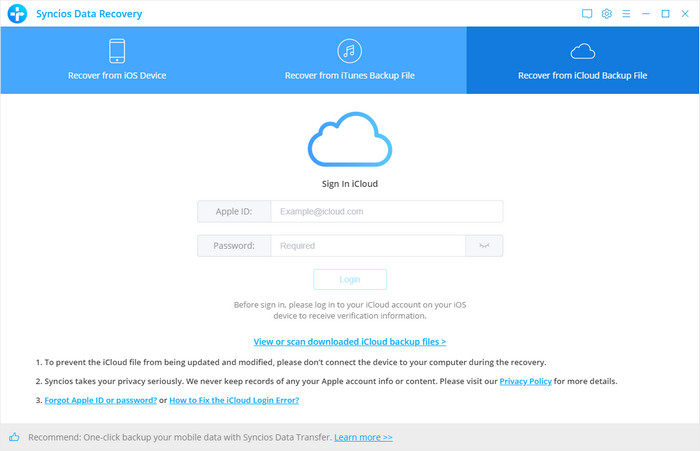
Similarly. if you have synced different iDevices with iCloud before, more than one backup files will show up after you sign in iCloud. Just choose the one for your iPhone and click Download button. Then move further.
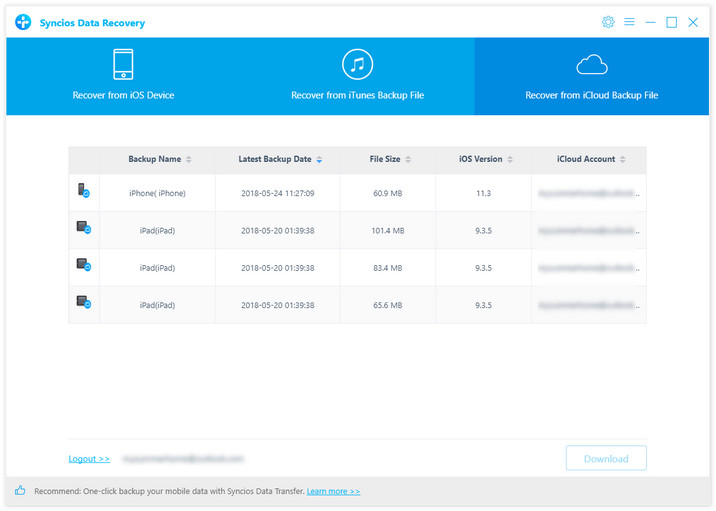
Now a dialog will pop up, all the contents from the iCloud backup file including contacts, notes, calendar, Camera Roll will be displayed in detail. Then you just need to select contents you’d like to recover. Then click next to move further.
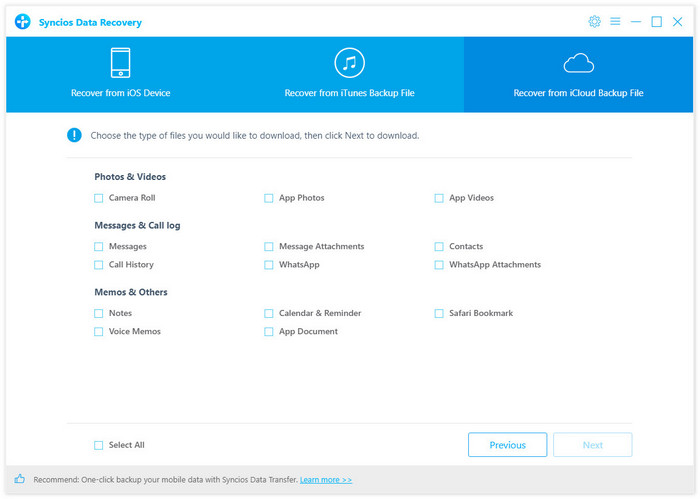
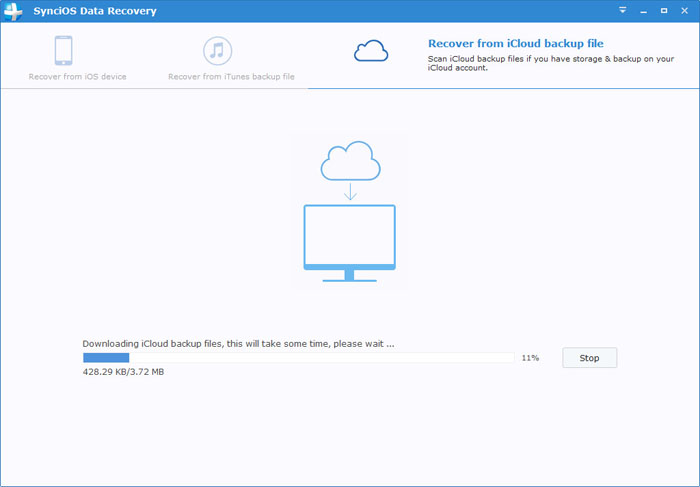
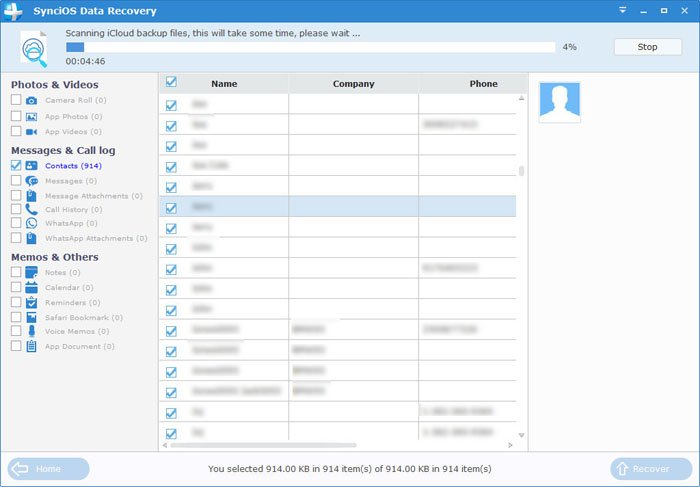
You will get two options, recover to computer and recover to device.
If you didn't lose your iPhone, you can use this way to recover your contacts. Connect your iPhone and run this iPhone Contacts Recovery program on your computer.
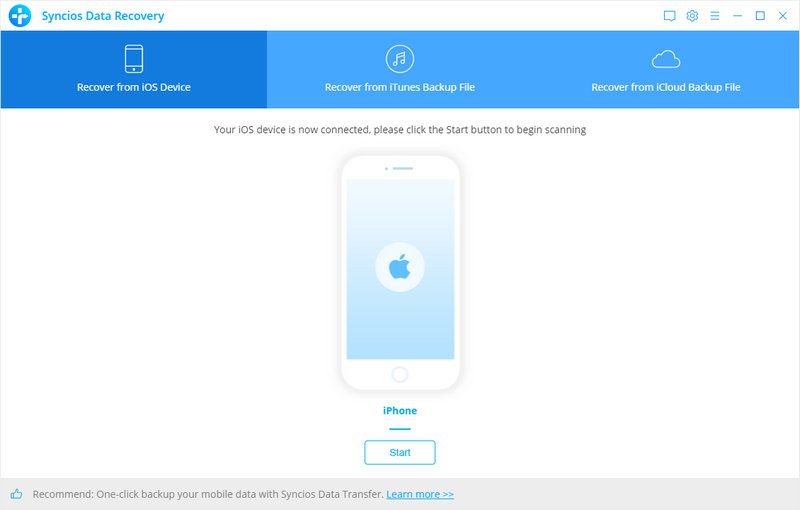
Click Start Scan button, then the program will automatically start scanning your iPhone accordingly.
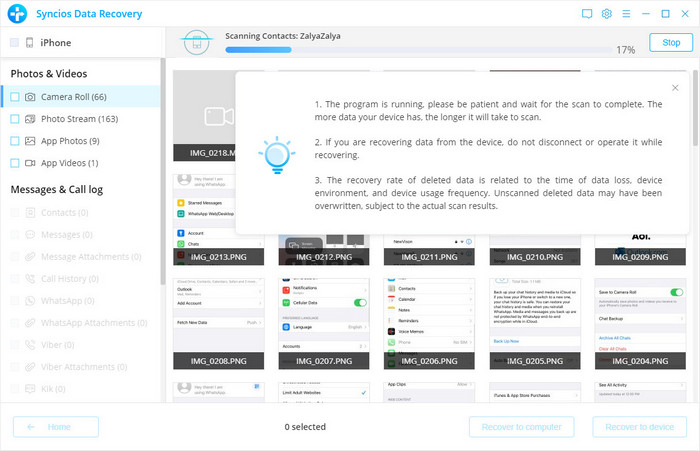
When the scan progress is finished, you can preview all found data before performing recovery. Choose Contacts to preview, then click Recover.
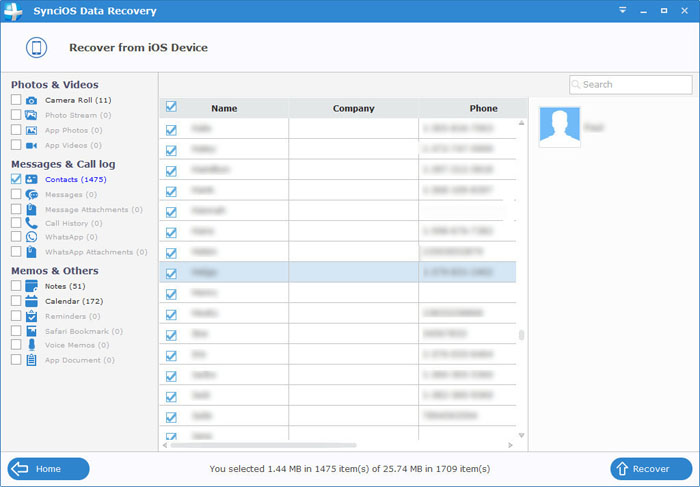
You will get two options, recover to computer and recover to device.
We should have realized how important it is to backup data. As long as you’ve backed up contacts somewhere, you can restore it on your iPhone and retrieve deleted contacts easily.
Related Articles