![]() One management tool for all smartphones to transfer files between PC & iOS/Android devices.
One management tool for all smartphones to transfer files between PC & iOS/Android devices.
There are some iPhone voice memo issues that you have ever suffered. Many iPhone users reminds themselves of an important event or task using the tone of their voice to convey a stronger message. With such a convenient function, more and more iPhone fans tend to use it to facilitate daily life. However, most of iPhone users, unexpected voice memo lost happens due to various reasons such as iPhone lost/damage/corruption, iOS upgrade failure, restore factory settings or delete voice messages accidently. You might ask: Can i get my lost voice memos back? If yes, how can i recover those deleted or lost voice memos on iPhone? For most people, they never know how the regular backup is necessary for every iPhone users until they lost data on their phone.
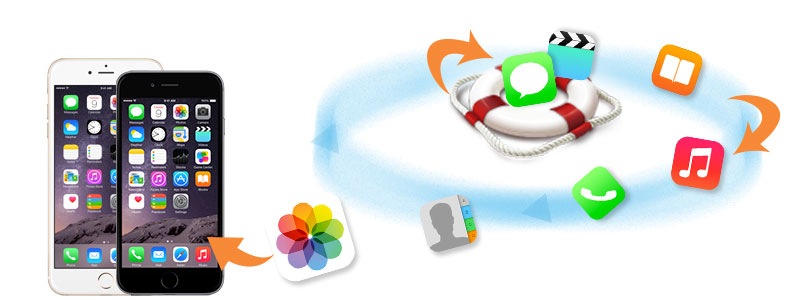
As we all knows, if you have synced your iPhone with iTunes since these voice memos were created, the voice memo should be backed up on iTunes automatically. So you can restore your deleted voice memos from your iTunes’s backup. But if you haven’t synced your iPhone with iTunes before you lost your voice memos. Is there any possibility to restore those deleted voice memos whithout backup? Yes, you can get them back via this iPhone voice memos recovery software: Syncios Data Recovery. Besides calendars, it can also recover photos, messages, contacts,notes, videos, whatsApp messages and more, no matter which generations of iPhone, iPhone4/4s, iPhone5/5s or the new iPhone6/ 6 plus you have.
The first thing you need to do now is to download and install this iPhone voice memos recovery program to your computer. You can choose the different versions according to your computer operation system.
Download
Win Version Download
Mac Version
| Supported devices | Data available to recover |
|
|
Note: please make sure iTunes has been installed on your computer for running Syncios correctly, but you do not have to operate it.
In this guide, we will take Windows version as an example to show you how to retrieve lost iPhone voice memos by scanning device. Of course, if you have already backed up your voice memos on iTunes or icloud, just simply chose another two recovery modes: Recover from iTunes Backup or Recover from iCloud.
Note: please do not operate your iPhone when you lost data for any newly-added data will overwrite your lost data and they will become unrecoverable.
Once get your device connected successfully, you will see the home page as below. There three ways to recover your lost voice memos: Recover from iOS device; Recover from iTunes backup file; Recover from iCloud backup file. If you have not backed up your phone, please directly scan your iPhone for deleted voice memos.
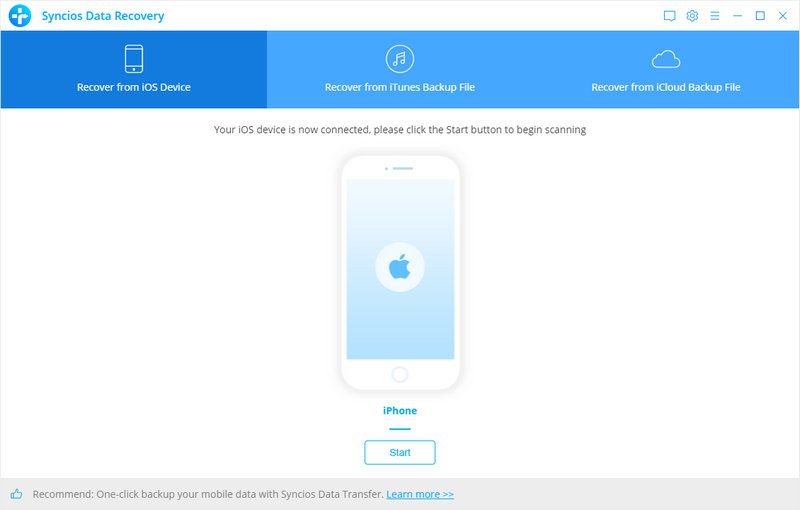
When your device get recognized and connected successfully, click Start button to fully scan your device for lost data on it. This scan progress will take some time, please be patient to wait.
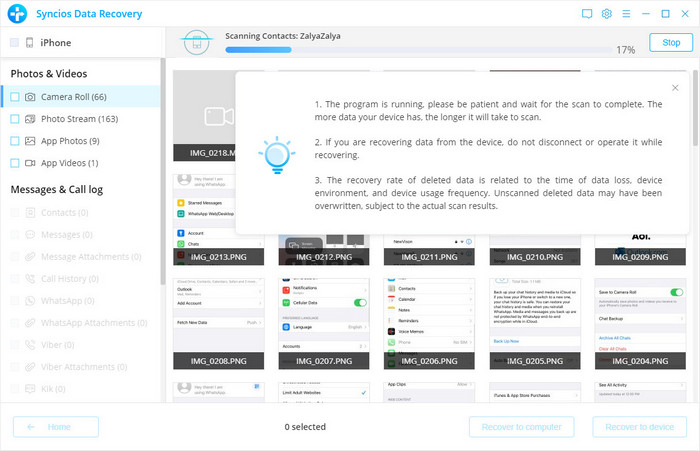
Once the scanning finished, those found data on your iPhone will be displayed according to file types. Just click Voice Memo and you can preview all recoverable data. After selected files to recover, press the Recover button to save them to your computer.
You will get two options, recover to computer and recover to device.
Once register, you can recover unlimited iOS devices using Syncios Data Recovery program. Before purchased, you can try to scan all of your lost data freely. Simply download and have a try.
Download
Win Version Download
Mac Version