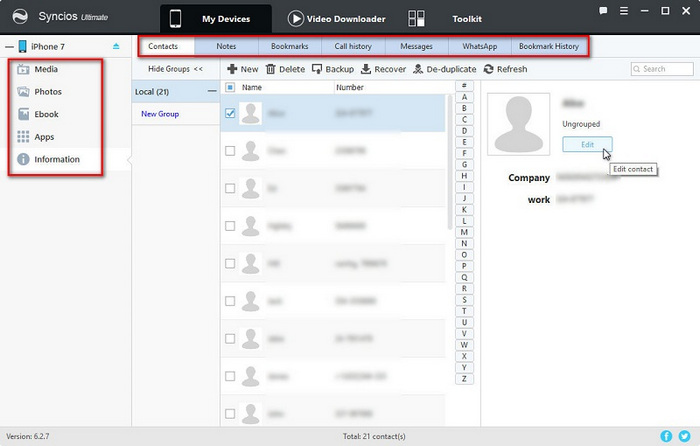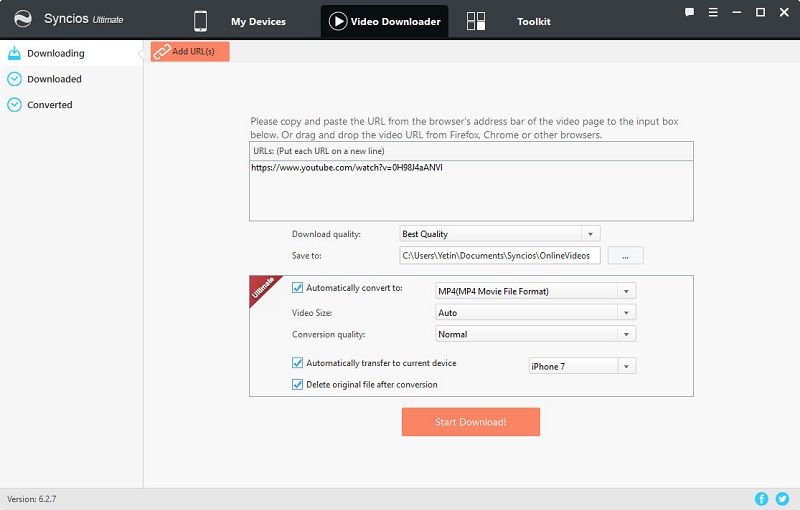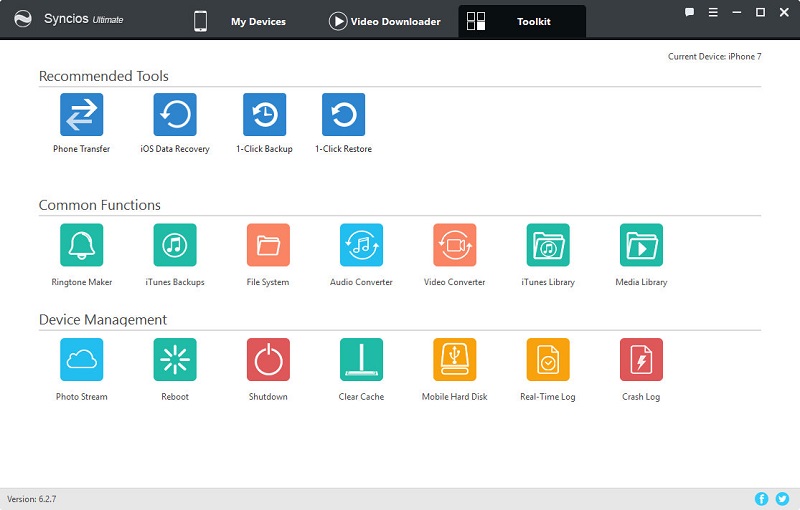![]() One management tool for all smartphones to transfer files between PC & iOS/Android devices.
One management tool for all smartphones to transfer files between PC & iOS/Android devices.
Safari histories would be siginificant when changing phones. Safari history could help us to track the websites we've browsed quickly. After getting a new iPhone or restting an iPhone, we may try to retrieve these safari history. If you want to restore safari history to your iPhone with iTunes, all of your data would be overitten. In the article, we are exploring a better way to do this. Except your safari histories, you can also transfer contacts, messages, videos, music, photos, whatsapp, app data, bookmarks and more with the help of Syncios Data Transfer - a professional tool in the field of phone data transferring.
 Transfer Safari History from iPhone to iPhone with One-Click
Transfer Safari History from iPhone to iPhone with One-ClickSyncios Data Transfer is a comprehensive iOS & Android data transferring tool, which allows you to move all you data like messages, contacts, call logs, music, video, etc between iOS & Android devices with great convenience and safety. And it can do more for data transferring between iOS & iOS or Android & Android. In this method, you can transfer safari histories at one time with simply one click. Beside, you can transfer safari histories from one to another directly. Let's check every detail on the following instructions.
Download
Win Version
Download
Mac Version
Step 1 : Four modes will be displayed after installing and launching the latest version of Syncios Data Transfer: Phone to Phone Transfer, Restore Phone from iCloud, Restore Phone from iTunes, Backup up to PC and Restore from PC. To transfer safari history from iPhone to another iPhone, you need to choose Phone to Phone Transfer.
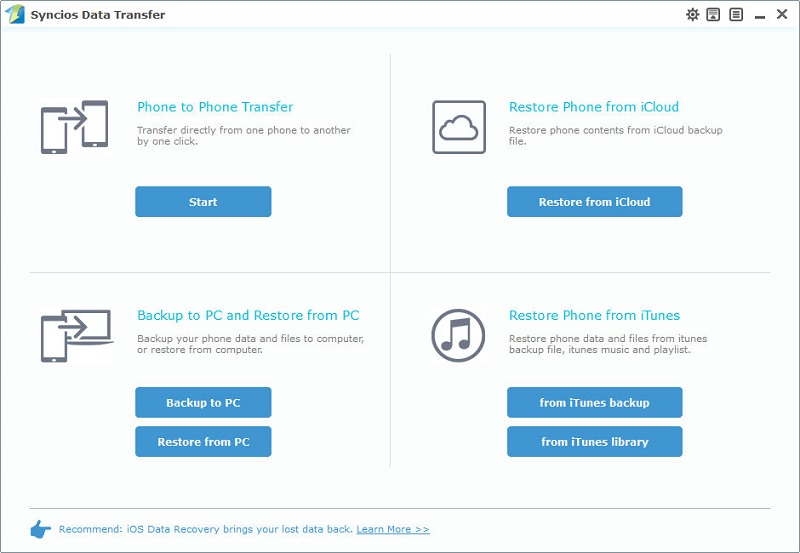
Step 2 : Then simply connect your iPhones to computer with USB cable. If it's your first time connecting your devices to the computer, you need to authorize this computer to access your data by tapping Trust on both your iOS devices screen. Make sure the source iPhone on the left and the target one is on the right. Flip button will help you to switch the positions. Then Syncios Data Transfer would load all your data on your source device. This step might take a while according to your data size, please be patient.
Step 3 : All data of your source iPhone will be listed on the middle of box after data loading, please simply check Safari History option on the checkbox, and customize the backup bath on the right bottom corner, then click on Start Copy button. And after a while, all source iPhone safari histories will be transferred to another iPhone. Also, this step will take a while according to your data size, please be patient.
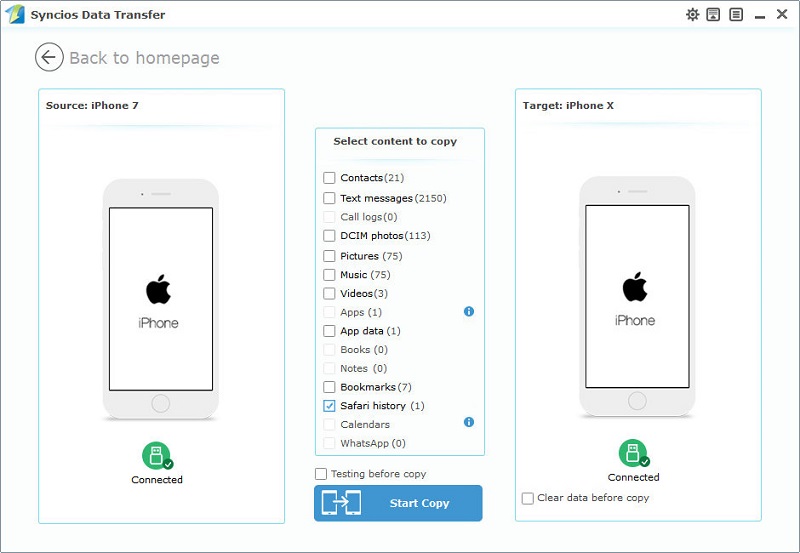
 Recommend - Free iOS & Android Manager
Recommend - Free iOS & Android ManagerFree Syncios Mobile Manager is an easy-to-use and powerful iOS & Android Mobile manager, which is well-designed for users who want to manage device contents on PC. It allows you to export contacts, apps, photos, music, ringtone, videos, SMS messages, eBooks and more for free.
Download
Win Version
Download
Mac Version