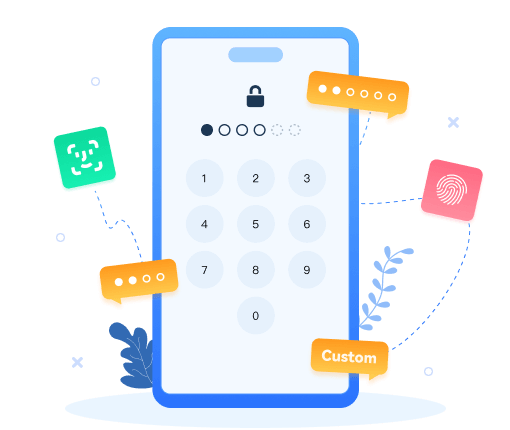>
How-Tos >
iPhone Tutorial >
>
How-Tos >
iPhone Tutorial >
3 Ways to Access iCloud Backup Files
With portable devices, there’s always a risk of losing or damaging your hardware when you’re out and about. As such, it makes sense to make regular backups of your iPhone, iPad, or iPod touch to iCloud. The backup process happens on a day to day basis that is when the device is on power source and locked with an active internet connection. Also, there several ways to access to and download iCloud backup files, follow this article and check it out.
1. Access iPhone/iPad/iPod Touch backups via iCloud.com
There are several ways you can access to your iCloud backup. To login icloud.com could be the most common way. On your computer, sign in the website (https://www.icloud.com/) with your apple ID user name and password. All types of backup files would be list on the website, you are able to click to access certain data.
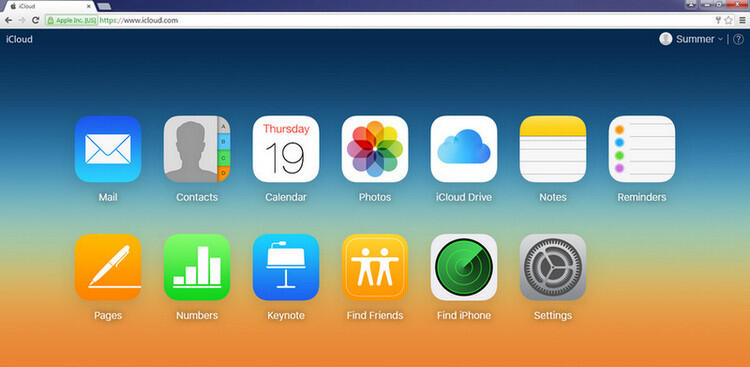
Pros: It is a very convenient and secured way of accessing personal data. By this way, you can also upload some data to iCloud from computer, such as pages, contacts, photos, notes.
Cons: This method limits the access to wide range of data, such as WhatsApp attachments, photo stream, call history, iMessage, SMS, and MMS messages. Besides, iCloud.com is only giving you access to iwork files not pdf and other documents.
2. Access iCloud Data using iCloud Control Panel
While Apple offers two methods of accessing iCloud backup files — via iCloud.com, or via iCloud Control Panel. With iCloud for Windows, you’ll have your photos, videos, mail, calendar, files, and other important information on the go and on your Windows PC. To extract iCloud backups from iCloud Control Panel:
- Download and install iCloud Control Panel on your computer.
- Once the installation is completed user can sign in with apple ID user name and password.
- On the control panel as below, you are allowed to select and access certain data on your iCloud backup.
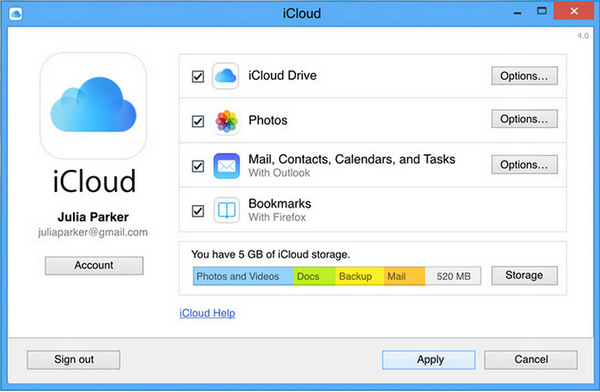
Pros: Once turned on iCloud Photo Library (Click Photos> Options> iCloud Photo Library> Done> Apply), you can manage and delete your photos and videos (synced with Windows PC) from the Photos app of your iPhone, iPad, iPod touch, or Mac. And when you turn on iCloud Photo Sharing, you can share your captured memories with just the people you choose.
Cons: The data that could be downloaded is limited to photos, videos, etc. It can be depressing for users restricted to particular access of the data. What's worse, you are not able to preview your backup files before download.
3. Access iCloud Data via Syncios Data Recovery
Unfortunately, as methods we mentioned above, Apple doesn't provides much control over the backed up data. You are unable to access all the data or maybe some specific data you need. Secondly, we would love to browse iCloud data in well-organized way, which makes us easier to search certain data. Given the current situation, I am going to introduce another way to access your iCloud data without these limitations and help save the data you need to computer or restore them to your idevice.
Syncios Data Recovery, the best alternative to iCloud.com and iCloud control panel, provides a professional and secured way to access iCloud Data. Let's see the steps:
Step 1To access to iCloud data, download and install Syncios Data Recovery, launch it and choose Recover from iCloud backup file on top menu bar. Then, sign into your Apple iCloud account.
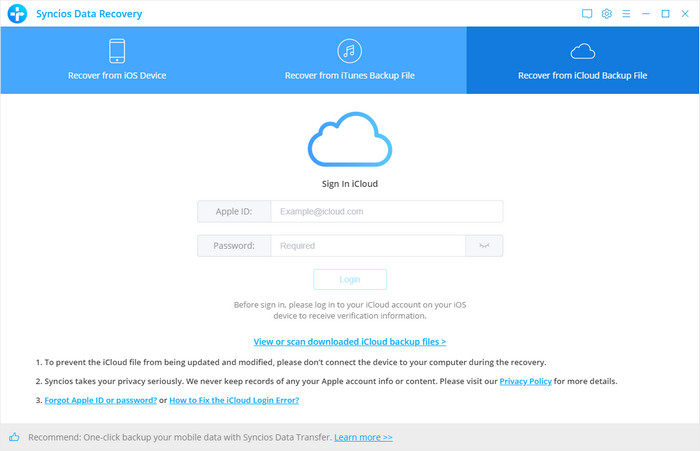
Step 2 As you can see, you’re allowed to access and restore photos, contacts, notes, reminders and calendars. Simply check the data you would like to download and tap on Next button.
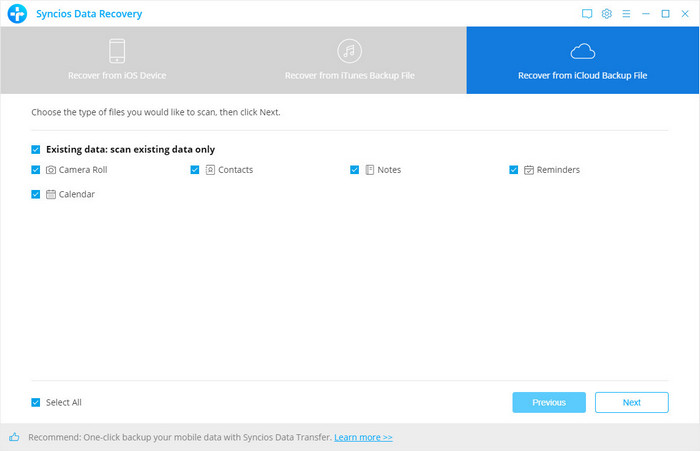
Step 4 Here you can check what you wish to restore one by one. Then click on Recover to computer or Recover to device as you need. To restore to a computer, the contacts (also support VCF format), notes, calendars and reminders can be exported as readable HTML and CSV files and the pictures will be exported as original format. Customize a save path and click Recover to save the data to computer. To restore to a phone, select the target iOS devices as the received end. Then click Recover.
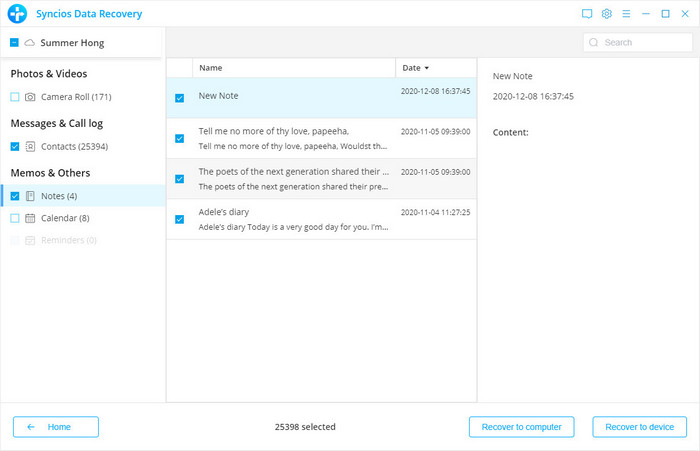
Pros: Supports to preview iCloud data before restoring.
• Supports to restore notes and contacts to iDevice directly.
• Sleek interface and better user experience.
Cons: Not Free. The trial version provide free scan and preview of the data.